How to get any of the Source Elements plugins to show up in Ableton Live
This article contains information about Adobe Audition and all of the Source Elements plugins (Source-Connect Link, Source-Nexus I/O, Source-Nexus Review). First off, make sure you have the plugins installed properly so Ableton Live knows where to find them. For macOS users, the normal location for the plug-ins folder is HD/Library/Audio/Plug-Ins/VST or User/Library/Audio/Plug-Ins/VST.
If you used the installer for any of our plugins, they should already be in the correct location mentioned above. Of course, Ableton Live allows you to keep your plugins in a custom folder of your choosing. If you opt to store your plugins in a non-system Plug-In folder, make sure you instruct Ableton Live where this folder is. You can specify this within the Ableton Live preferences window:
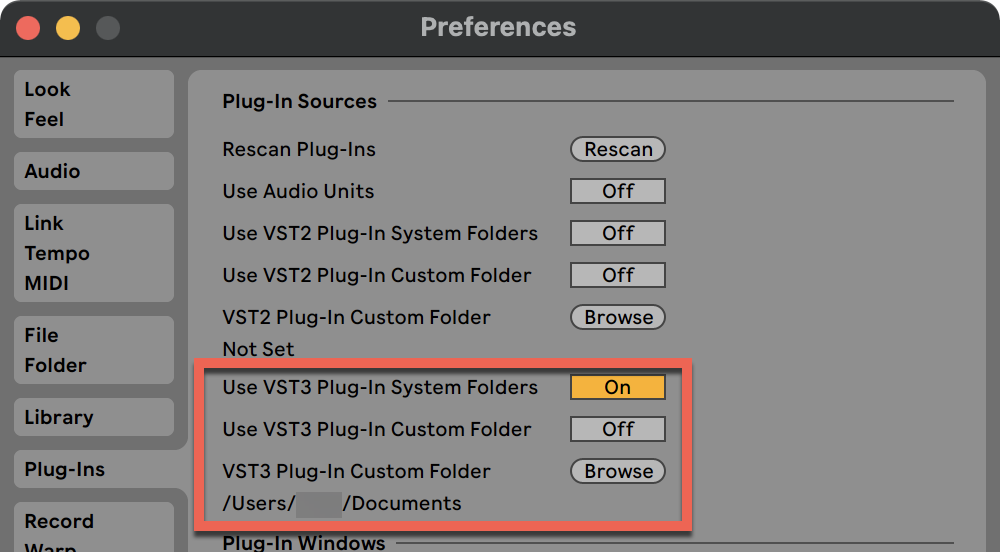
Click the Plug-Ins icon along the left side of the window and you should see a list of VST Plug-Ins that you have installed. If your plugin does not show up, try:
- Close Ableton Live.
- Downloading the installer for your Source Elements plugin from your Source Elements dashboard, in the “Downloads” tab.
- Uninstall the plugin.
- Re-install. During the installation steps, make sure to choose the path mentioned above as your installation location.
- Re-open Ableton Live.
- Go to the Ableton preferences > Plug-Ins.
- Clic “Rescan”, or manually browse for your plugin.
If you continue to experience issues, please contact our support team.