Activity panel: Q Uploads
This article is part of the Source-Connect Pro and Pro X 3.9 User GuideQ Uploads Overview
If your connected partner is recording and requesting Restore or Replace data, you’ll be storing data on your side to enable the Restore and Replace processes. You will see the status of this data storage and any requested transfers in the ‘Q Uploads’ panel. 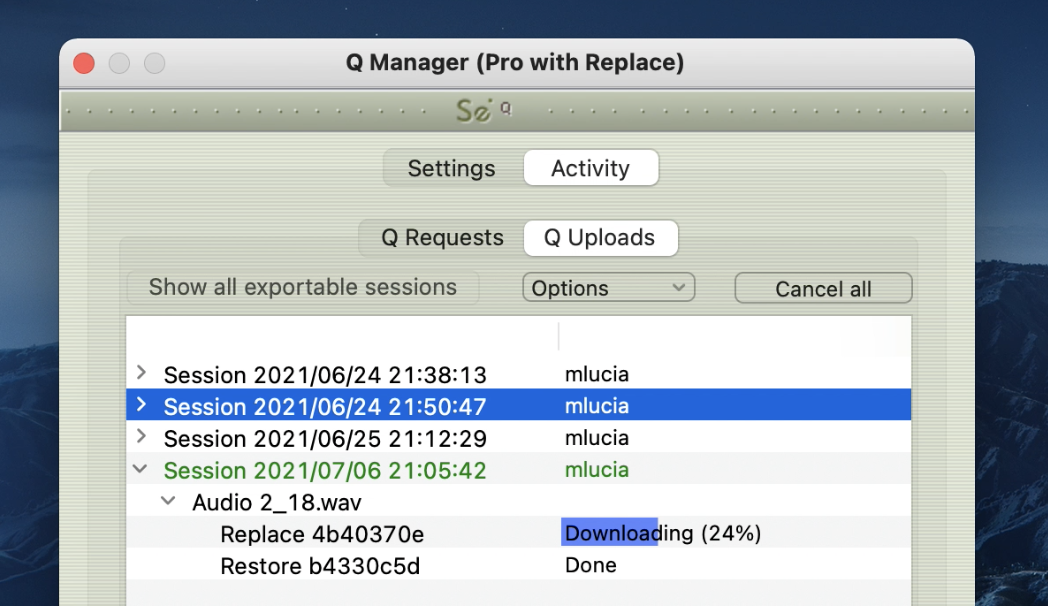
Each upload process will show a progress bar and the current status. The currently active session will be displayed in blue lettering, for easy viewing. When the upload is completed successfully the status will be ‘Done’.
The current disk usage is displayed to help you know when you may need to allocate additional resources, or delete the session data from disk (see "Delete all session data from disk" further down).
Q Uploads : Options menu
For session you have additional options available to you via the Options menu. 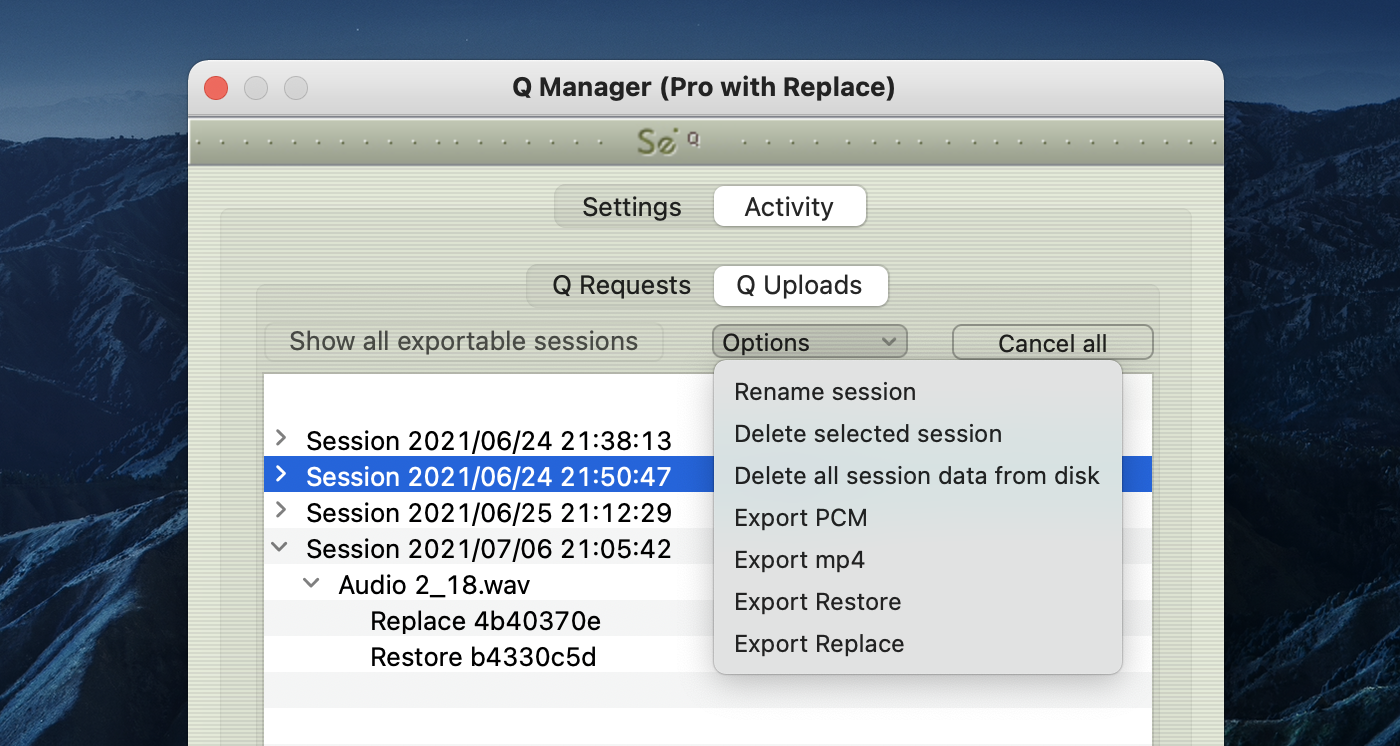
Rename session
For easier session management and later session recognition you can rename the session.
Delete selected session
Once your connected partner has successfully completed all required transfers you can delete the Uploads session to preserve disk space. Note that this option is not undoable. It will mean that your connected partner will no longer be able to request any further restore or replace operations. 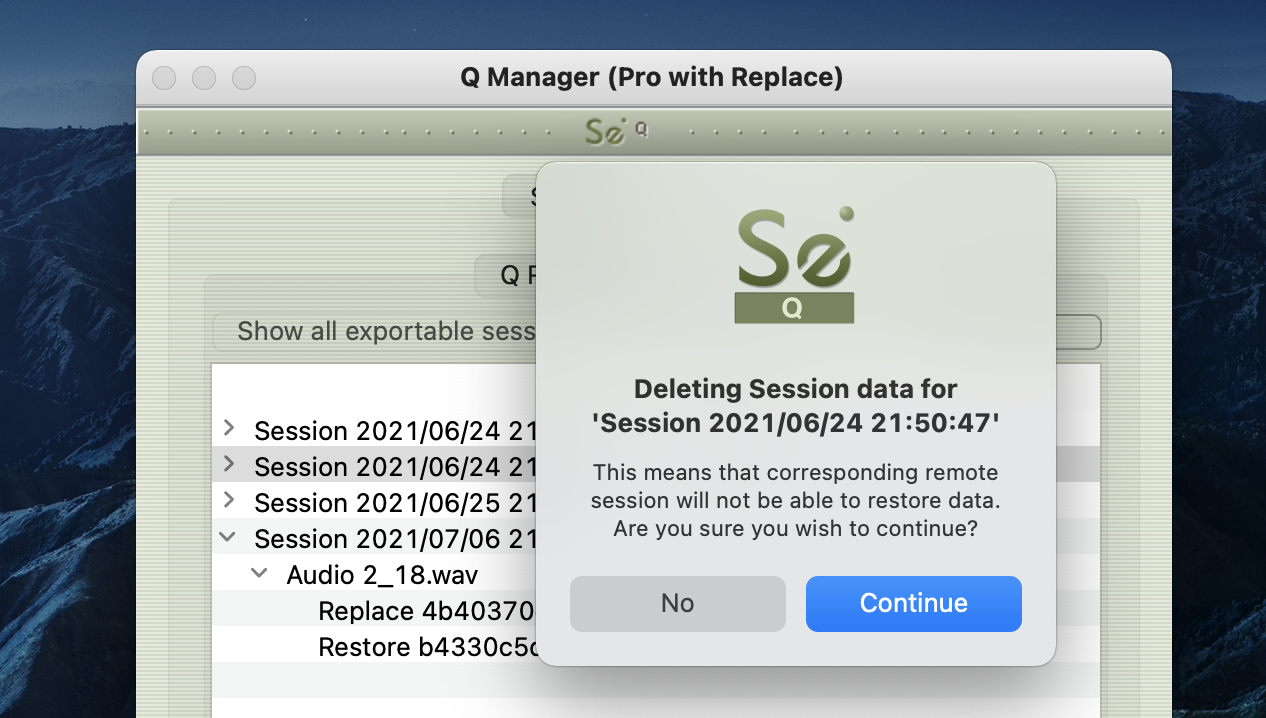
Delete all session data from disk
If you know that your recording partner has successful completed all Restore and Replace processes, you can now delete all session data from disk. This will permanently remove all stored data to date. You will be asked to confirm this action. After deleting all data you will see that the disk usage at the bottom of the panel has gone down to a small number. 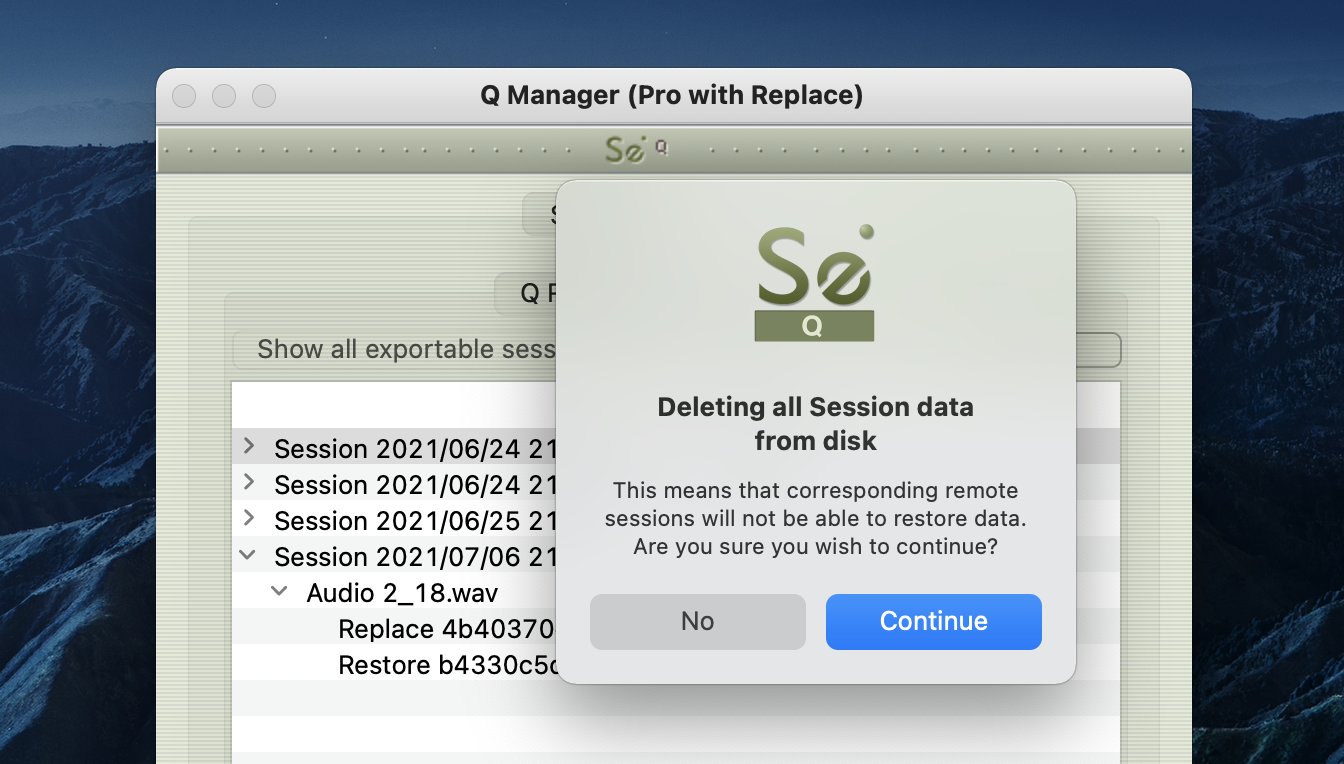
This option is not available to you while currently connected via Source-Connect. The remaining Export options are explained in this article.