Downloading, Installing and Uninstalling Source-Connect Pro 3.9
This article is part of the Source-Connect Pro and Pro X 3.9 User GuideAll Source Elements software is obtained by download directly from our website. Simply log in with your account name and proceed to the Downloads section.
To get access to the Downloads page you will need:
- A free iLok account
- A valid evaluation or purchased license for Source-Connect
For more information on the iLok, visit this webpage.
If you requested an evaluation license, or purchased a license you should have also created a new Source Elements account at the same time. Use this account to login to your account and download the software.
If you did not receive an account visit this page.
Installing Source-Connect
Download the latest available software from the Downloads website. 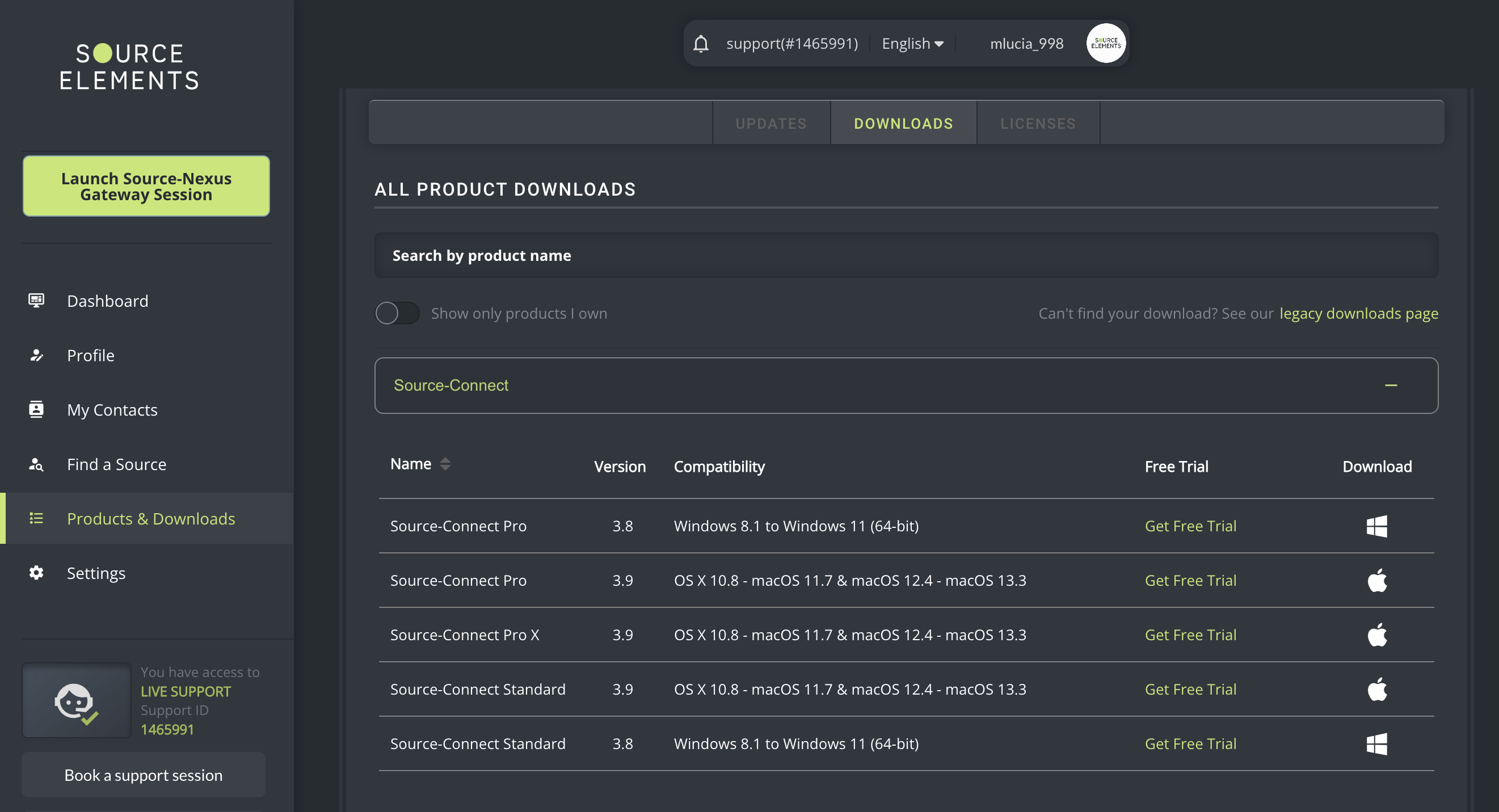
Open the DMG installer and follow the instructions. Newer versions of Source-Connect will install over existing installations. 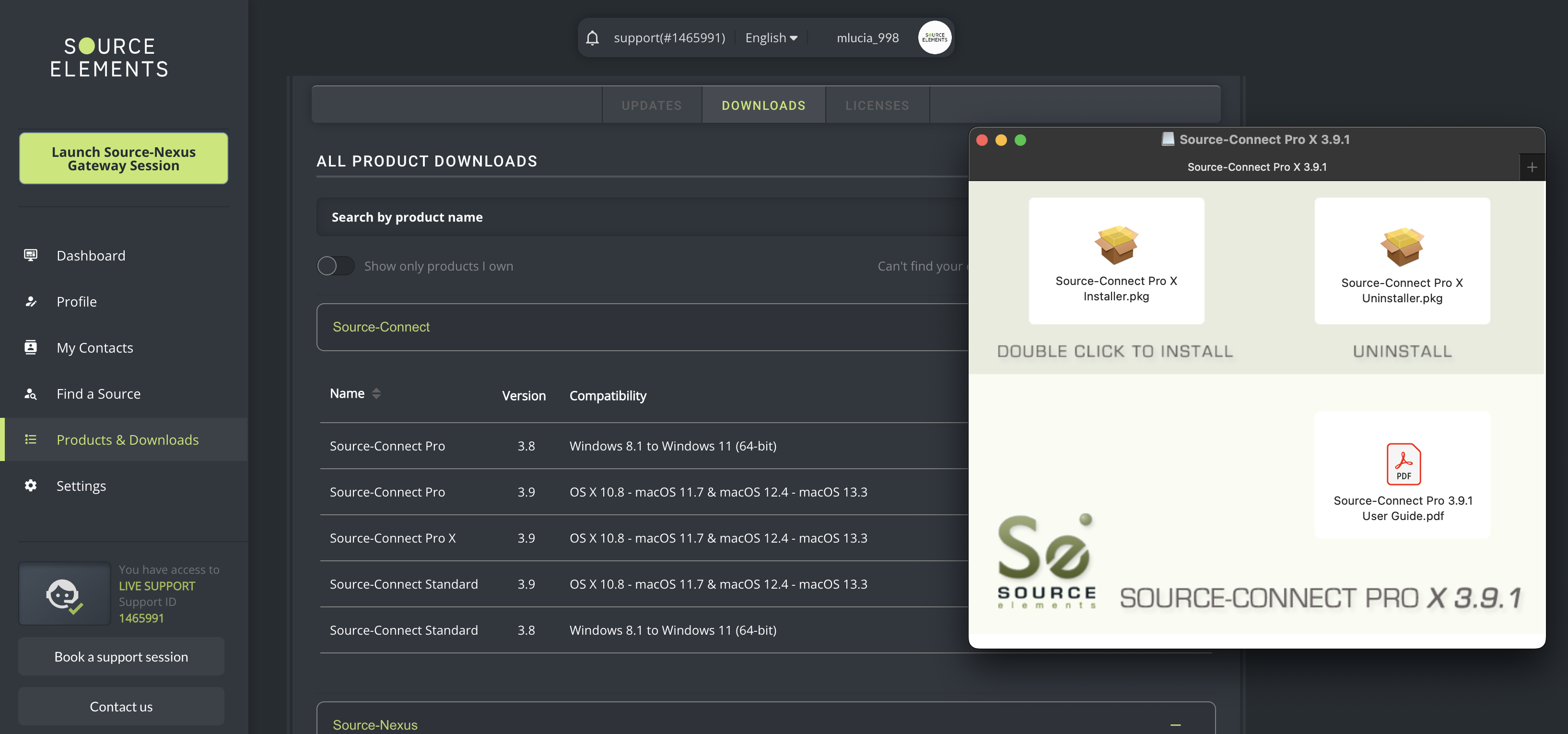
Microphone Permissions
Go to your Applications folder and double click the Source-Connect icon to launch the program. If this is your first time running Source-Connect, you may be prompted to give permission to Source-Connect to use your microphone. 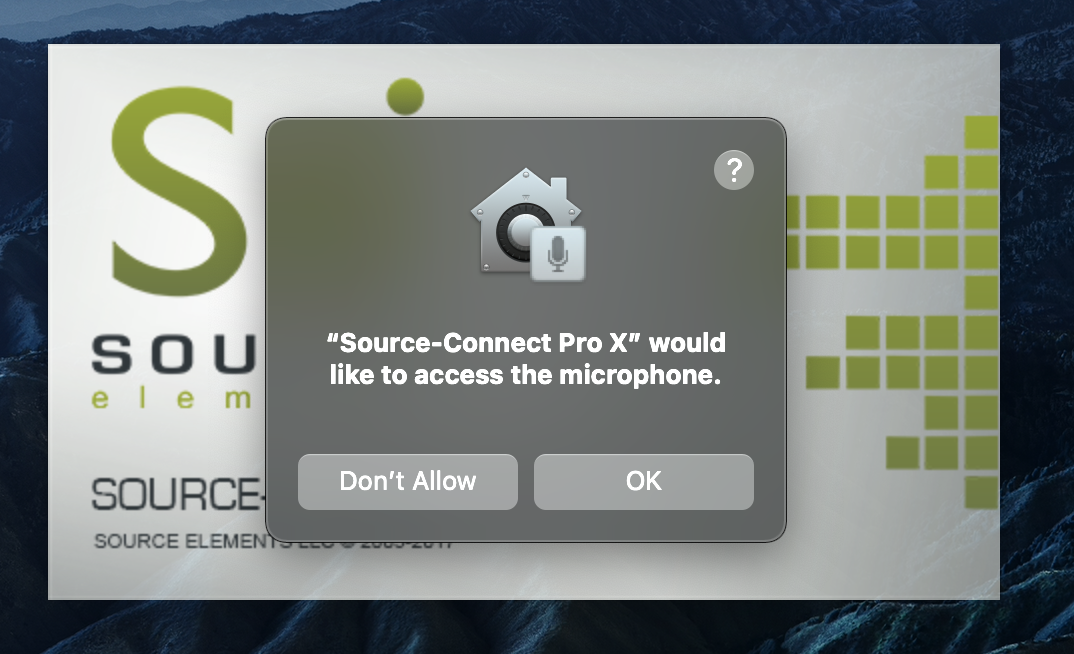
Ensure you click ‘OK’ if this window pops up. If you did not click ‘Allow’ when the permissions window first popped up, go to System Preferences > Security and Privacy > Privacy and select ‘Microphone’ from the left-hand pane. In the right pane of the window, put a tick in the box next to Source-Connect. You may need to click the padlock in the bottom left-hand corner of the window and enter your computer's admin password to be able to make changes. 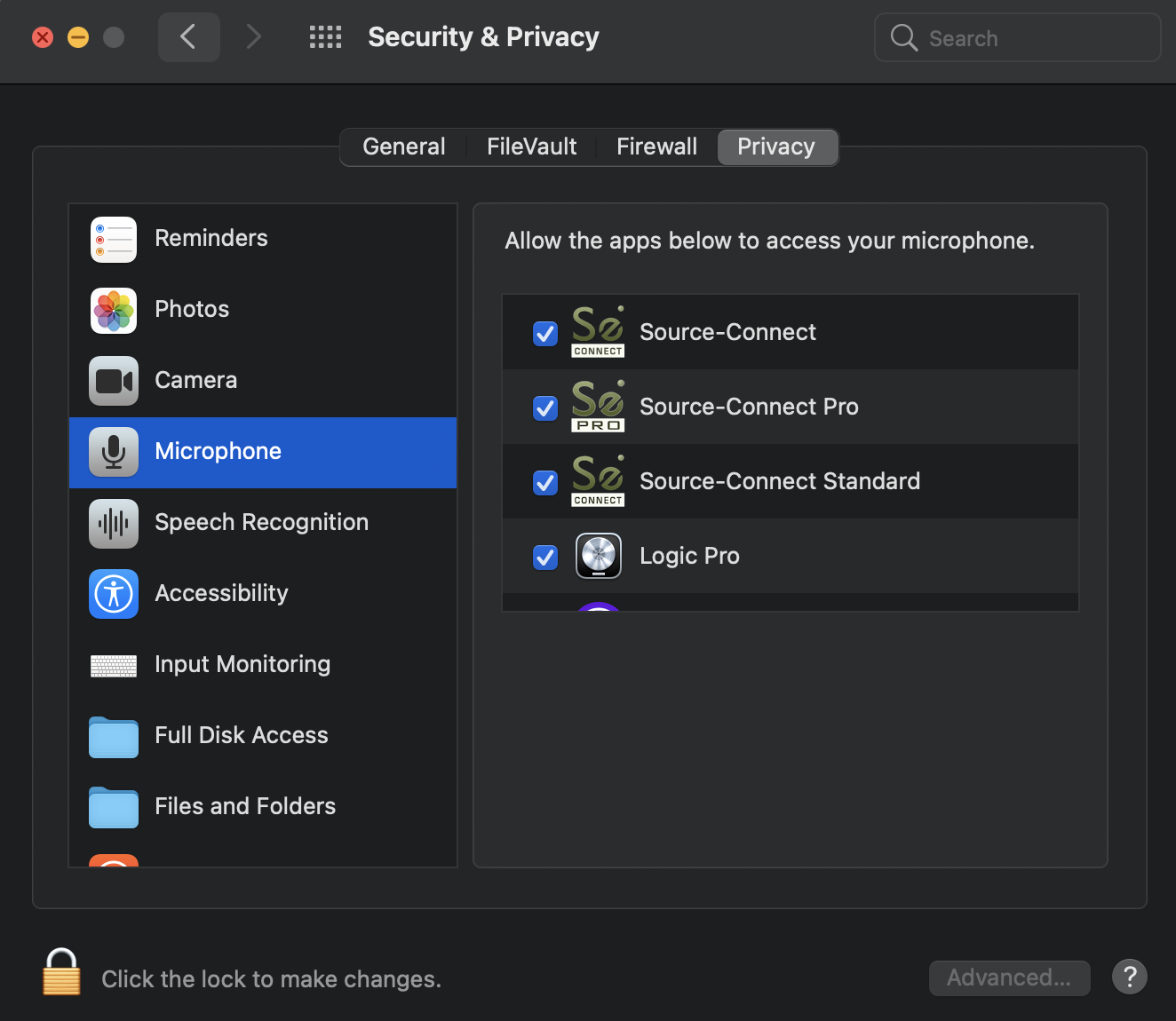
Uninstalling Source-Connect
To uninstall Source-Connect, open the Installer image and run the Uninstaller package. This will not remove your settings and Q Manager folder. To manually remove all your stored SourceConnect and Q Manager data delete this folder:
/Library/Application Support/SourceElements
Table of Contents