Remote Transport Sync (RTS) and Source-Connect Pro
This article is part of the Source-Connect Pro and Pro X 3.9 User GuideSource-Connect features Remote Transport Sync (RTS) which allows for remote ADR, music over dubbing and mix review sessions with picture/timeline lock. Linear time code such as SMPTE can be used as well to provide compatibility with legacy systems and workflows. In essence, RTS is an integrated method of synchronizing remotely connected Pro Tools (or other DAWs that support ReWire) transports. Purpose-built for ADR, overdubbing and remote monitoring, RTS makes distance collaboration easier and more efficient than it’s ever been.
Accessing the Remote Transport Sync (RTS) module
You can access the RTS panel by clicking on the RTS bar in Source-Connect Pro. 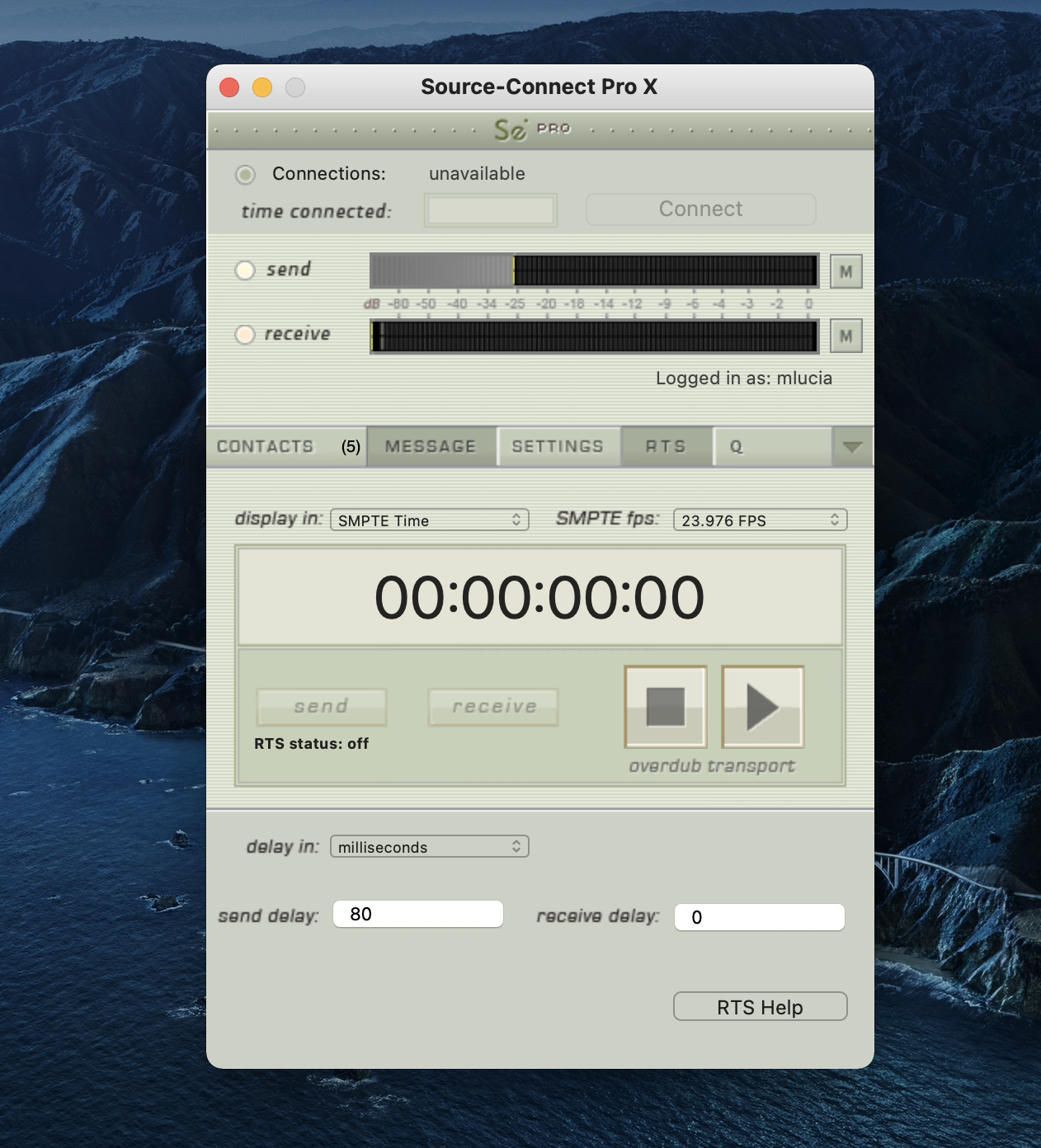
The following is a very brief overview. For specific instructions and screenshots, please see the comprehensive Remote Transport Sync FAQ.
How to enable RTS
- Create a new mono Audio track.
- From the Inserts-> Instruments menu, instantiate ‘Se ReWire’. (Note: you do not have to select an input or output in this plugin).
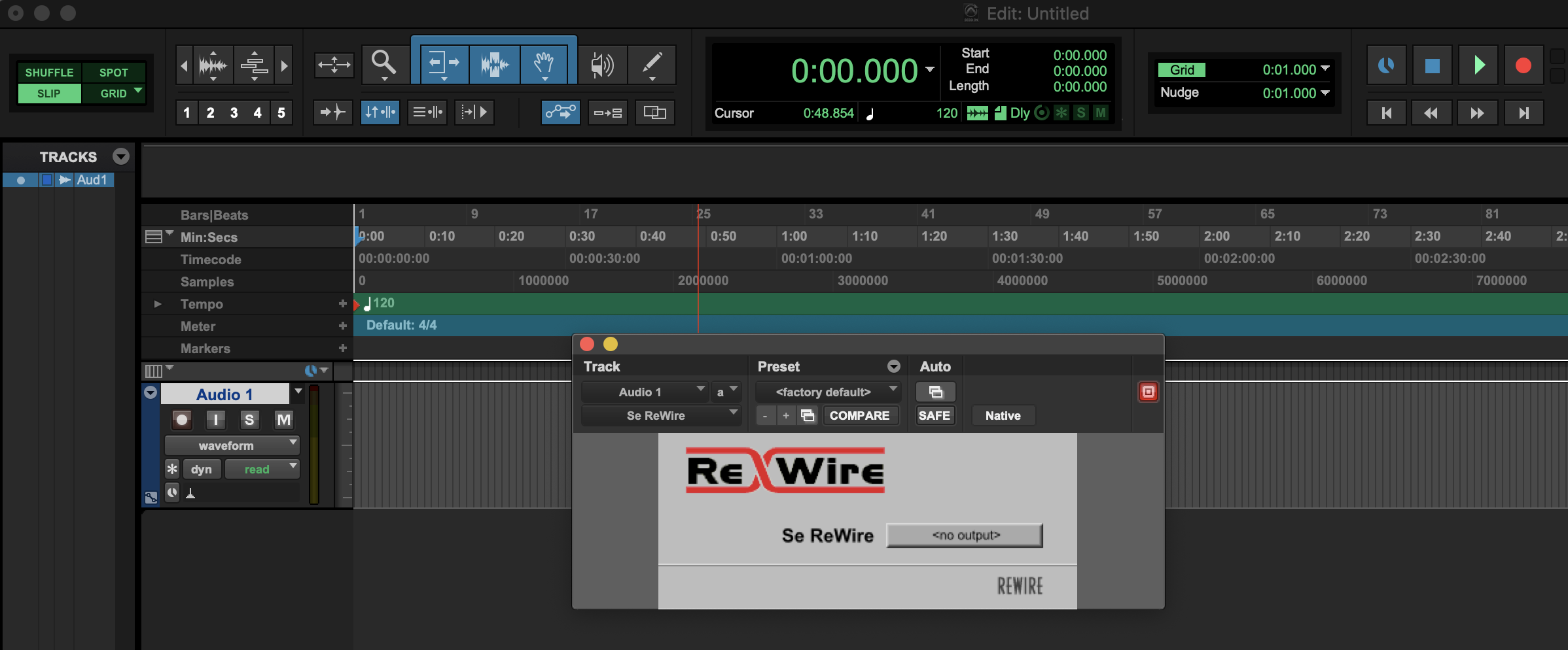
When you establish a session over Source-Connect the SEND and RECEIVE buttons will now be enabled in the RTS panel. 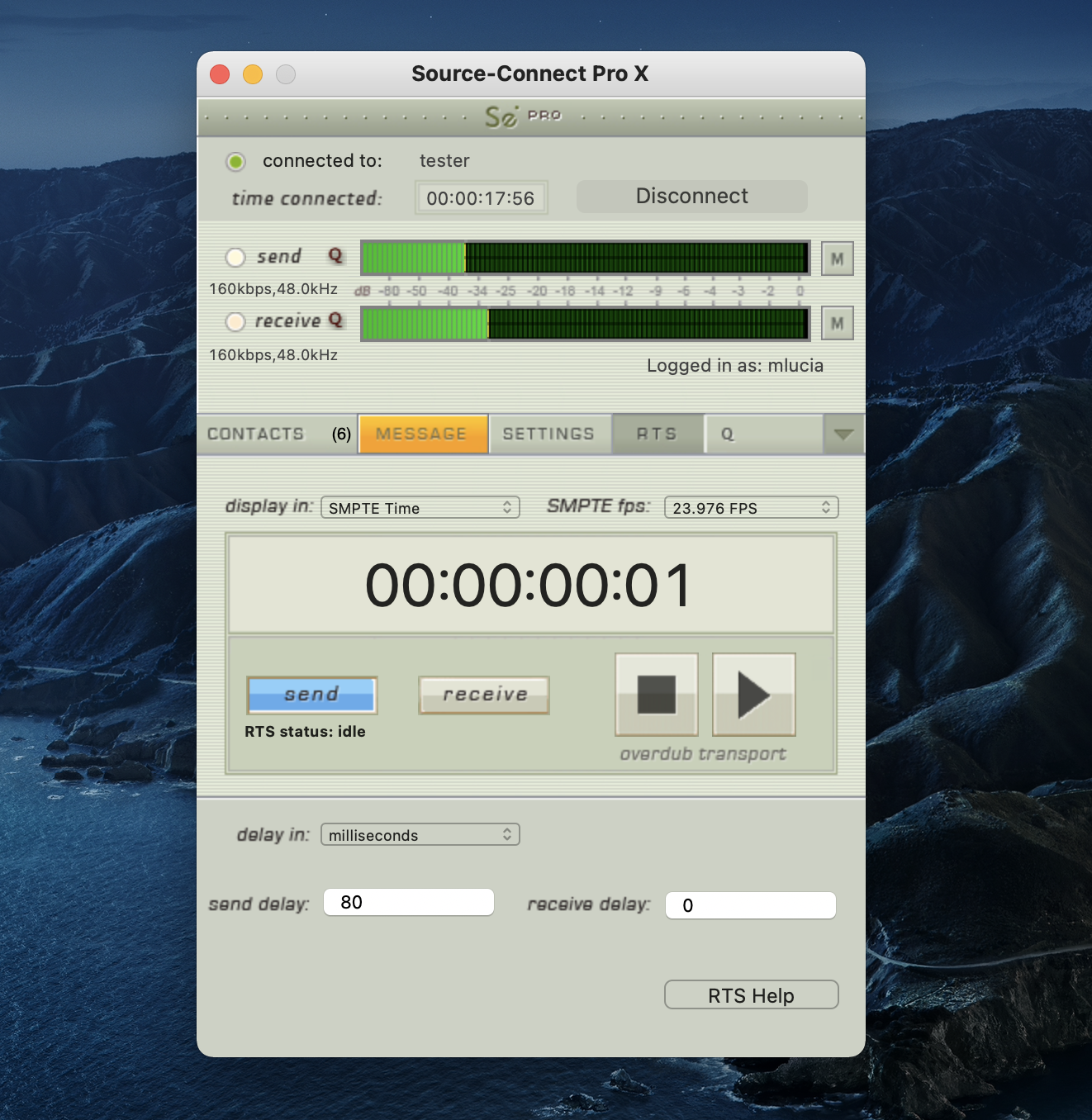
Using RTS
To use RTS, one user must be in SEND mode and the other in RECEIVE. The RECEIVE user has no transport controls - effectively they now follow the SEND user who has 2 possible types of operation: ADR mode or Mix/review mode. Please review the Remote Transport Sync FAQ for details on ADR or Mix/review modes and running an RTS session.
For support while using RTS please see the comprehensive Remote Transport Sync Checklist
Note: RTS does not work with looped recordings.
RTS Settings
In Source-Connect Pro and Pro X, there are 5 settings you can configure: 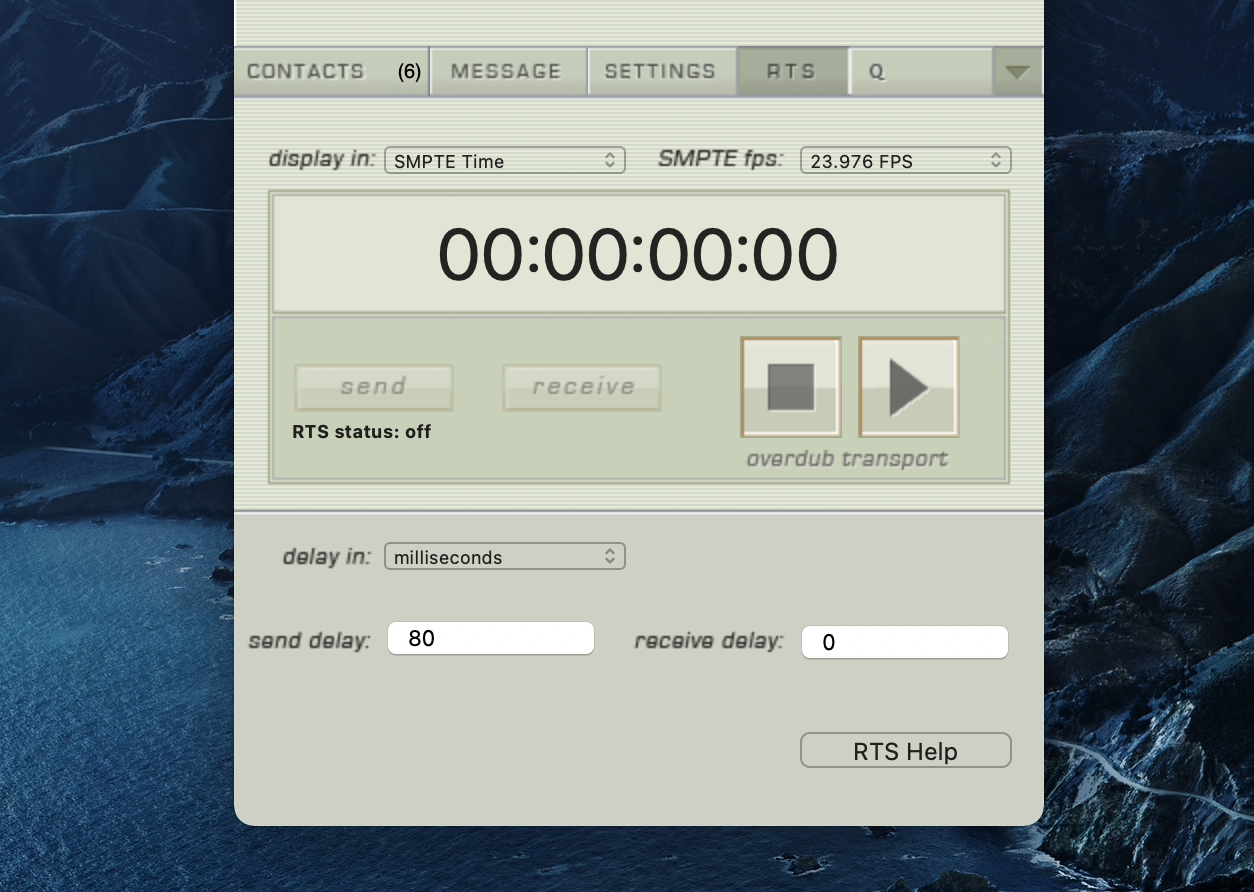
- The timecode format you will display in Source-Connect (Min:Secs, SMPTE Time or Samples).
- The SMPTE frames per second (23.976fps, 24fps, 25fps, 29.97fps, 29.97fps drop, 30fps, 30fps drop).
- Delay settings: delays or advances the play command being sent or received. Negative numbers can be included. The send and receive delay in RTS is only active if your are NOT Source-Connect Link. It is there to fine tune the sync resolution if needed. When using Source-Connect Link, RTS is often a little off.
Remote Transport Sync (RTS) and Pro Tools 10/11
ReWire 64-bit is only available with version 3.8 and higher, when using any 64-bit DAW such as Pro Tools 11 and Nuendo 64-bit. For Pro Tools 10, if you have Source-Connect 3.8 you must launch Source-Connect in 32-bit mode. How to launch Pro Tools in 32-bit
If you are using Windows and a 64bit DAW (such as newer versions of Pro Tools) see here.
Sample Rate support for Source-Connect
When using Remote Transport Sync, you must have the same sample-rate. Certain bitrates are not compatible with all sample-rates, please follow this guide.
Mono:
- 24000 - 49999 / 32.0 kHz
- 50000 - 61999 / 32.0, 44.1 kHz
- 62000 - 192000 / 44.1, 48.0 kHz
Stereo:
- 64000 - 75999 / 32.0 kHz
- 76000 - 97999 / 32.0, 44.1 kHz
- 98000 - 384000 / 44.1, 48.0 kHz
Surround 5.1:
- 160000 - 189999 / 32.0 kHz
- 190000 - 244999 / 32.0, 44.1 kHz
- 245000 - 960000 / 44.1, 48.0 kHz
Surround 7.1:
- 224000 - 244999 / 32.0, 44.1 kHz
- 245000 - 1344000 / 44.1, 48.0 kHz