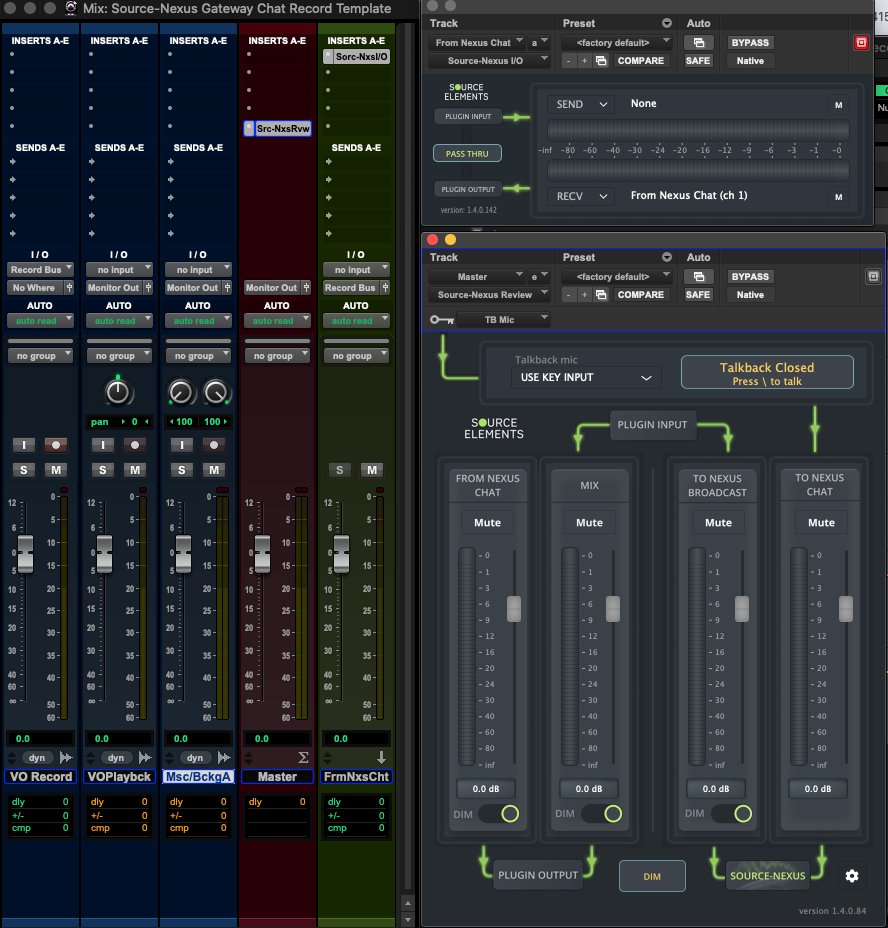How to record your talent with the Source-Nexus Suite and Pro Tools
This article contains step-by-step instructionsThe following setup can be used to record your talent in Pro Tools using Source-Review while in a Source-Nexus Gateway session. This setup will:
- Allow your talent to hear your playback without echos.
- Allow other viewers in the Gateway to also hear the talent, your talkback, and the playback, all without echos.
What you need
- A subscription for the Source-Nexus Suite (this includes access to Source-Nexus I/O, Source-Nexus Review, Source-Nexus Gateway and Source-Nexus Router).
- A Pro Tools license that supports the use of 3rd party plugins.
Step 1 - Configure your Pro Tools session
-
Set up a mono aux input track in Pro Tools.
- Route the output of the track to “Bus 1”.
- Place a Source-Nexus I/O plugin on the track.
- Select “From Nexus Chat” as the Receive.
-
Create a second audio track and label it “Record”.
- Make the input of the track “Bus 1”.
- Either set this record track to Mute, or set it to an output bus that does not go to your main mix monitor ouput.
- Add any other tracks that you need (music background, etc).
-
Create another track and name it “Playback” - to playback the recorded audio from the “Record Track”.
- Drag any recording you want to play back from the record track into this playback track.
- Route this playback track to the same mix bus/output as all your other background tracks (such as music, SFX, etc).
- If you do not already have a master fader or aux master for the mix bus/output mentioned in step 4, make a Stereo Master Fader or Stereo Aux Master for that mix/bus output and make sure it directly feeds your speakers control room monitor controller.
- Place the Source-Nexus Review plugin on the last plugin slot of this track.
- On the Source-Nexus Review plugin, select your microphone input on channel 3 of your Pro Tools audio interface as the side chain / key input.
- On the Source-Nexus Review plugin, set the talkback microphone input option to “Use Key Input”.
- Place the Source-Nexus Review plugin on the last plugin slot of this track.
Step 2 - Join Source-Nexus Gateway
- Create a Source-Nexus Gateway session via https://nexus.source-elements.com.
- Have everyone who needs to join the session except for the talent being recorded join the session. They should NOT use the “original audio” option.
- To prevent being captured in the recording when they should not be, they should use the “push space bar to talk” option in the Source-Nexus Gateway.
- Have the talent to be recorded log into your Source-Nexus Gateway.
- Your talent should select the option for “original audio”.
- They MUST use headphones.
- They should not have open speakers active while connected to the Source-Nexus Gateway session while using the “original audio” option.
- Your engineer should join the Source-Nexus Gateway session as the “Host” with the default settings:
- The microphone input to the Source-Nexus Gateway is “To Nexus Chat”.
- The speaker output is “From Nexus Chat”
- Once in the Source-Nexus Gateway, the broadcast is set to “From Nexus Broadcast”.
Final Tips for the Engineer
- Do NOT use the push to talk in the Source-Nexus Gateway.
- Make sure your microphone input in Source-Nexus Gateway is always open and not on mute.
- You must use the “\” key to open your push-to-talk option in the Source-Nexus Review plugin.
- The Source-Nexus Review plugin does not need to be open for the “\” key to work for opening your talkback microphone.
- Do not open your talkback while recording a take, because, if you do, your talkback will also be recorded.
- Do not forget to click “Start Broadcast” in the Source-Nexus Gateway.
Pro Tools Template
Here is a Pro Tools template with the above mentioned setup: https://static.helpjuice.com/helpjuice_production/uploads/upload/image/12551/3773526/1705516916447-Source-Nexus%2BGateway%2BChat%2BRecord%2BTemplate.ptxt
You will still need to manually follow:
- Pro Tools configuration steps 5.
- All Source-Nexus Gateway steps.
This is a screenshot of the Pro Tools template mixer and the plugins.