How to set up ReWire in Pro Tools
This article contains instructions on how to set up ReWire on Pro Tools- In Pro Tools, create a new audio track by going to Track > New.
- In the Inserts section of the new track, go to plug-in > Instrument > Se ReWire.
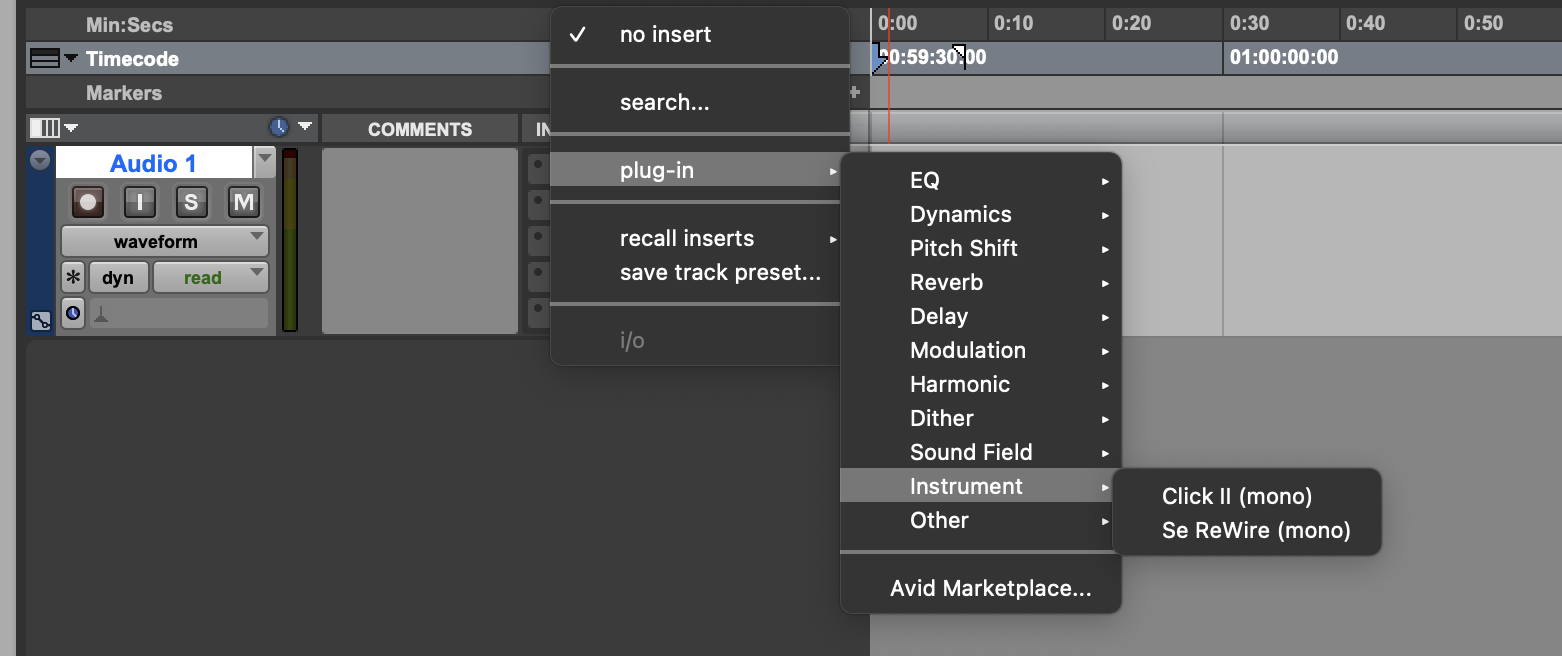
- You can now select Send or Receive in Source-Connect.
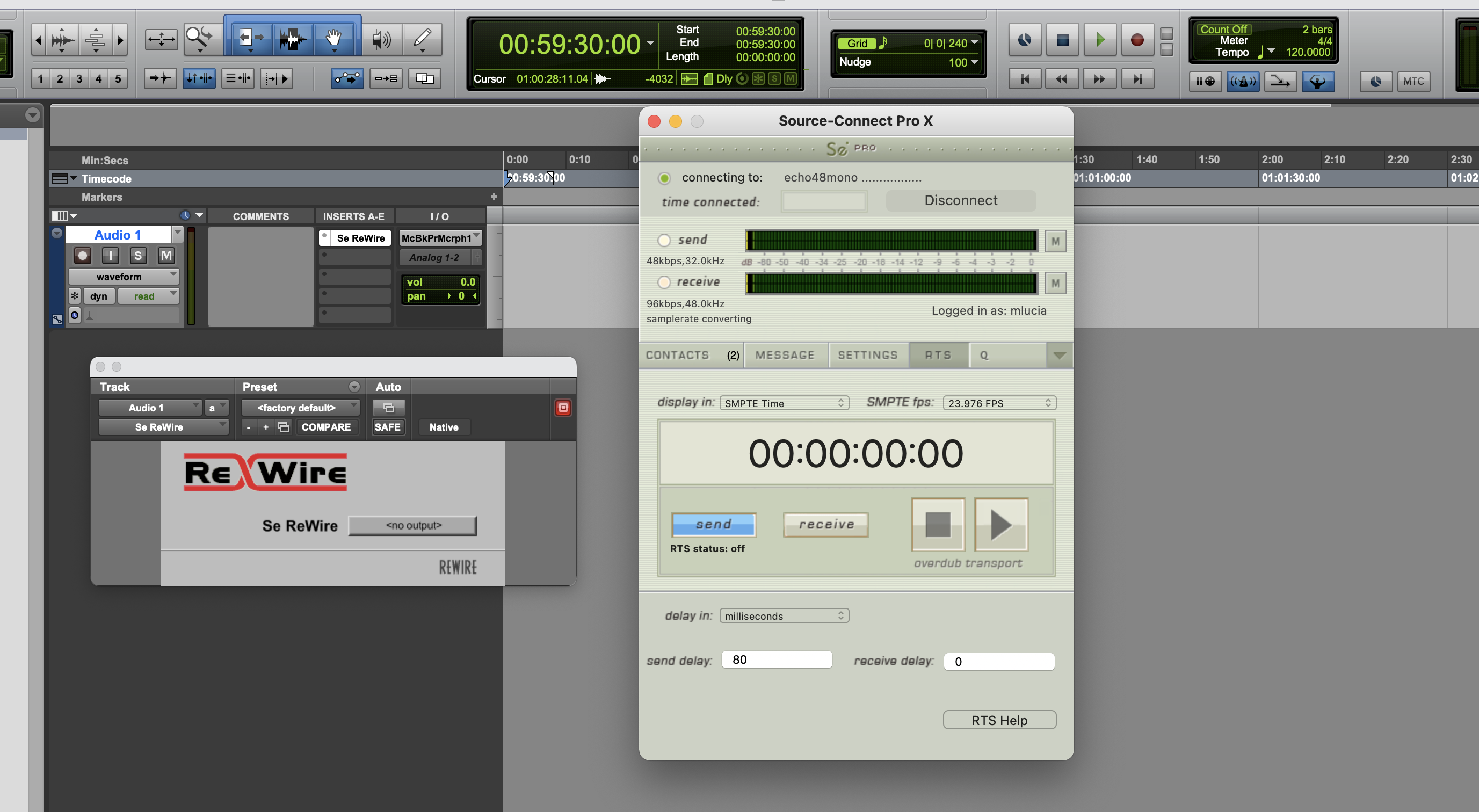
ReWire not listed in Pro Tools
To use ReWire on Pro Tools, you will need to launch Pro Tools in Rosetta mode. This applies for M1, M2 and M3 machines.
For Pro Tools 2023.9 or higher, do the following if you do not see the “Se Rewire” plugin:
- Quit Pro Tools.
- Go to Drive/Shared/Pro Tools.
- Delete AAXPluginCache.
For Pro Tools 11 up to Pro Tools 2023.9, do the following if you do not see the plugin:
- Quit Pro Tools.
- Delete the AAX plugins preferences.
On OS X, this can be forced by manually deleting “InstalledAAXPlugIns”. You can find this in ~/Library/Preferences/Avid/Pro Tools. To open your Home Library folder, hold down the Option key, and then choose Go -> Library in the Finder.
On Windows, “InstalledAAXPlugIns” is to be found here: C:\Users\John Doe\AppData\Roaming\Avid\Pro Tools. You may need to show hidden folders to see AppData folder.
Then, close Pro Tools and re-launch. You should now see “Se ReWire” in the instruments menu.
Table of Contents