FTP Settings
This article is part of the Source-Connect Pro and Pro X 3.9 User GuideThe Q Manager only transfers audio and Q data via the FTP protocol. This requires that you have an active FTP account to request Q data from your connection partner. The FTP account you use should not be a highly secure account: in order to transmit data to each other this account information will be communicated to the other side. While SourceConnect and the Q Manager do this silently, it may be possible for the other side to ‘listen’ and detect your FTP login information.
Because the Q Manager communicates your FTP login, only the side requesting data will transmit the FTP login information to be used. It is not important that the other side has a valid FTP account. The same is for Source-Connect Standard – because Standard cannot request Restore or Replace data it does not have any FTP login information stored to use. So, if you are the side requesting Restore and Replace, your FTP account will be used for those data transfers.
Setting your FTP account
You can set your FTP account manually via the Q Manager login settings. 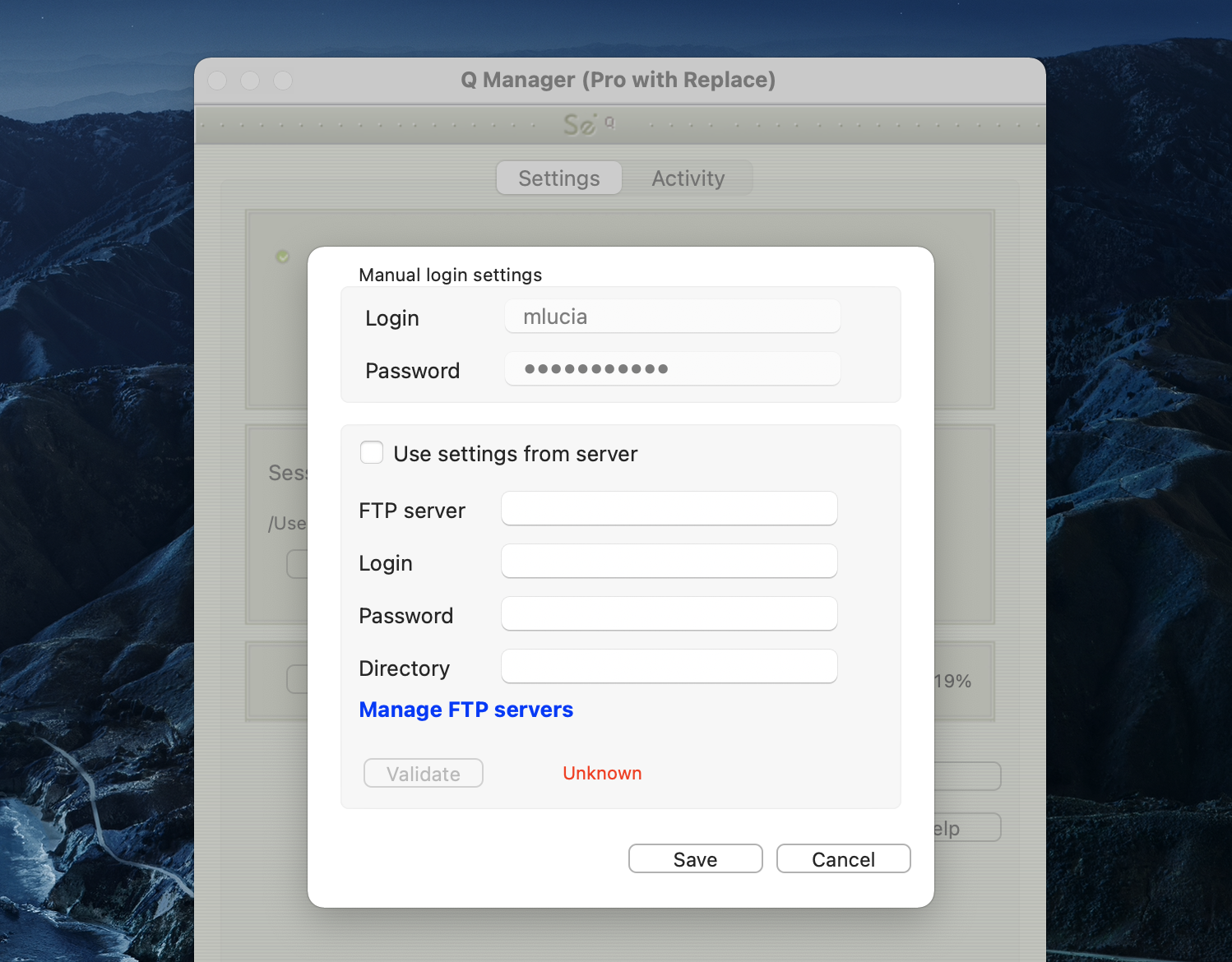
Testing your FTP account
The Q Manager will validate your FTP account by sending a test file on each login or on changing your login settings. The test file will need to be written and downloaded from your FTP site. This means your FTP account much have read and write permission. You can also set a specific FTP path if you need to do so.
Table of Contents