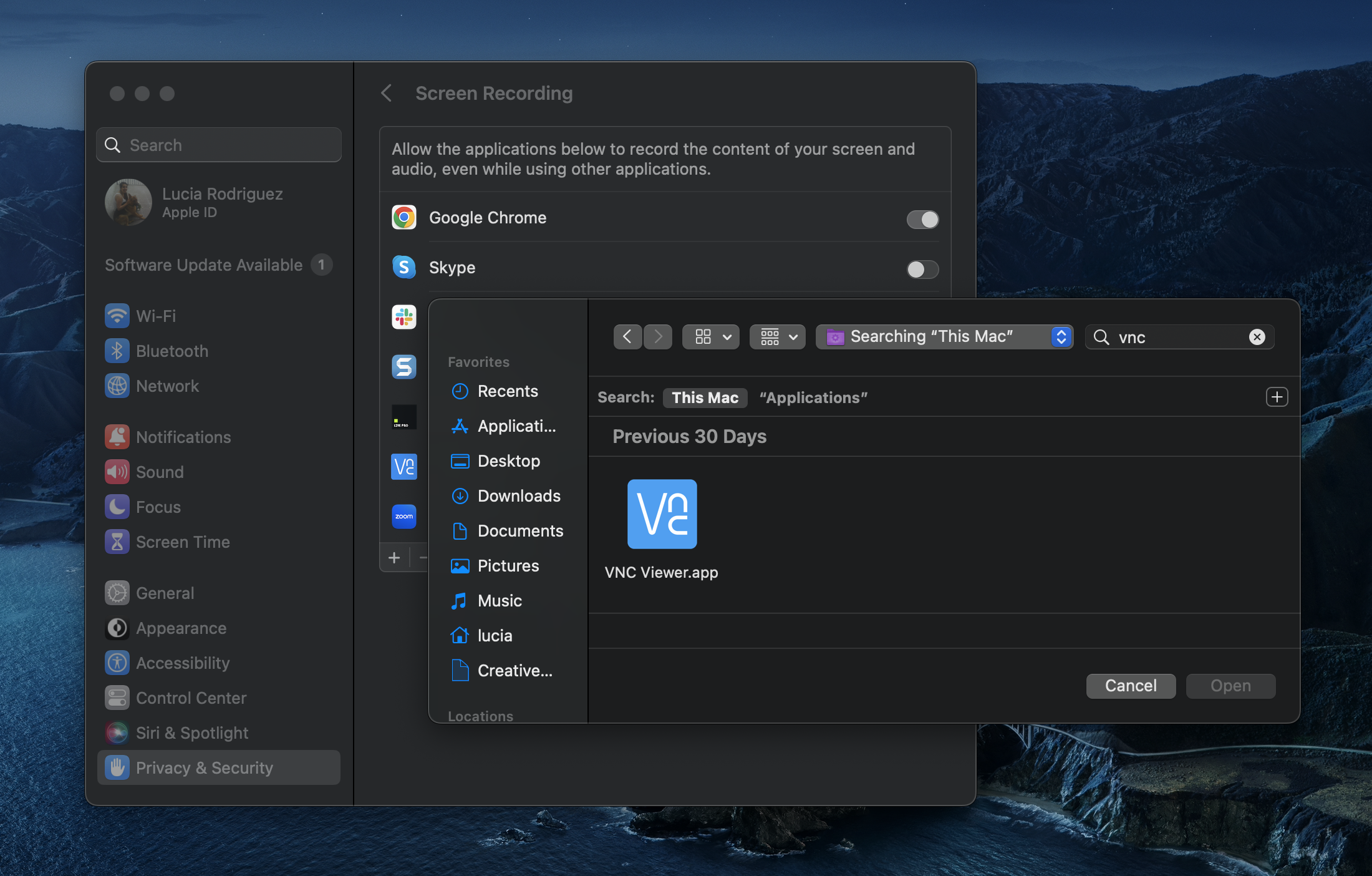VNC displays a black screen on Mac
In Mac, most applications need to be granted permissions for screen recording purposes. In order to fix the issue:
- Go to System Preferences > Privacy & Security.
- Click Screen Recording.
- Grant VNC access.
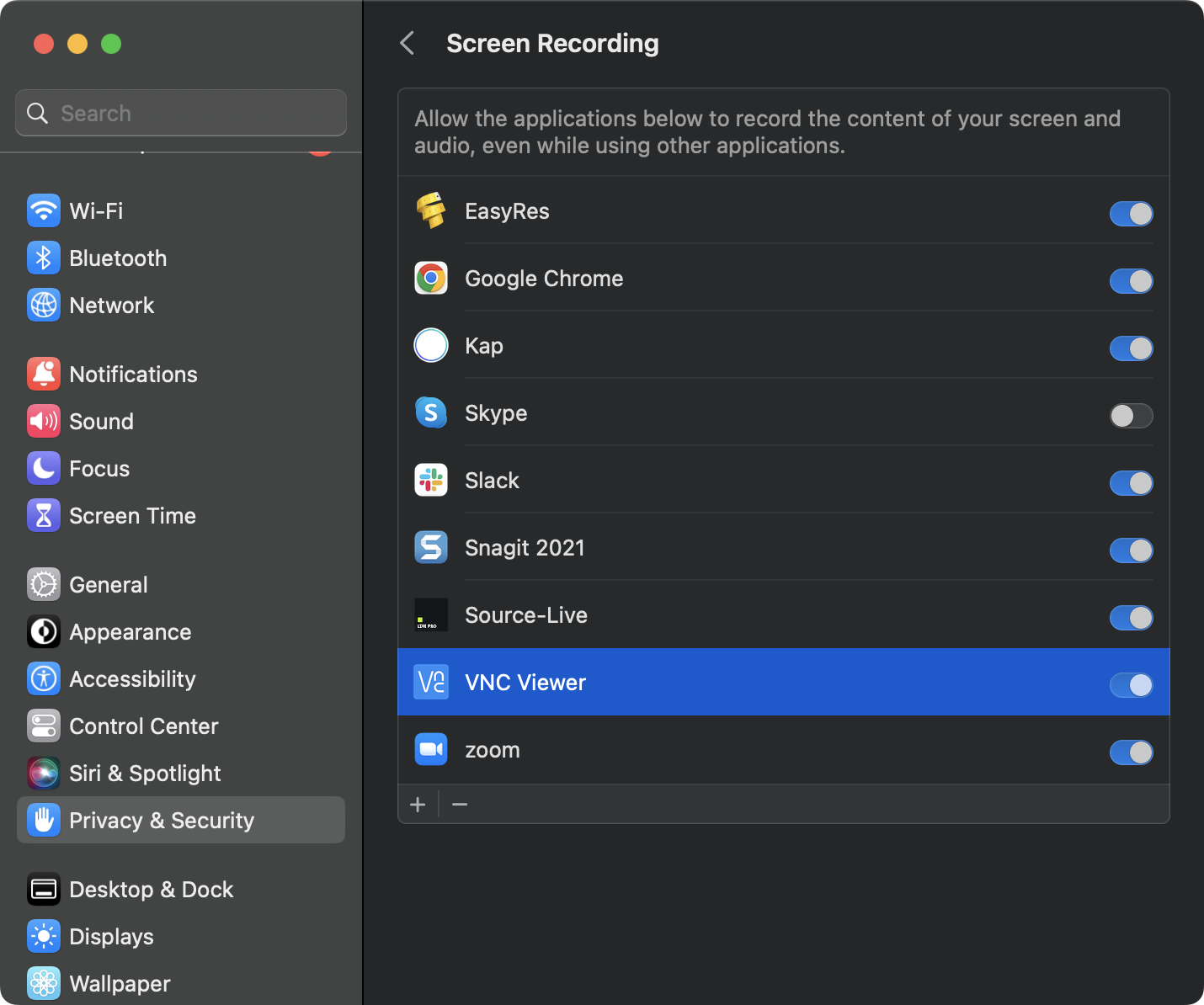
If you do not see VNC Viewer in the list:
- Click the + icon in the bottom left corner of the "Screen Recording" section.
- Enter your credentials when prompted for them
- On the search bar, type in “vnc” or “vnc viewer”.
- Double click the VNC Viewer.app icon, or select it and then click “Open”.
- Search for “VNC Viewer” in the list and slide the toggle to the right.