Configuring your Gateway settings during a Broadcast in Source-Live Gateway for Source-Live Pro LL
This article is part of the Source-Live Pro LL User GuideWhile you are waiting for the broadcast to begin, you can join the video chat to join a face-to-face call. Click the "join chat" button in the top left corner of the screen:
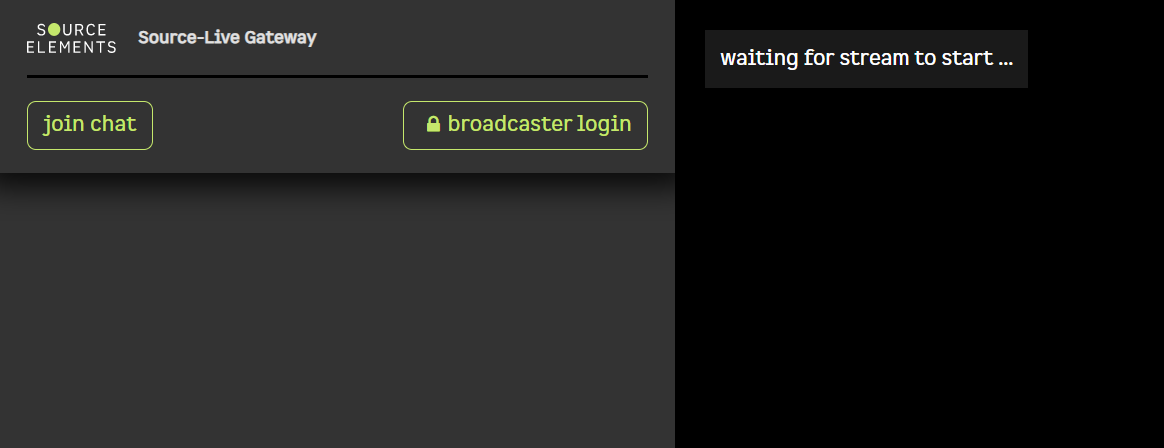
Before joining, you will be prompted to configure the following settings:
- Camera
- Microphone
- Output
You can also mute your microphone by checking the box under the "Microphone" setting. Once you are ready, click "connect to video chat". To change the settings later, click the "configure" button.
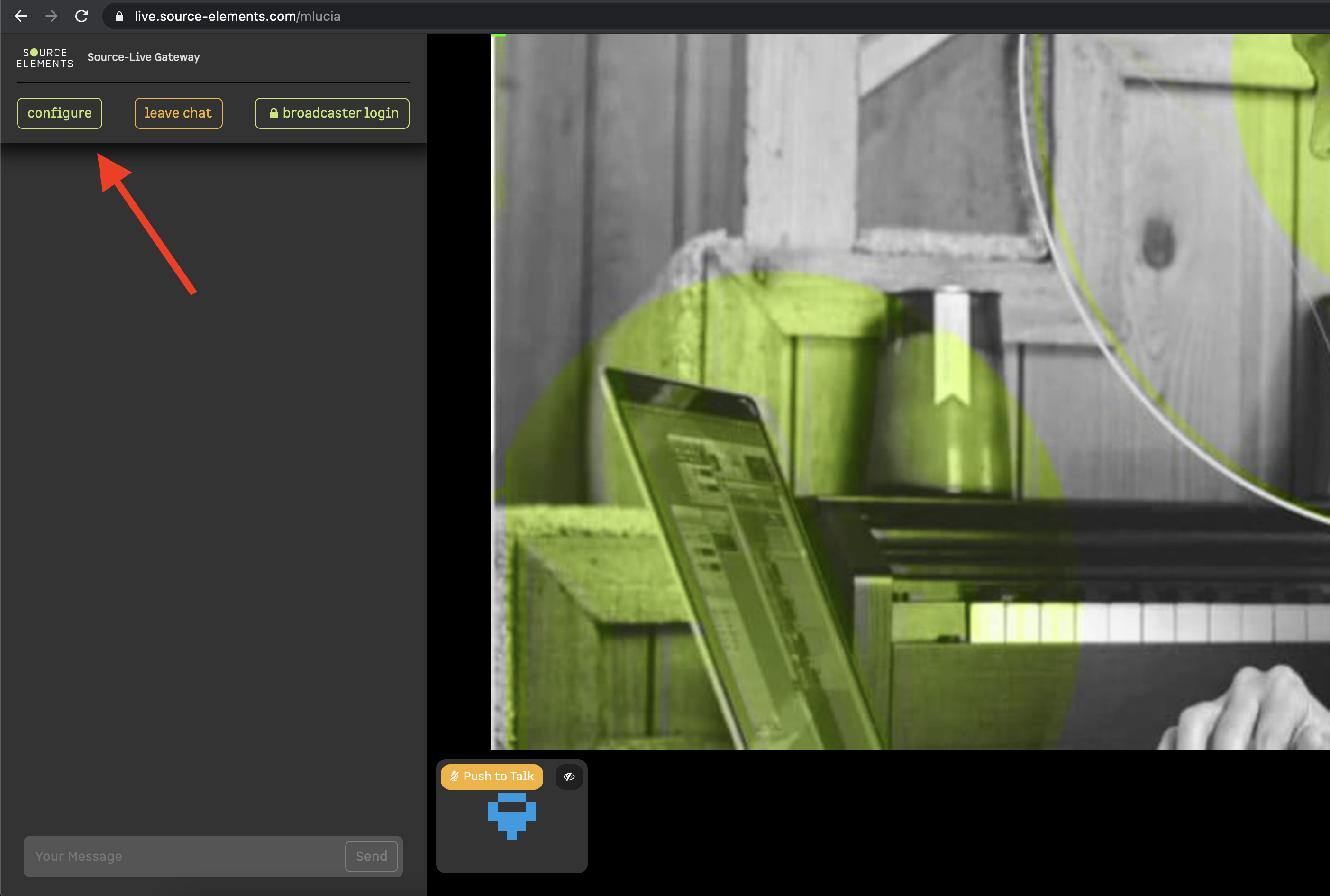
Configuring your Settings
In the Source-Live Gateway page, you will see a series of buttons in the top-right hand corner of the screen:

- Session duration timer: indicates how long the stream has been going on for.
- Stop button: you can pause the session for your own user (other users will not be affected by this).
- Refresh button: in case of any service interruptions or unexpected errors, the refresh button will allow you to reconnect to the stream.
-
Settings button: within this menu, you can configure two viewer settings:
- Output: change your external audio output.
- Buffer: select one of the Buffer options to make sure that the video source is only called once per buffer, this avoiding reading from the source by byte. Keep in mind that the higher the buffer value, the higher the possibility of avoiding audible packet loss. On the other hand, a higher buffer value means a longer communication delay. If you are on a T1 or higher connection (both remote plug-ins) you may find that reducing the buffer size offers lower delay with the same quality experience. If you or your remote connection are on cable or DSL, a higher buffer is recommended.
- Mute/Unmute button: mute or unmute the sound from the stream.
Table of Contents