NDI™ Sources and Source-Live Pro LL
Network Device Interface (NDI) is a software standard developed by NewTek to enable video-compatible products to communicate, deliver, and receive broadcast-quality video in a high-quality, low-latency manner that is frame-accurate and suitable for switching in a live production environment. It is supported by MediaComposer, Adobe Premier and other NLEs. You can also use it from screen-sharing remote desktops or webcams with NDI-enabled software. You can find a list of recommended software here:
Paid and Free NDI tools
- NDI ScanConverter Pro (paid)
- NDI ScanConverter Lite for iOS (free)
- Webcam for NDI (free)
- Other NDI Tools Suite (free)
Using NDI with Source-Live Pro LL
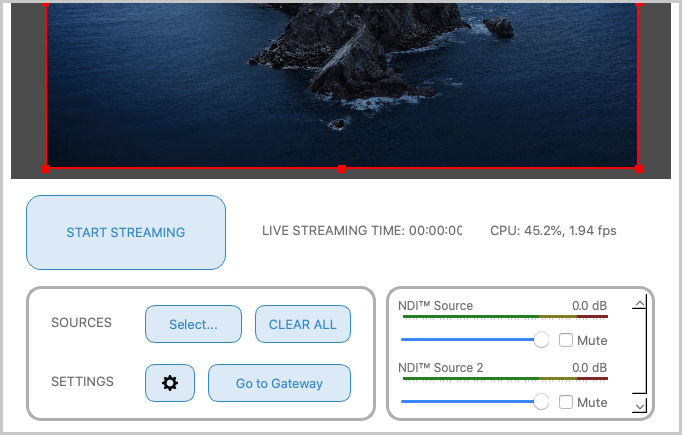
You will need to install the NDI library separately, which is available from the OBS-NDI GitHub repository. Once you have the NDI tools installed, you will see that NDI™ Source is an option in the Sources “Select” menu.
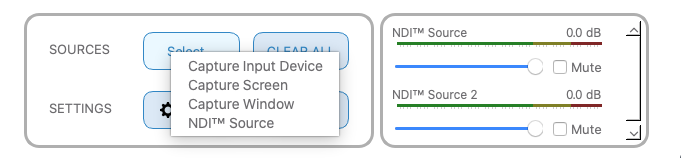
NDI can give a performance boost and is a recommended method for video capture.
In the Properties for ‘NDI™ Source’ menu, you will be to configure the following options:
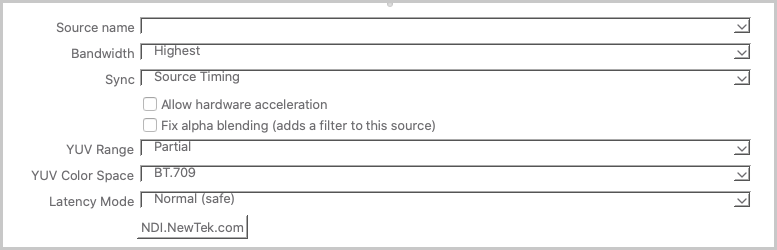
- Source name: assign a source name to properly identify the NDI stream.
-
Bandwidth: change this setting if your screen captures are slowing down or if you experience any issues while streaming. By default, this will be set to “Highest”, but you can also set it to “Lowest” and “Audio Only”.
- Highest is recommended for wired connections.
- Medium is for lower speed wireless networks or, depending on your network throughput capabilities and other traffic, wired connections.
- Audio only can be used to disable video streaming and only listen to audio.
-
Sync: the synchronization can be set to:
- Source timing: introduces random instant delays, depending on your source.
- Network: causes progressive delays.
- Allow hardware acceleration. When clicked, the destination GPU will be used instead of your own. This can reduce resource usage in the stream.
- Fix alpha blending (adds a filter to this source). This fixes both artifact issues with some .PNG images as well as the level of supported transparency. The alpha blending is done with the white background.
-
YUV Range: the YUV or color ranges define which numbers are considered black and white. Browsers usually expect partial YUV ranges, but it is important to match your color range from all sources and the Source-Live itself.
- For Partial (default), the range is from 16 to 235.
- For Full, the entire 8-bit range is used, from 0 to 255.
-
YUV Color Space: using this can be particularly helpful for image/video compression. There are two options:
- BT.709, the new standard for HD video (from 720 pixels on).
- BT.601, the standard for SD video (up to 576 pixels).
- Latency Mode. can be set to “Normal (safe)” or “Low (experimental)”. The Low latency mode will attempt to reduce nay latency caused by the stream, but should only be used if the broadcaster is consistently experiencing network issues while streaming.
Using NDI from another machine
To broadcast from another machine, you can simply send NDI from that machine and receive it in the Source-Live application, by selecting the correct IP address and source in the NDI selector. NDI works very well over an ethernet-based LAN. It is not recommended to use this with WiFi.
For more detailed information, read through this how-to article.