Finding your Source-Live controls in the Source-Nexus Gateway
This article is part of the Source-Nexus Gateway User GuideThe controls for Source-Live can be found both in the middle section of the web broadcaster.
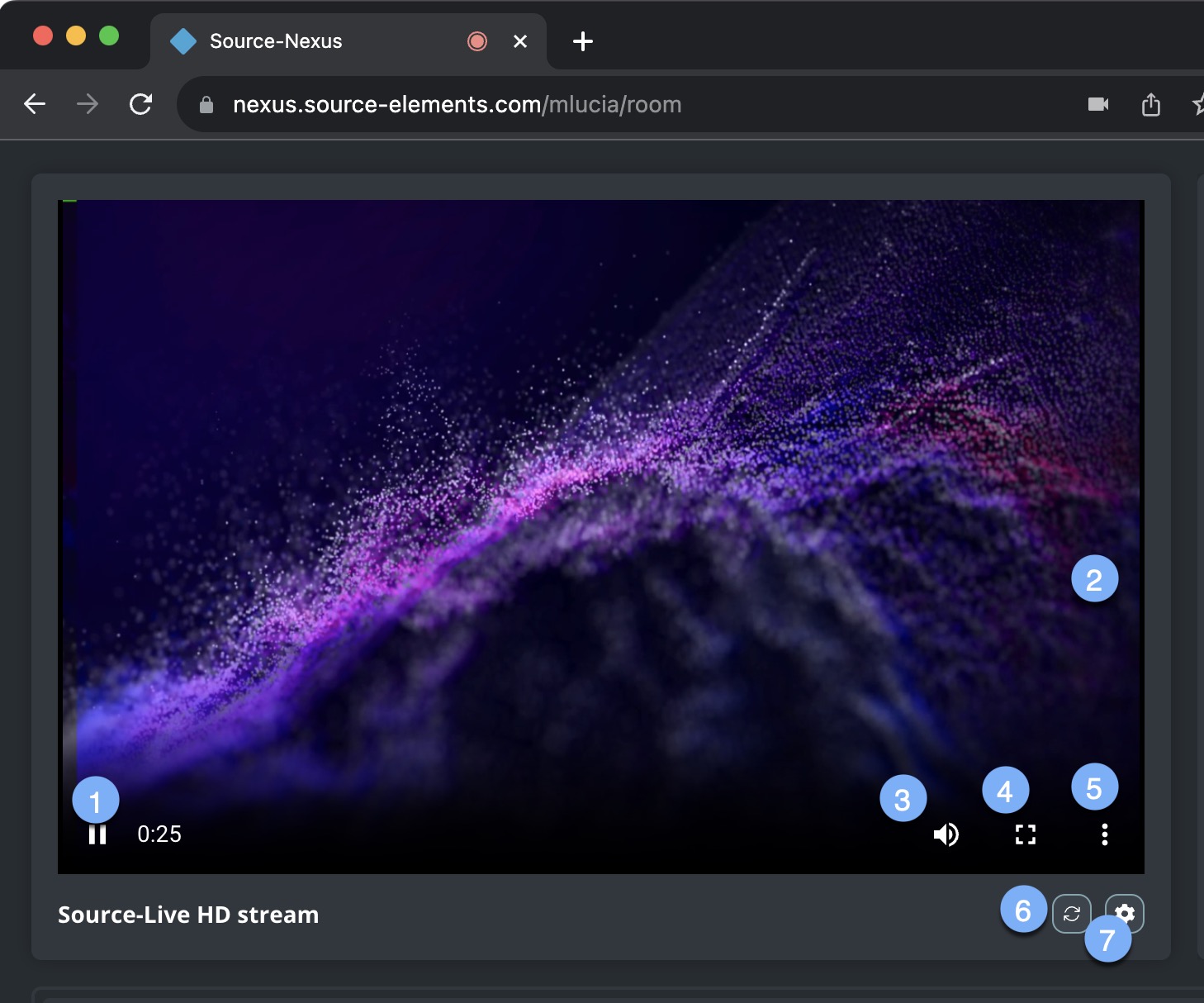
- Play/pause broadcast. If you want to pause the broadcast for any reason (for example, to take a screenshot of what is being displayed), you can use the pause button on the left side of the screen. Please note that this will not pause the broadcast. Once you resume the broadcast, you will see that the counter changes to match the current timestamp.
- Screen-sharing. The broadcast being transmitted via Source-Live.
- Audio control. Clicking this button will mute/unmute the broadcast.
- Full screen. Click this button if you want the broadcast to take up all of screen - this will also cover your operating system's navigation bars and other operational windows.
- Picture-in-picture. The picture-in-picture feature allows you to shrink the broadcast into a small player, which will be displayed in the bottom right corner of the screen, allowing you to watch the stream while working on a different browser tab. You can go back to the original status if you hover over the picture-in-picture screen and click “Back to tab”.
-
Settings. The settings section will allow you to configure:
- Speaker: the device used to play back the audio from the broadcast.
-
Buffering: you can configure the amount of time it will take your computer to process the audio. The higher the buffer value, the higher possibility of avoiding audible packet loss. However, a higher buffer value means a longer communication delay. If you are on a T1 or higher connection (both remote plug-ins), you may find that reducing buffer size offers lower delay with the same quality experience. If you are on cable or DSL, a higher buffer is recommended.
There are four buffering options available:- Off (default).
- Low (up to 100ms).
- Medium (up to 500ms).
- High (up to 1000ms).
- Refresh stream. If you are experiencing any issues with the broadcast or your connection, try refreshing the stream to resolve them.