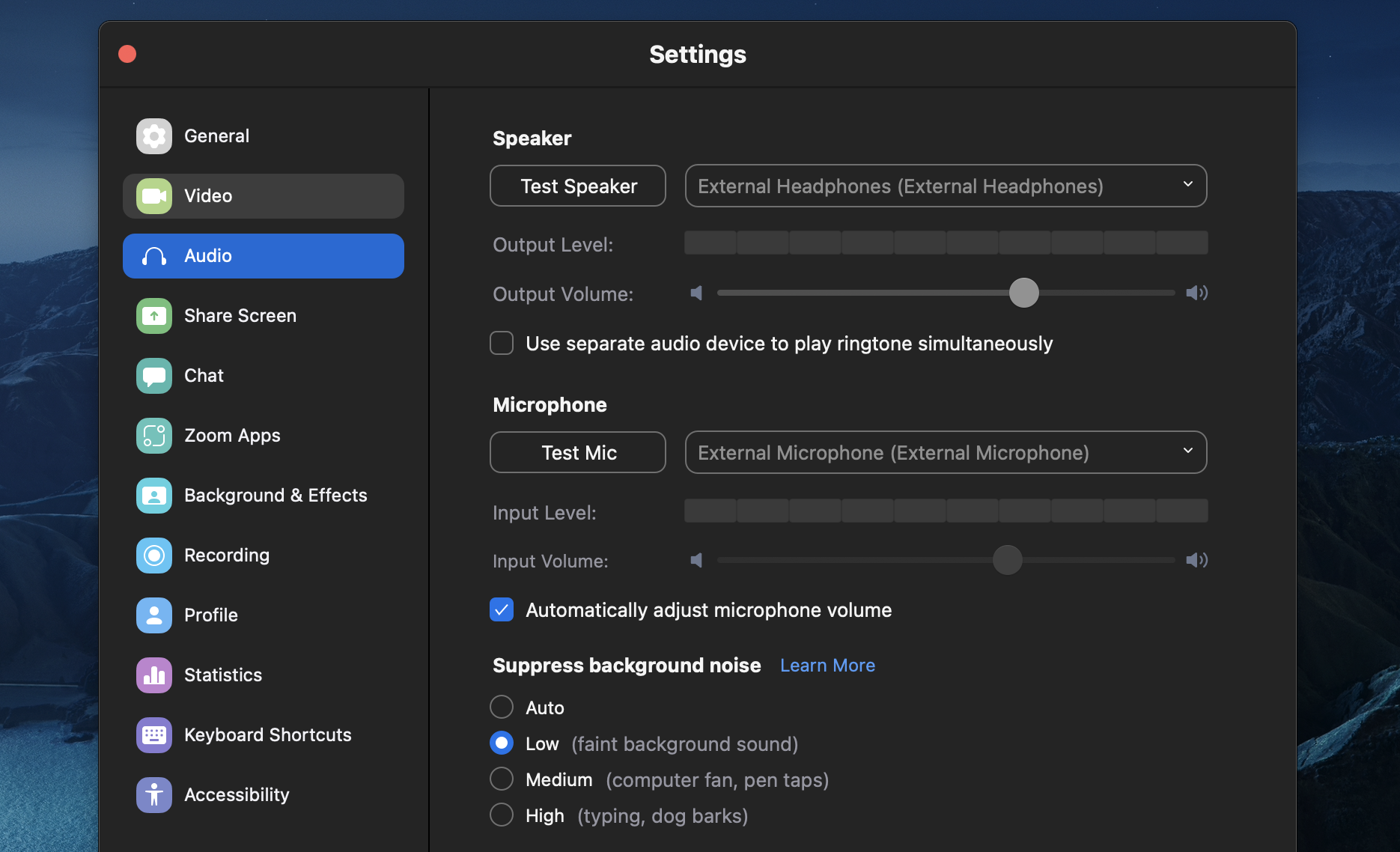Zoom, Source-Nexus I/O and Pro Tools
This article is part of the Source-Nexus I/O User GuideOne of the most common uses for Source-Nexus I/O is with other audio applications such as Zoom where you want to get the audio in AND out for communications and recording. Follow the steps below to get Pro Tools, Source-Nexus I/O and Zoom linked:
- In Zoom, choose Source-Nexus A as your audio input or microphone.
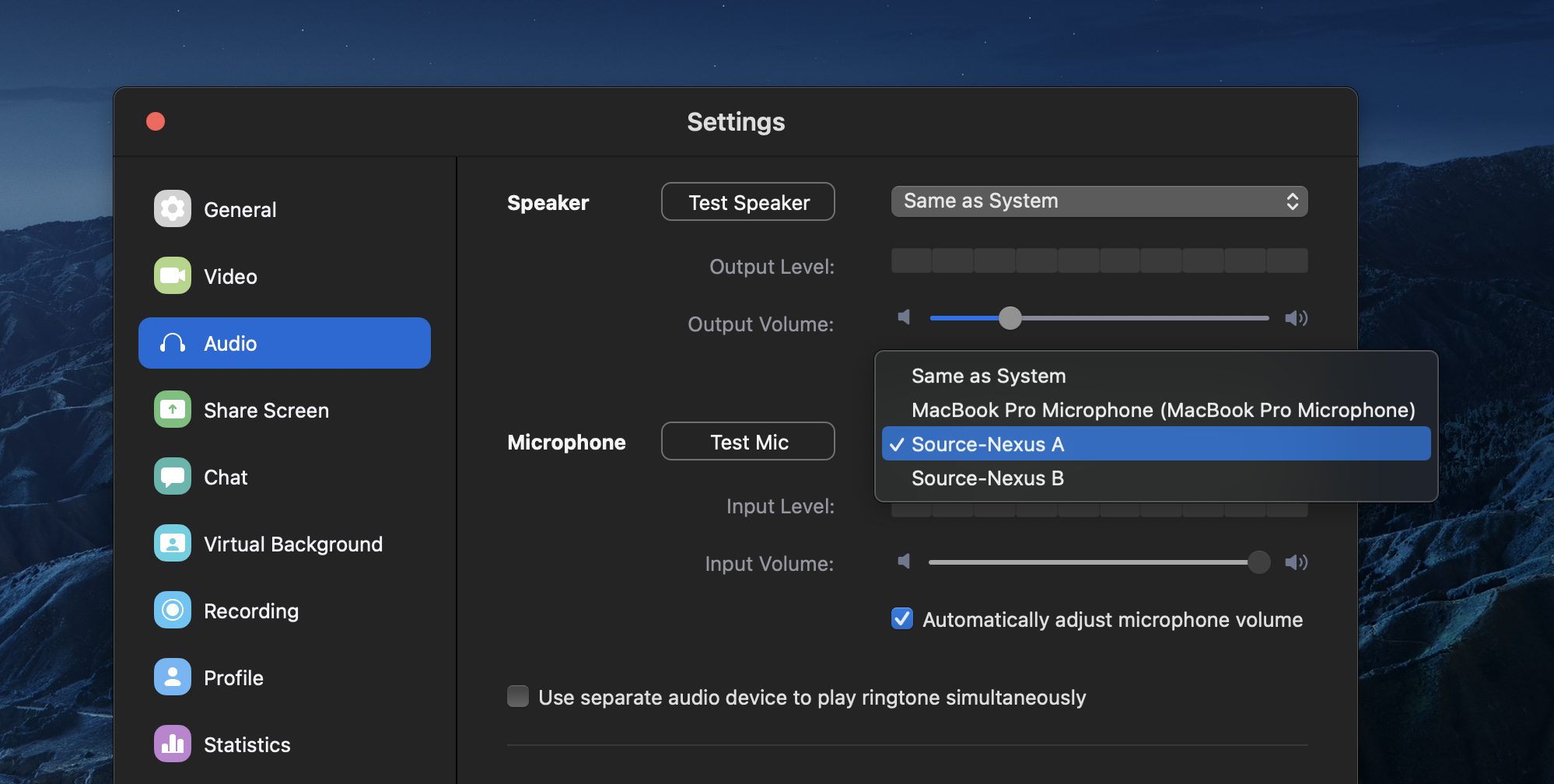
- In the Source-Nexus I/O plugin, choose Source-Nexus A as your Send device, and Source-Nexus B as your Receive device.
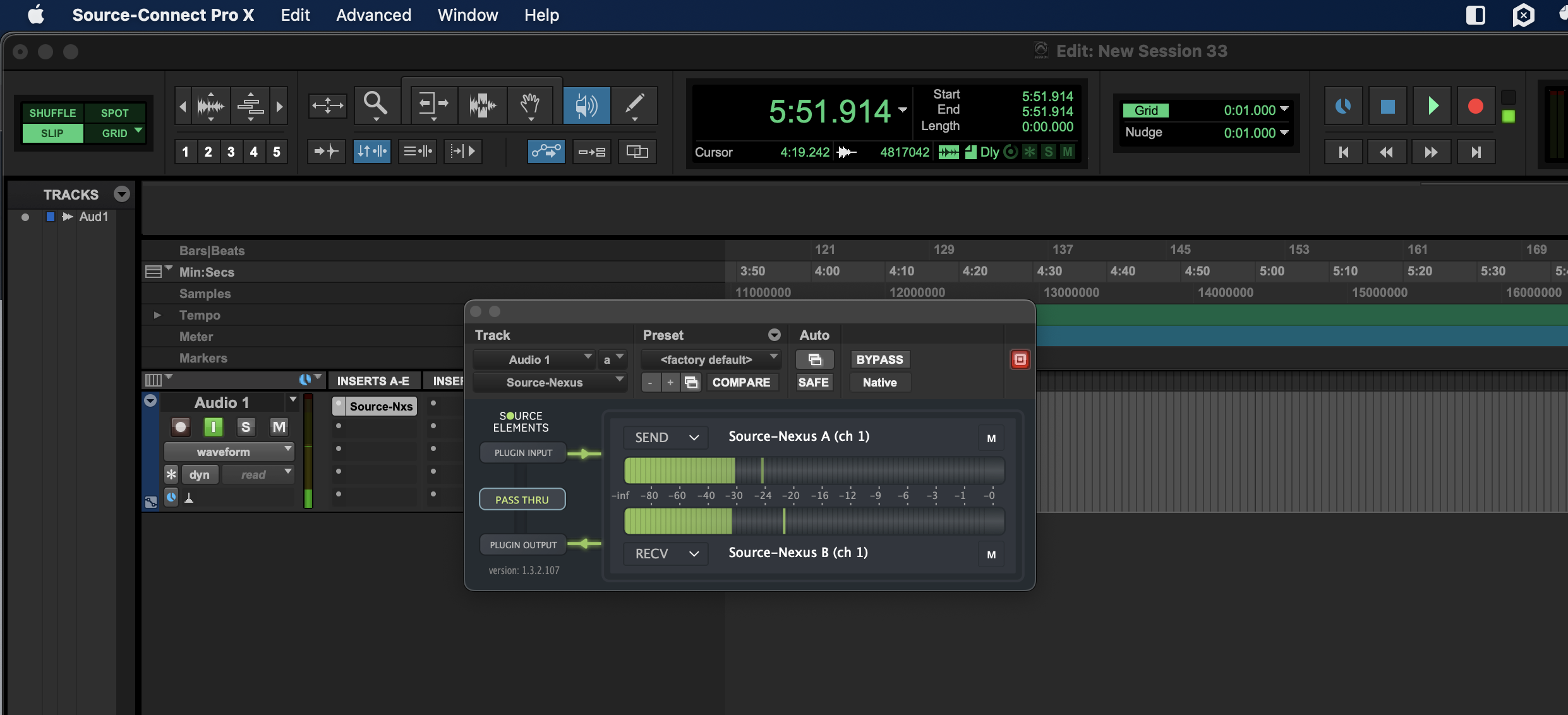
- In Zoom, choose Source-Nexus B as your audio output.
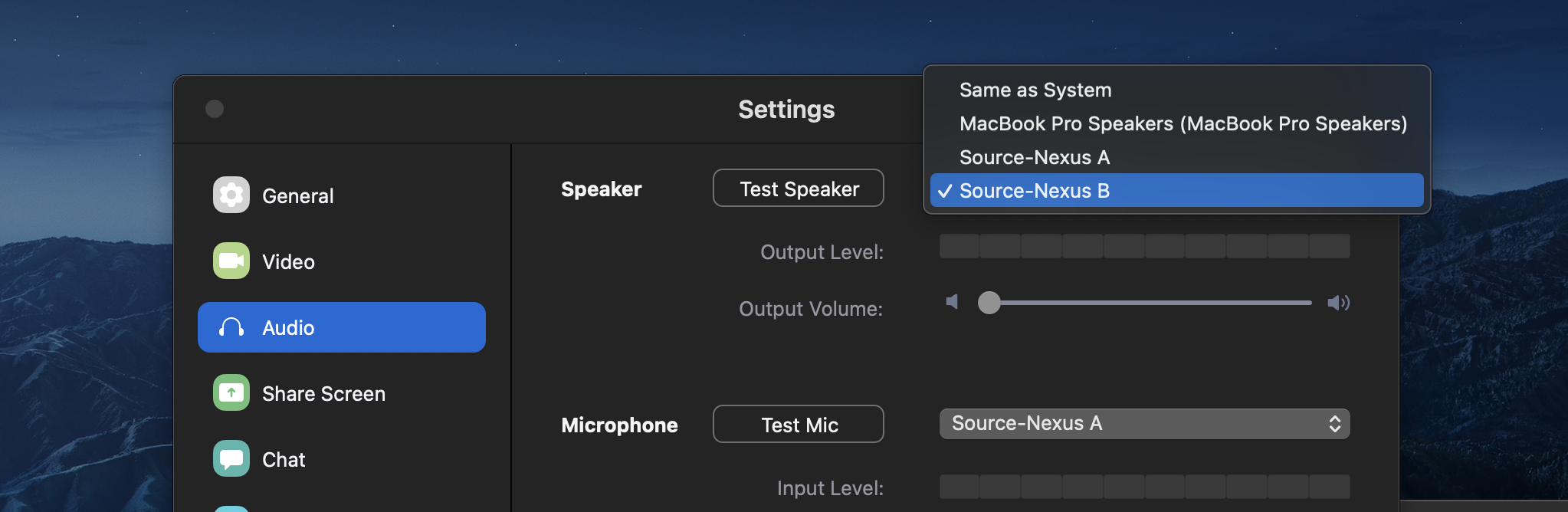
What happens now is that you can bus any signal you want to the Source-Nexus I/O track and it will be sent out via Zoom. And because it uses your audio output choice, this will come back into Pro Tools via Driver B and you can record what you are hearing remotely.
Sending Stereo Audio into Zoom
For information on how to send stereo audio into Zoom, read through this article.
Troubleshooting Source-Nexus I/O, Pro Tools and Zoom
If Zoom is receiving audio via Source-Nexus I/O (such as a talkback microphone, or music), but it does not receive a click or a beep tack, you will need to:
- Open Zoom.
- Go to the Preferences > Audio section.
- Under “Suppress background noise”, select “Low”.