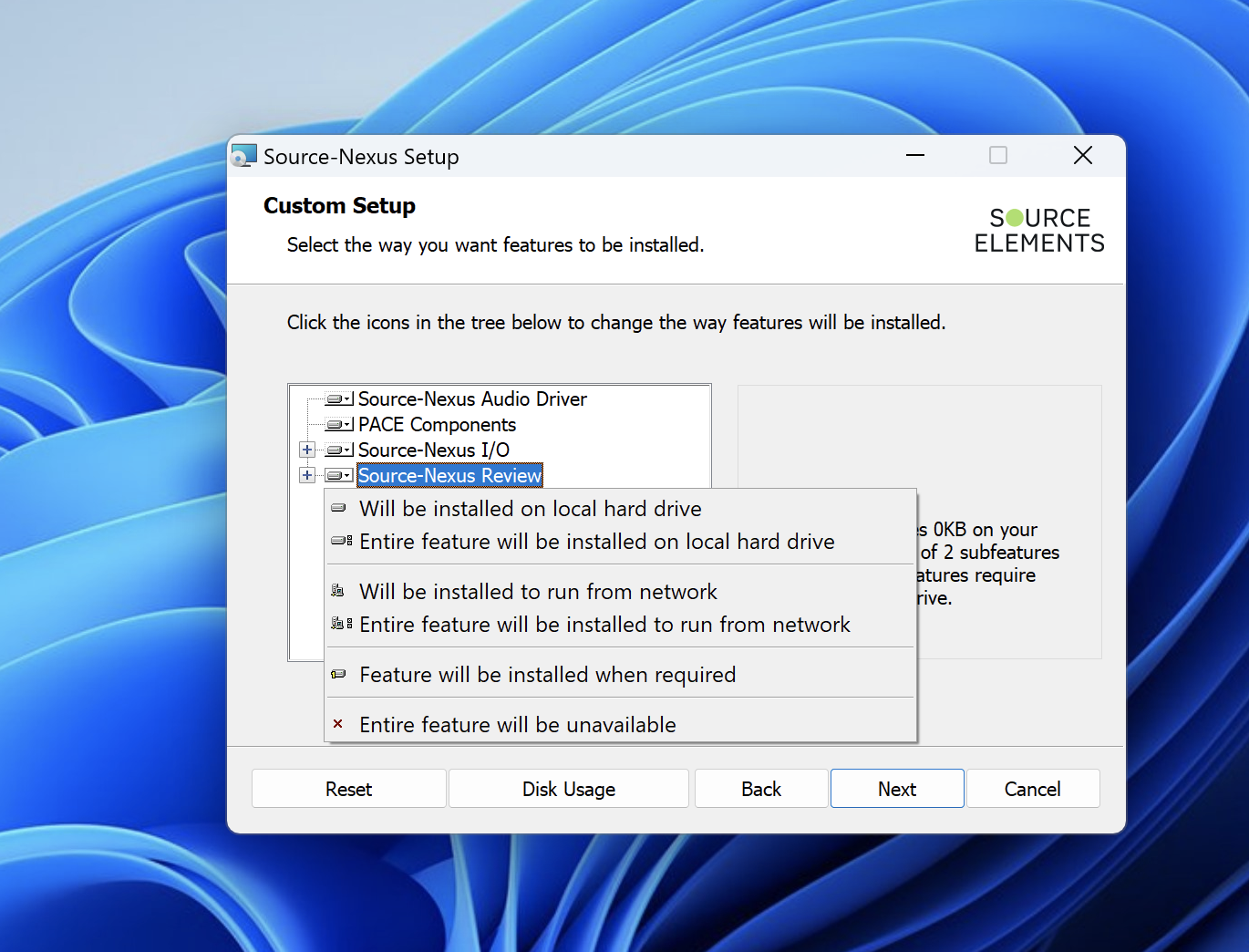Installing and Uninstalling Source-Nexus Review
Source-Nexus Review is included in the Source-Nexus bundle, which can be purchased in the Source Elements store by following this link.
Installing Source-Nexus Review on Mac
After purchasing your license, go to your account dashboard, and access the Downloads section. Then, select "Source-Nexus".

Once ready, select the Mac version and download the product. After downloading the application, double-click the DMG executable file.
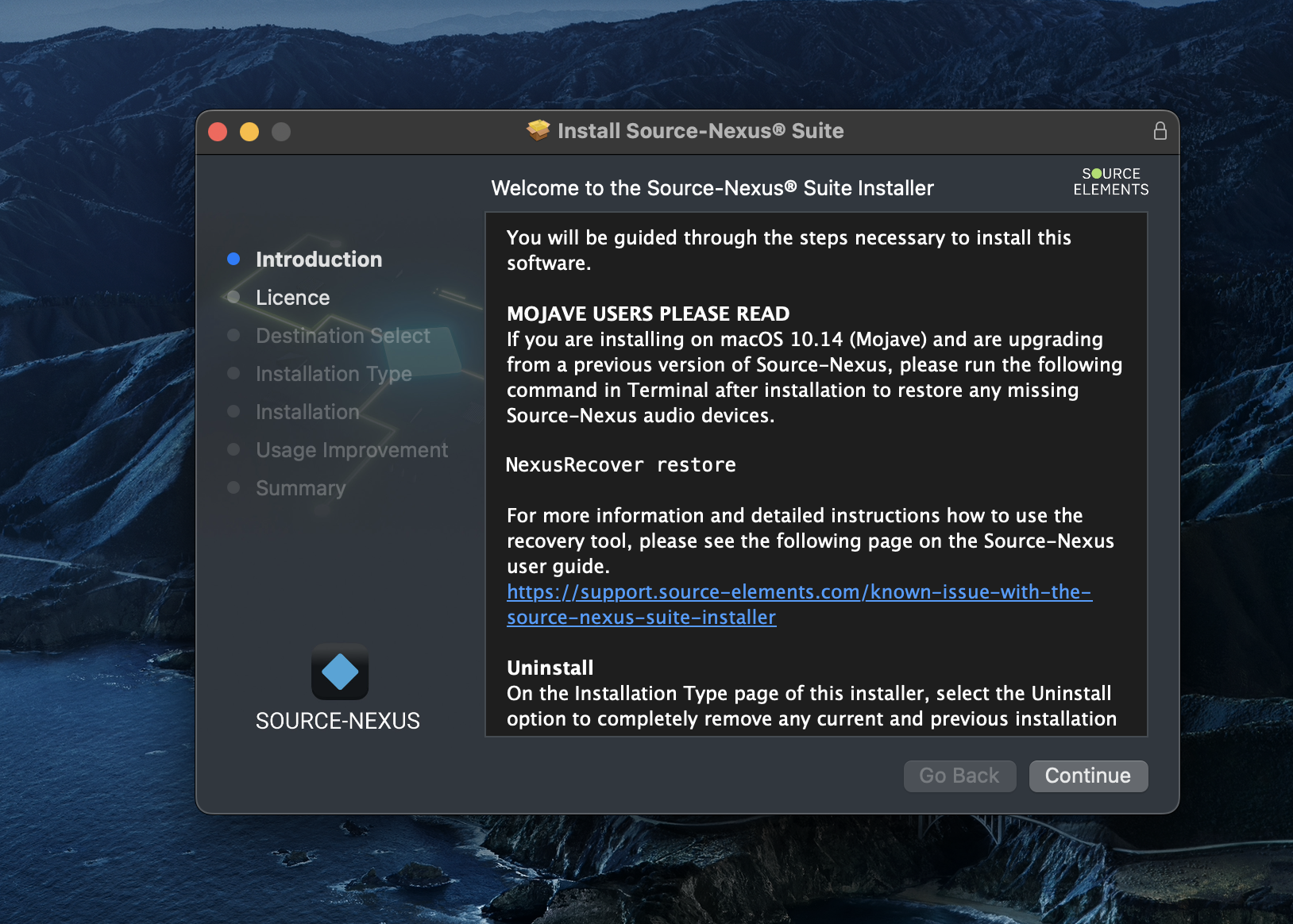
Click “Next” until you reach the “Installation Type” step of the Source-Nexus installer. If you only wish to install the Source-Nexus Review plugin, uncheck all other options and only check the “Source-Nexus Review DAW plugins” option. You can click the expand button next to the Review checkbox to choose which plug-in to install (AAX, Audio Unit or VST3).

Then, click “Install” to complete the installation. You will be prompted to enter your administrator password during the “Installation” step.
Installing Source-Nexus Review on Windows
Source-Nexus Review for Windows requires the iLok License Manager to be installed (version 5.4 or above)After purchasing your license, go to your account dashboard, and access the Downloads section. Then, choose the Windows version of “Source-Nexus Suite” and click the download button. Once you have the executable file, run it. On the “Custom Setup” step, you will see everything in the Source-Nexus bundle.
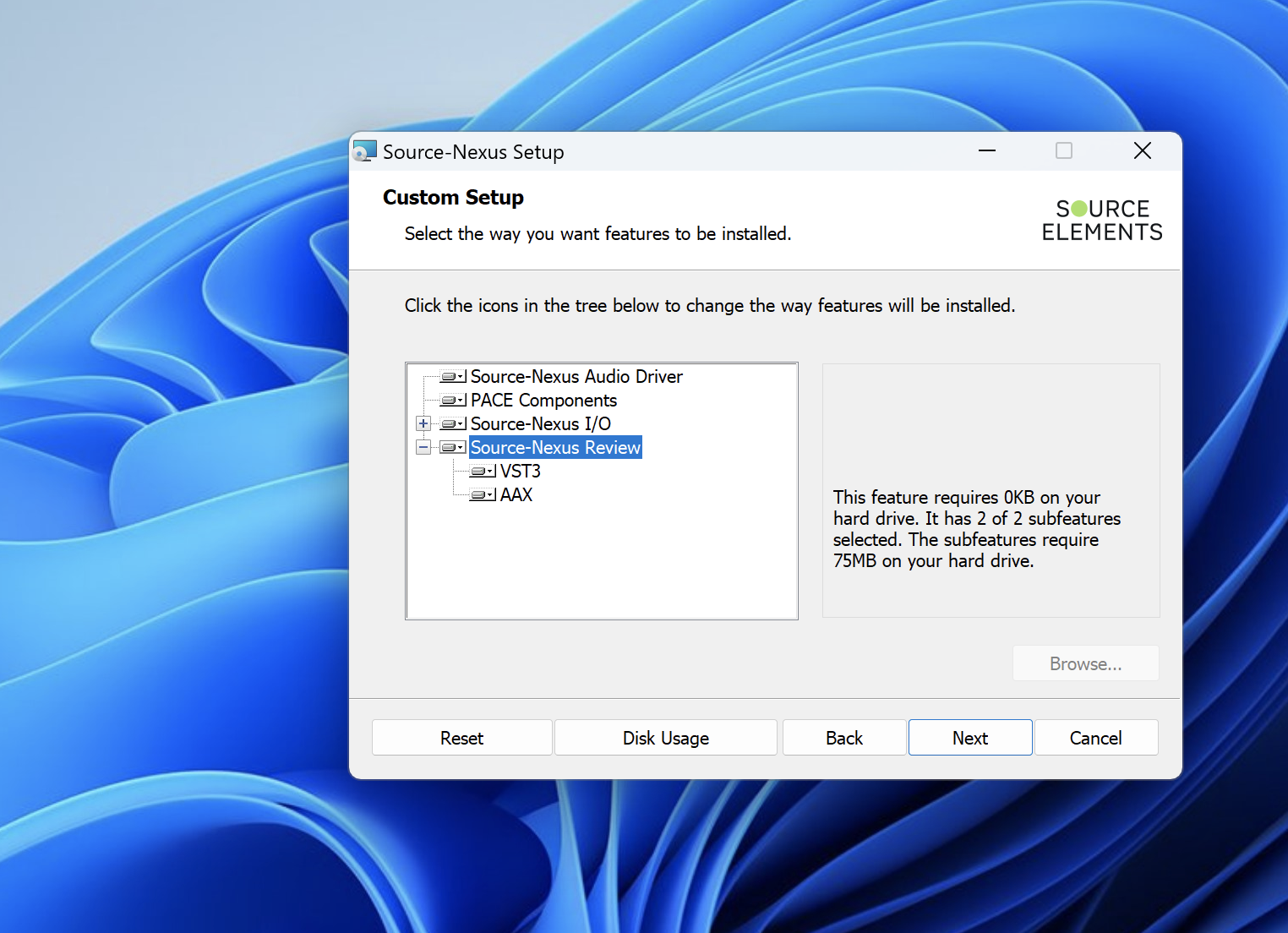
If you only wish to install the Source-Nexus Review plugin, you can click the drive icon next to the component you wish not to install, then select “Entire feature will be unavailable”. If you do not find that option on any items on the list, it means they must be installed for Source-Nexus Review to work.
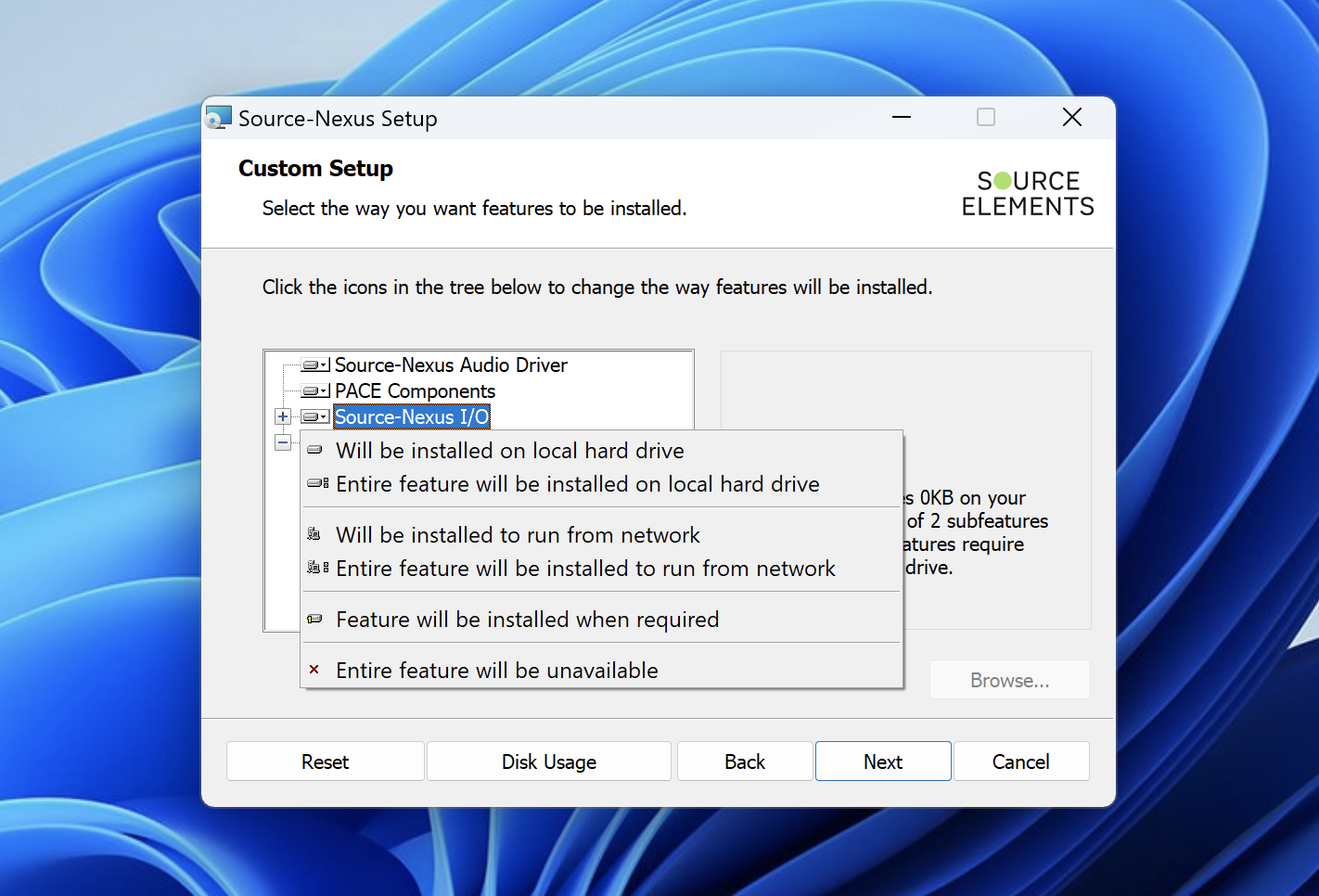
The plugin will be successfully installed, and you will be able to see it on your DAW after the installation completes.
How to Uninstall Source-Nexus Review on Mac
To uninstall Source-Nexus Review, open the DMG executable file and navigate to the “Installation Type” step. Then, click “Customize” and check the “Uninstall” option.
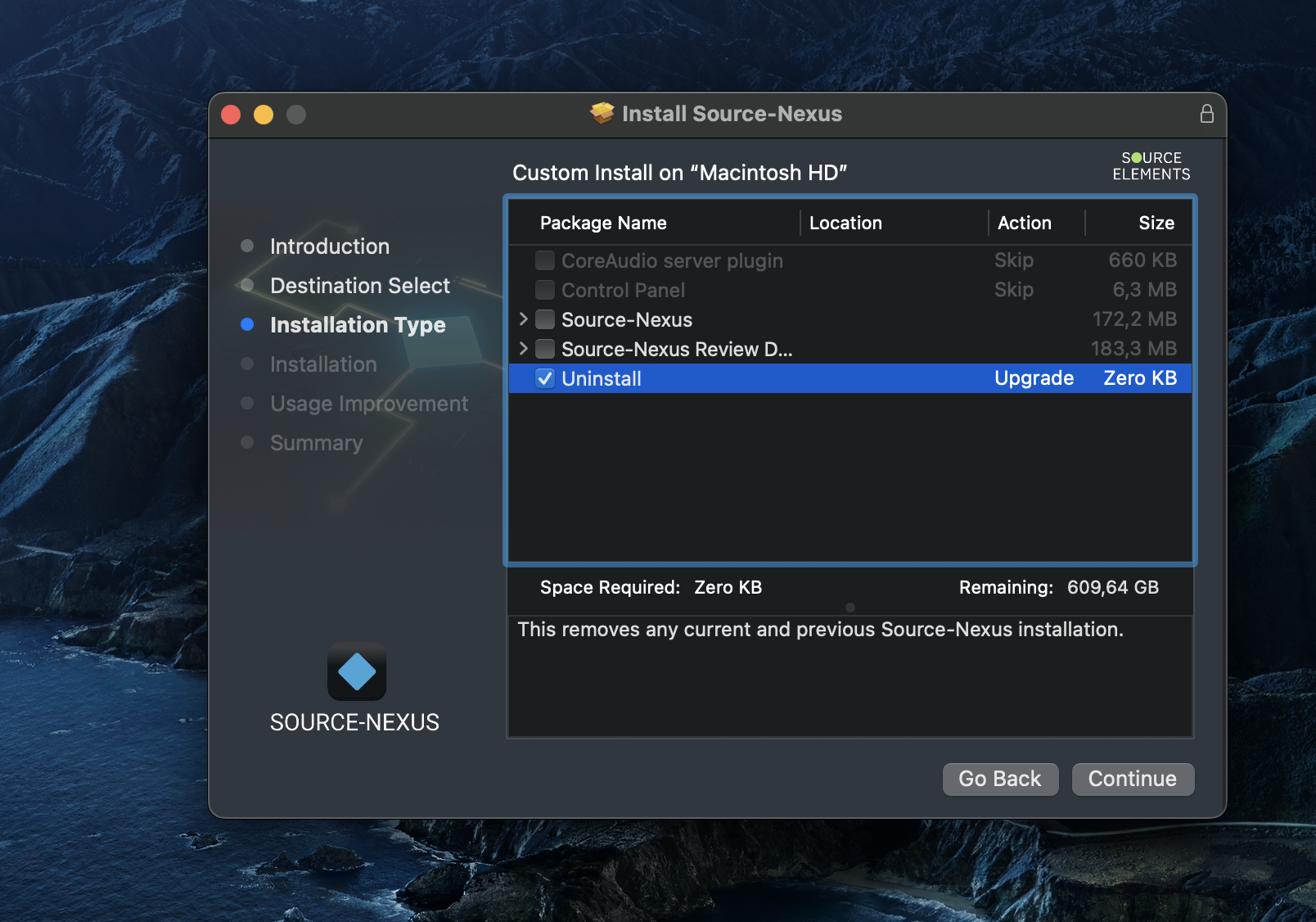
This option removes any current and previous Source-Nexus Review installation from your computer. Click “Install” and complete the uninstall steps.
How to Uninstall Source-Nexus Review on Windows
In order to uninstall Source-Nexus I/O from Windows, open the uninstaller and select “Change”:
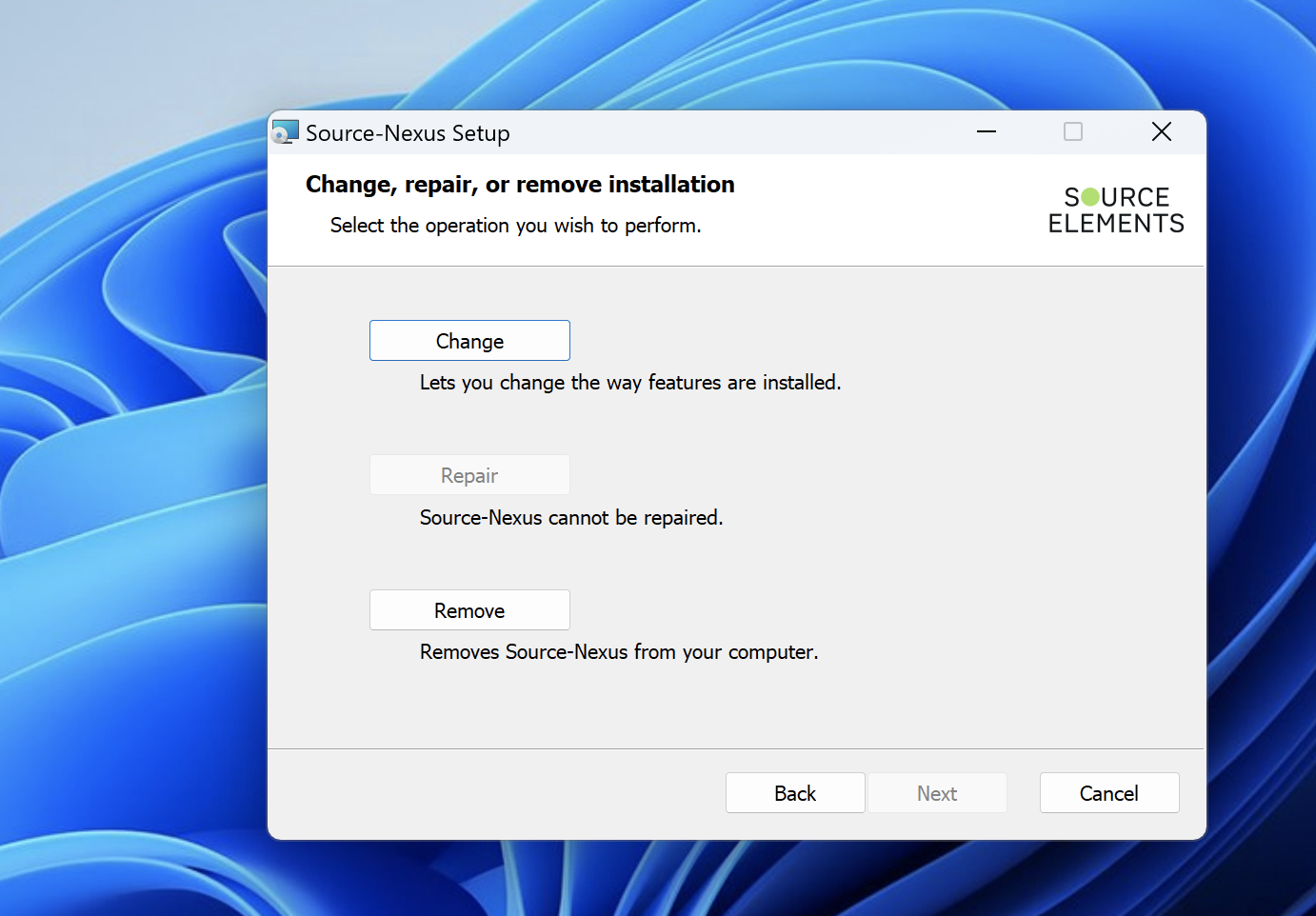
On the next screen, click the drive icon next to “Source-Nexus Review” and select the “Entire feature will be unavailable” option from the dropdown. This will ensure only Source-Nexus Review is uninstalled, without affecting any other Source-Nexus components.