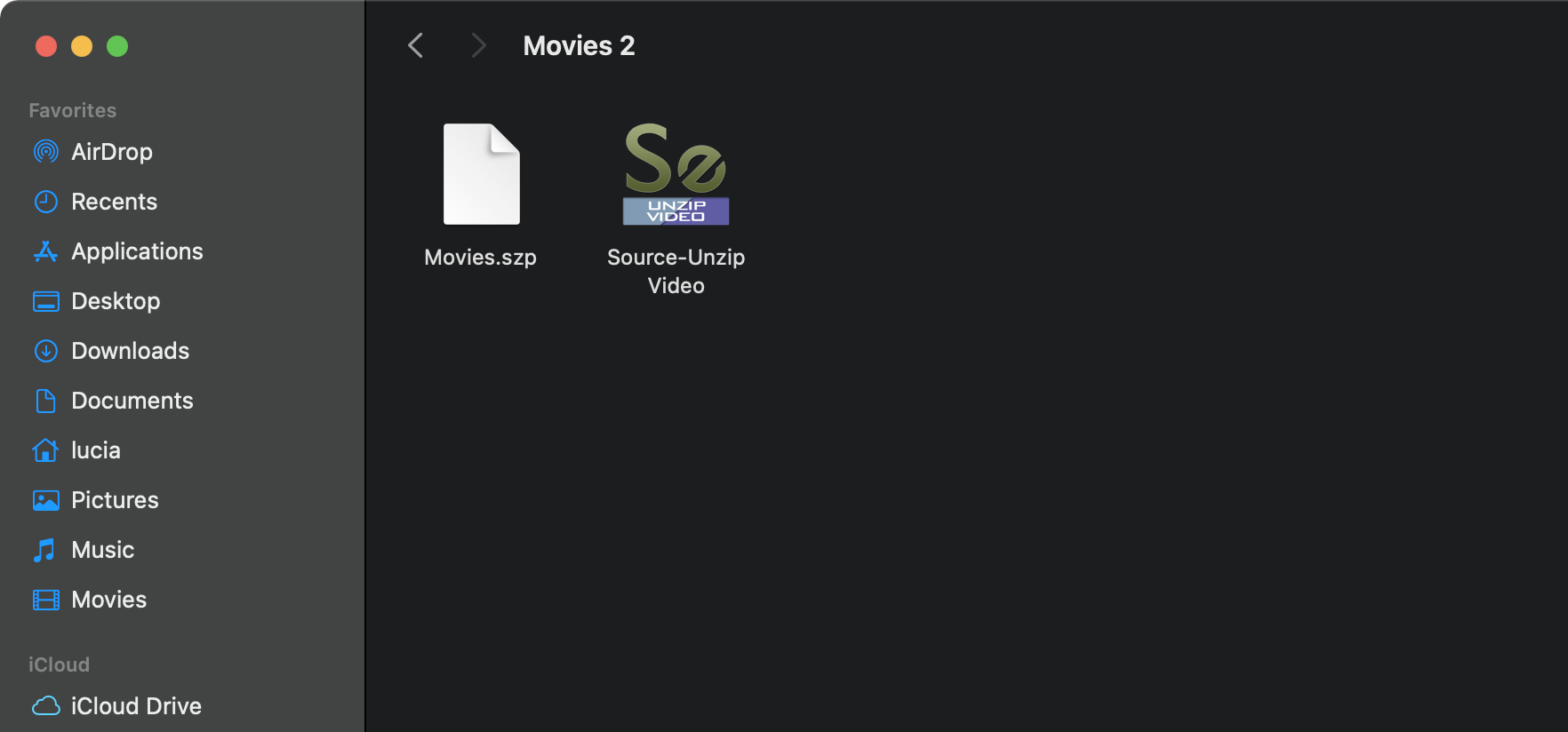Source-Zip Pro Video Options
This article is part of the Source-Zip Pro Video User Guide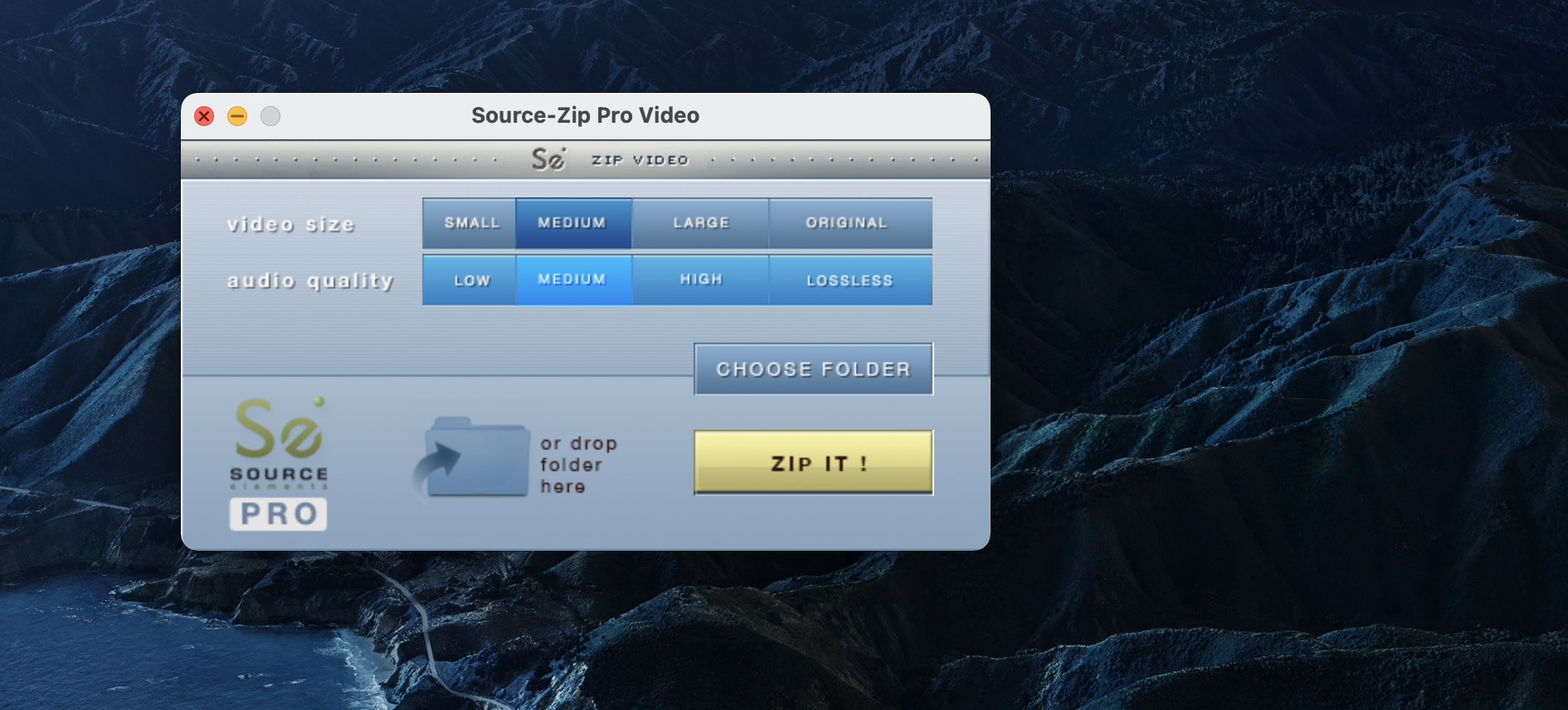
From the Source-Zip Pro Video main window you can:
1. Set the Video Size and Compression Quality
- Small: aggressive video encoding resulting in up to 60 times smaller file.
- Medium: medium quality video encoding.
- Large: the highest available quality, larger file sizes but the least loss of quality.
- Original: does not compress video files at all.
2. Set the Audio Size and Compression Quality
- Small/low: audio encoding using AAC at 96 kbps
- Medium: audio encoding using AAC at 128 kbps
- Large/high: audio encoding using AAC at 160 kbps
- Big/lossless: audio encoding using the ALAC codec
3. Format for Transfer
Most uses of Source-Zip Pro Video is to send the files over the network. Many network transfer protocols do not accept all file types, such as the Source-Unzip Application created by Source-Zip Pro Video. By leaving this option checked an archived application will be created, making it immediately ready for network transfer and storage.
4. Choose a Folder
By clicking on Choose Folder you will open a file browser dialog that enables you to choose an existing folder to be zipped. Selecting the folder can be also carried out by dragging and dropping the folder icon on the following locations:
- On the specified area of the main window (drop folder here)
- On the application icon in its normal location in the Finder or in the Dock, if you have dropped the application icon here for quick access.
- On the running application icon that appears in the dock when the application has been launched.
5. Zip It!
The Zip it! button starts the zipping process. When clicking it, you will be prompted to select a desired output name for the zipped archive. After choosing the location and file name, zipping starts. While the zipping is taking place, Source-Zip Pro Video shows the progress information and time remaining until completion:
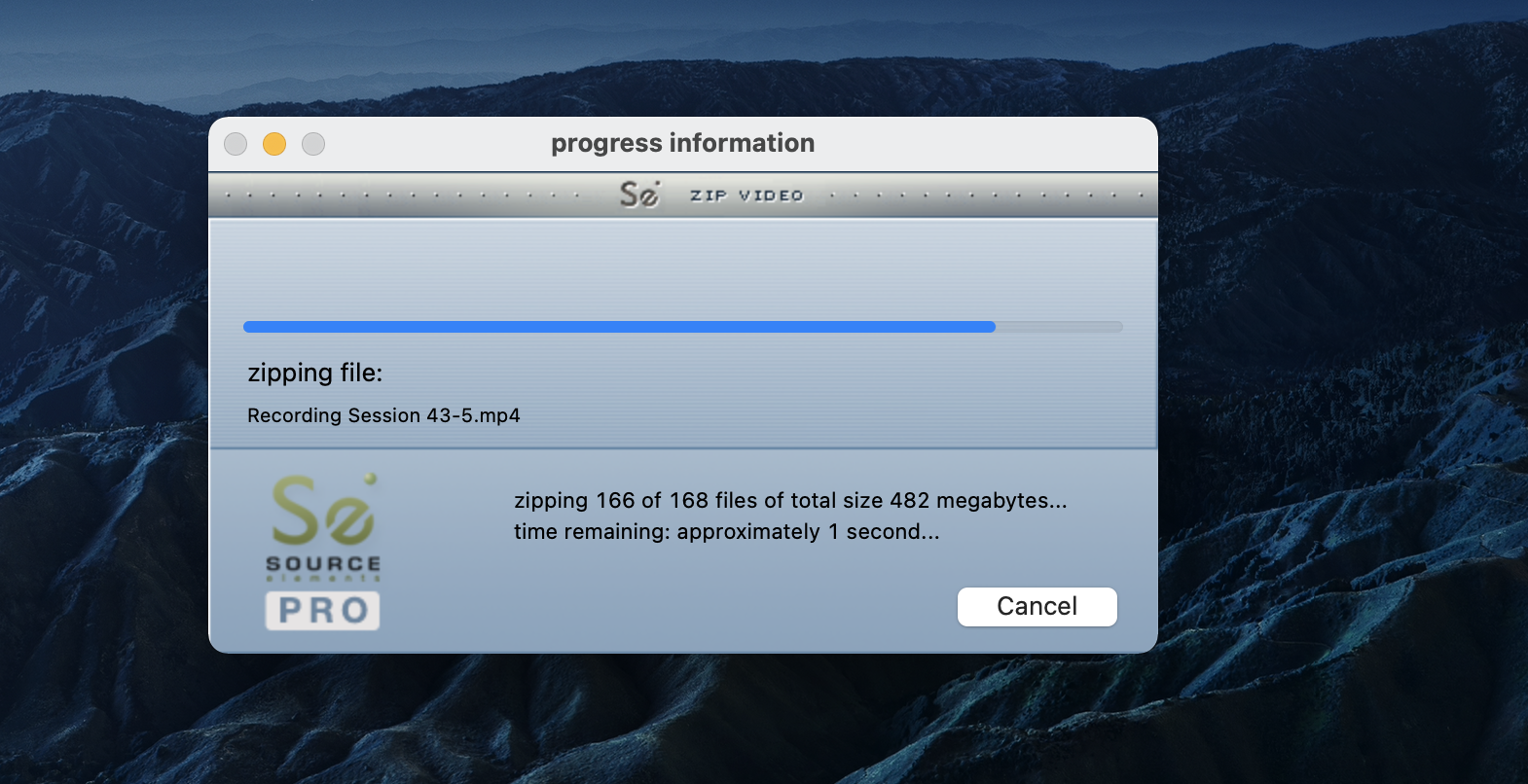
When finished you will be presented with a dialog that the Source-Zip process has completed:
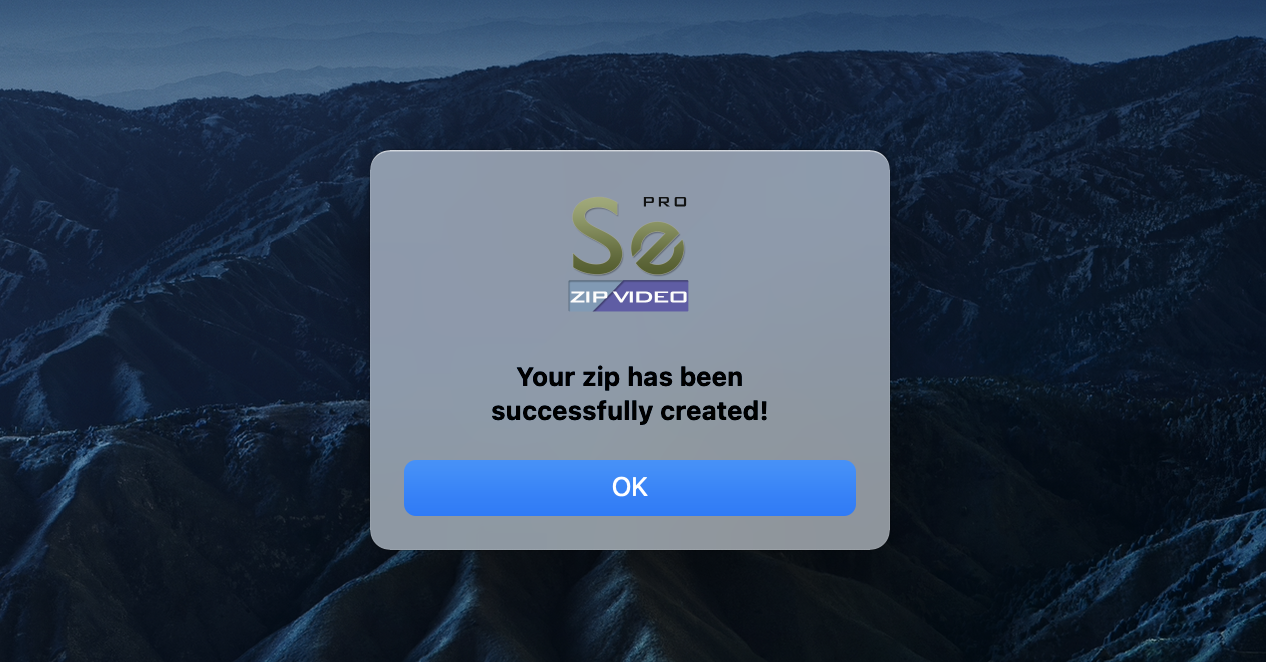
And you will now have a new .szp file and Source-Unzip Video application inside your named folder: