Capturing a Window with Source-Live Pro LL
This article is part of the Source-Live Pro LL User GuideTo capture an individual window on your screen, or an image to leave as a static background for an audio-only stream, select “Capture Window”.
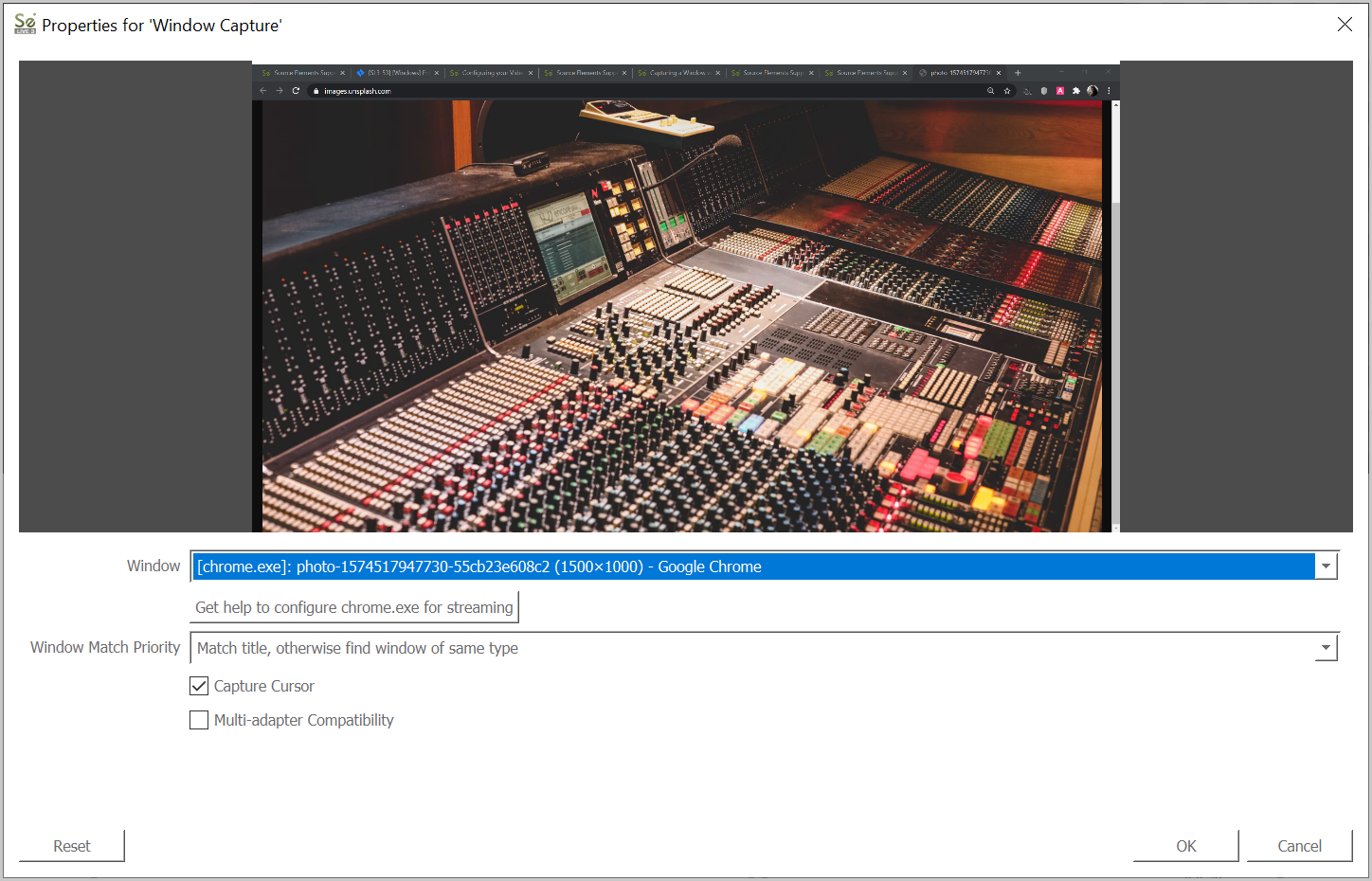
There are additional settings you can configure:
- Window: the name of the application or window you wish to capture.
-
Window Match Priority: the window match priority affects how you re-capture the window after you either restart Source-Live or change the window between captures.
- Window title must match: Source-Live will use the title of the window to capture it.
- (default) Match title, otherwise find window of same type: Source-Live will look for the window with the same Window Class Name.
- Match title, otherwise find window of the same executable: Source-Live will look at the name of the executable (i.e., "chrome.exe", "vlc.exe").
- Capture Cursor: select whether or not the system cursor will be displayed in the stream.
- Multi-adapter Compatibility: checking the box enables cross-capturing of an image if the GPU running the application to be captured is different from the one where Source-Live is running.
If you see a black screen or need help configuring your application or window to start streaming, clicking the "Get help to configure <windowName> for streaming" button will take you to this article.