The Source-Nexus Control Panel for Mac
This article is part of the Source-Nexus I/O User GuideSource Nexus Control Panel is a virtual audio device manager for macOS, allowing you to create named virtual audio devices with multiple channels.
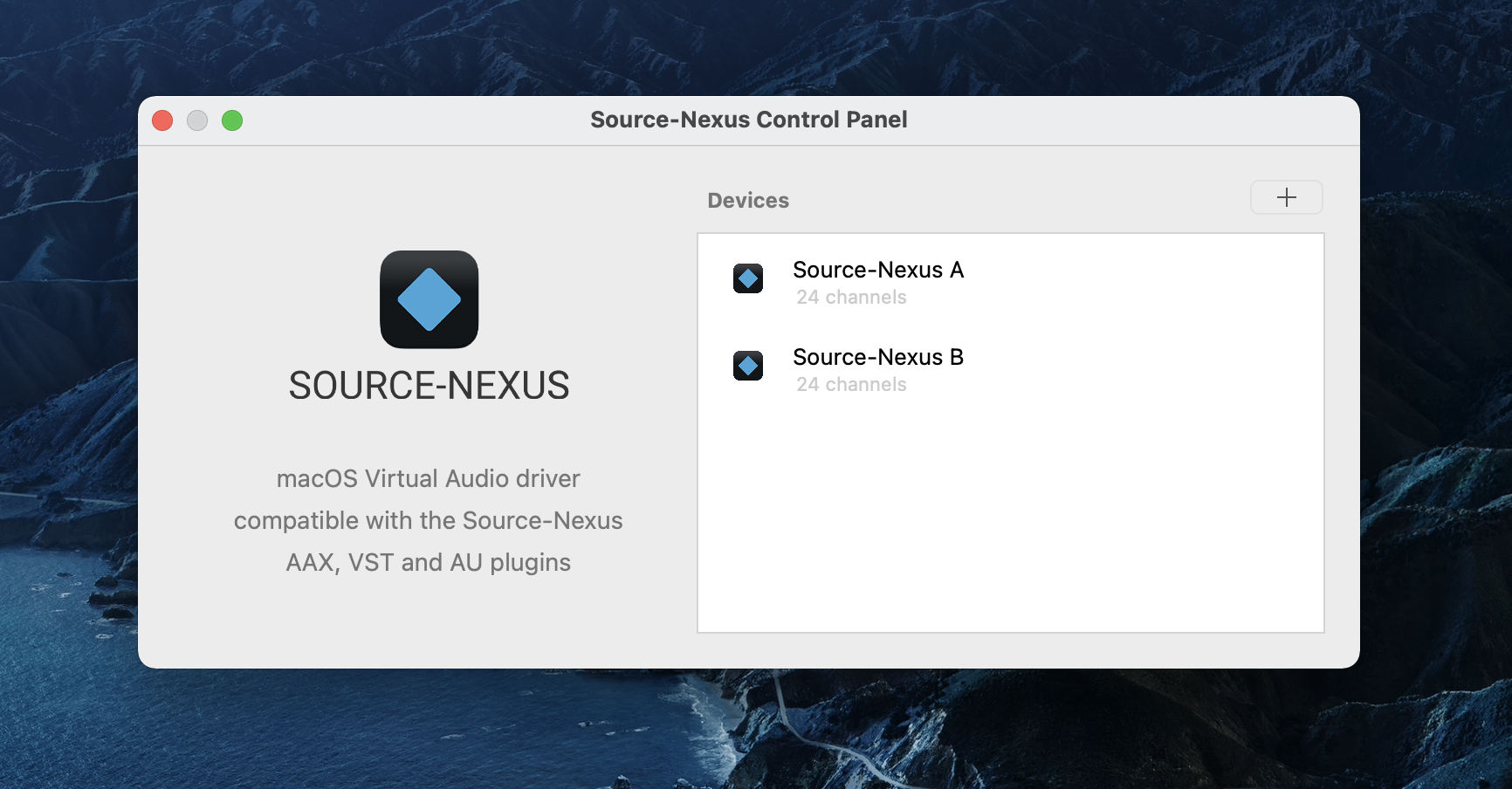
You can patch in any software such as phone applications, metering, encoders, decoders, external processors, other audio workstations, video editors, or even browser web pages! With up to 24 channels, and with multiple devices and channels there is no limit to application routing.
For instructions on how to create devices on a Windows computer, visit the Managing Custom Devices on Windows topic instead.
Creating Devices
In order to create new devices:
- Click on the + button to create a new device.
- Enter a device name. E.g., "My Device"
- Choose a number of channels.
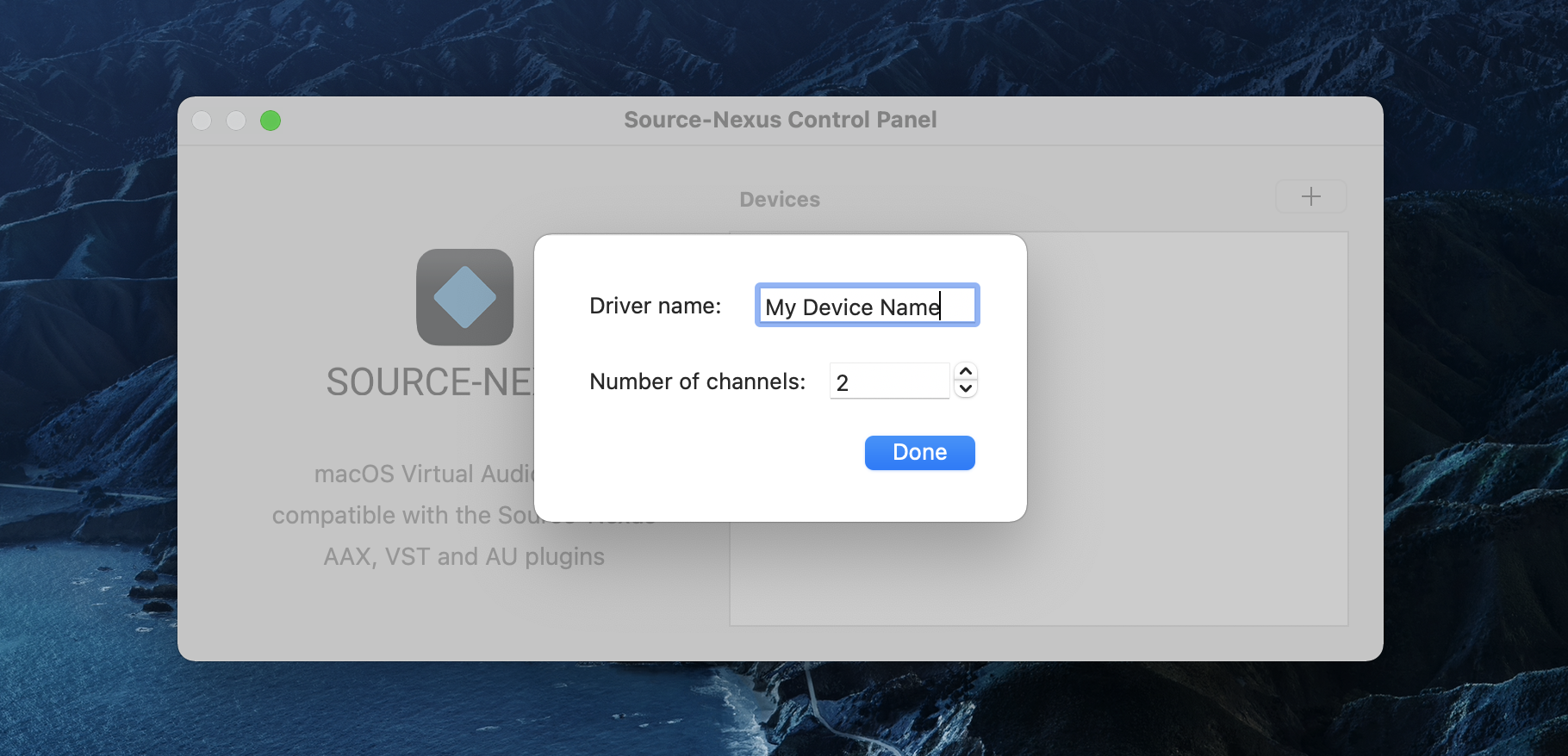
Renaming or modifying the channels for your Devices
In. order to rename one of your existing devices:
- Double click the device you want to rename.
- Rename the device.
- Click "Done".
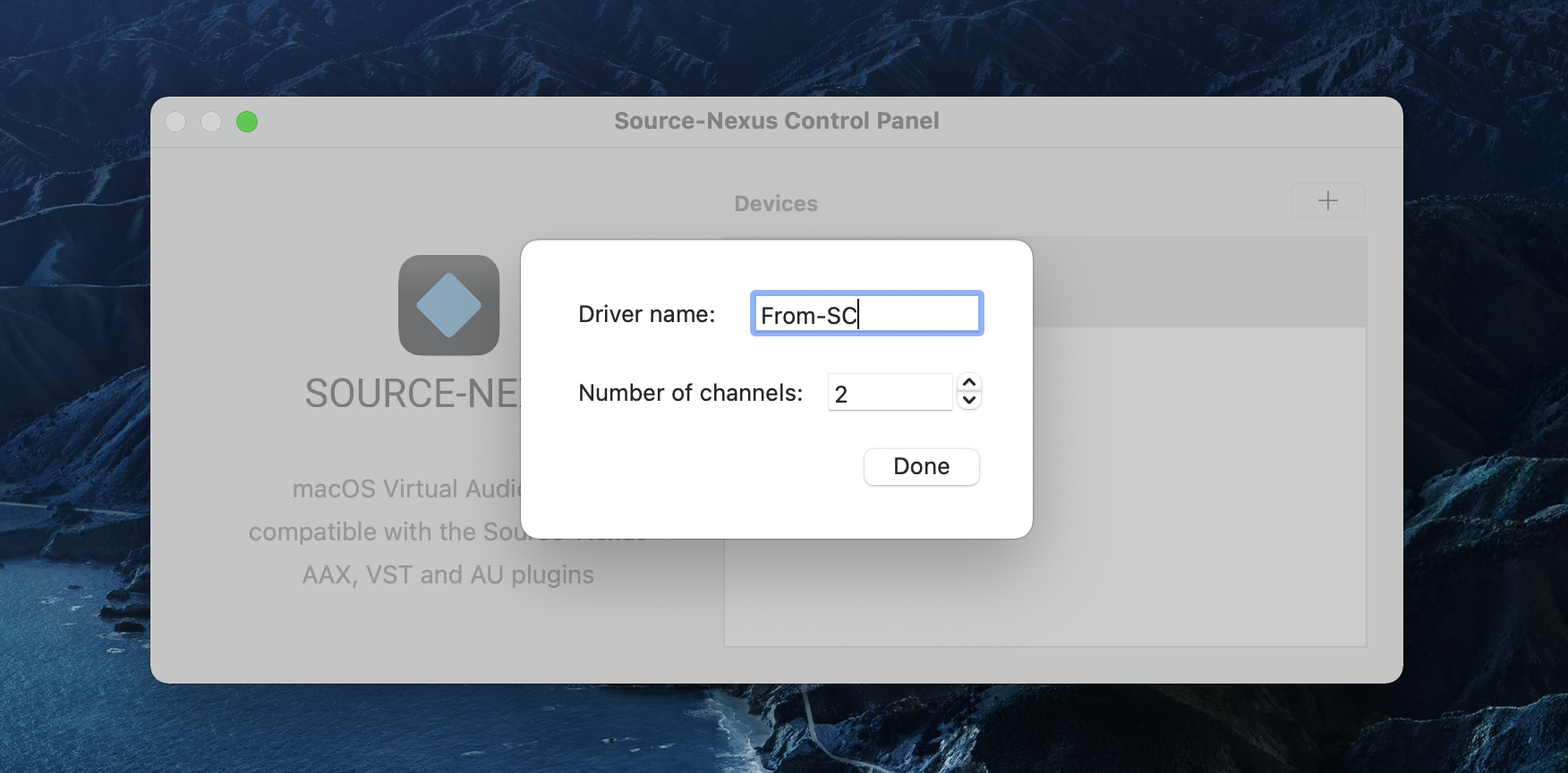
Deleting Devices
In order to delete devices:
- Select the device you want to delete.
- Click on the X and it will be immediately deleted.
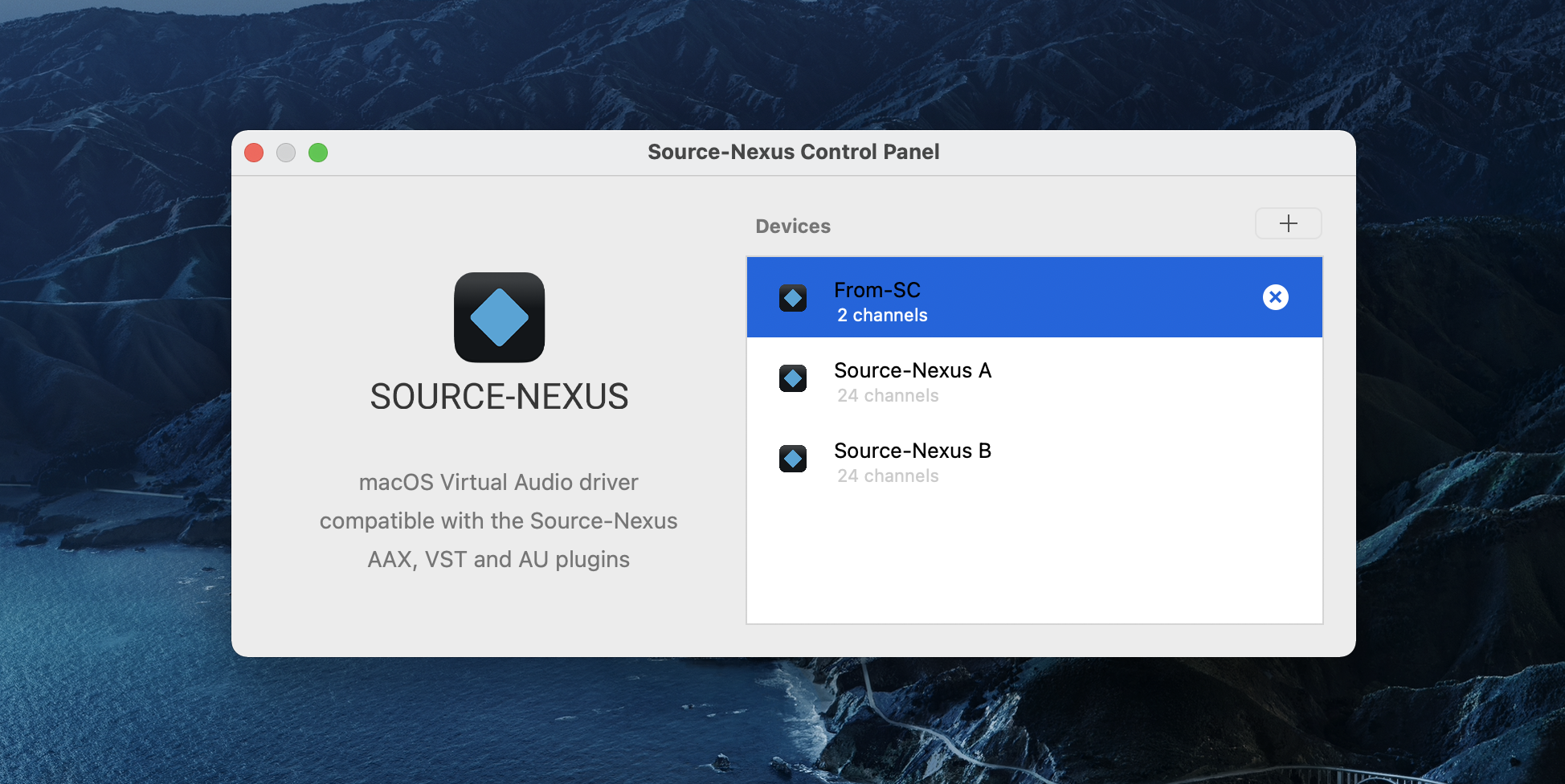
Cross-Communication with Windows
If you plan on using a DAW session with a Source-Nexus I/O device you created on Mac on Windows, you will need to take care of naming the devices exactly like they would need to name them on Windows.
Here is an example. These are device names on Windows:
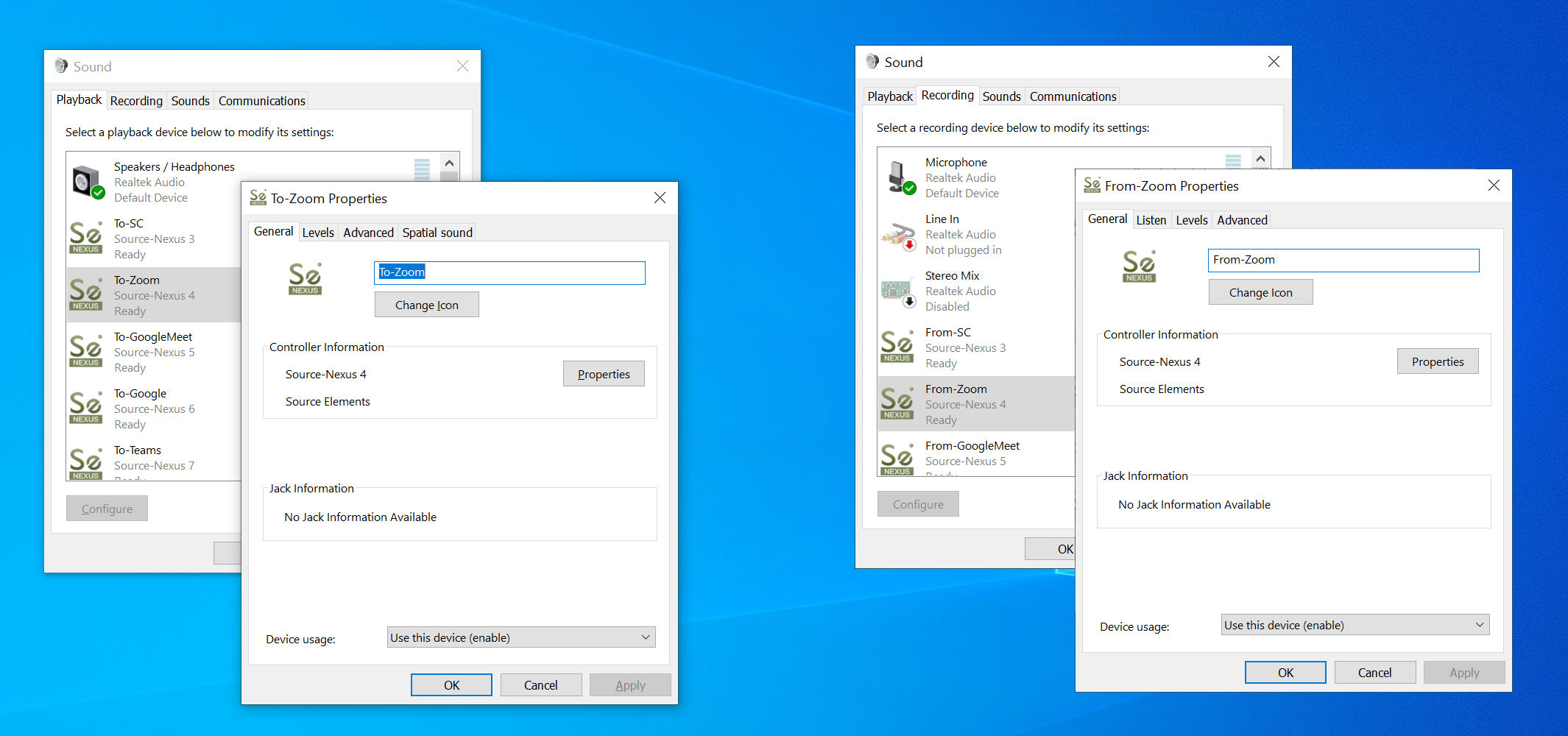
In a DAW, the Nexus I/O device will be named "To-Zoom (Source-Nexus 4)" and "From-Zoom (Source-Nexus 4").
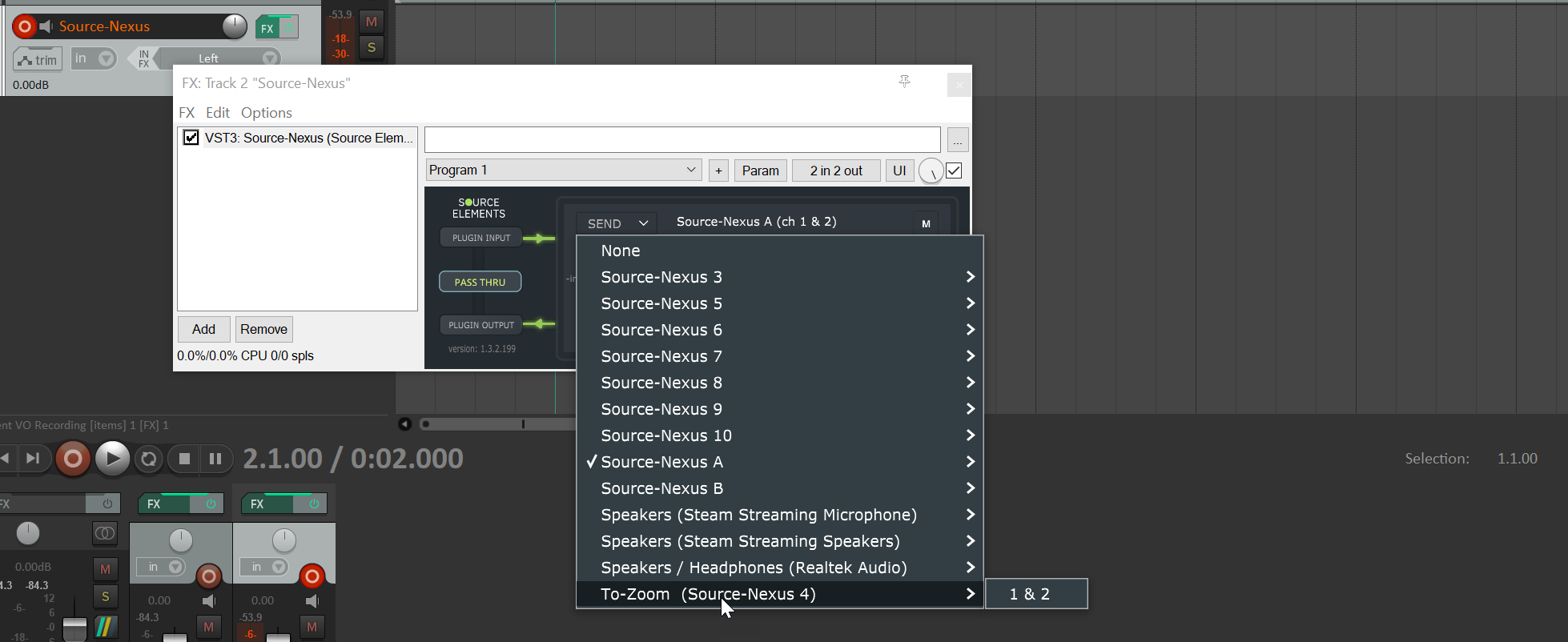
If you want to use devices you created on Mac on Windows, you will need to rename them through the Source-Nexus Control Panel as below:
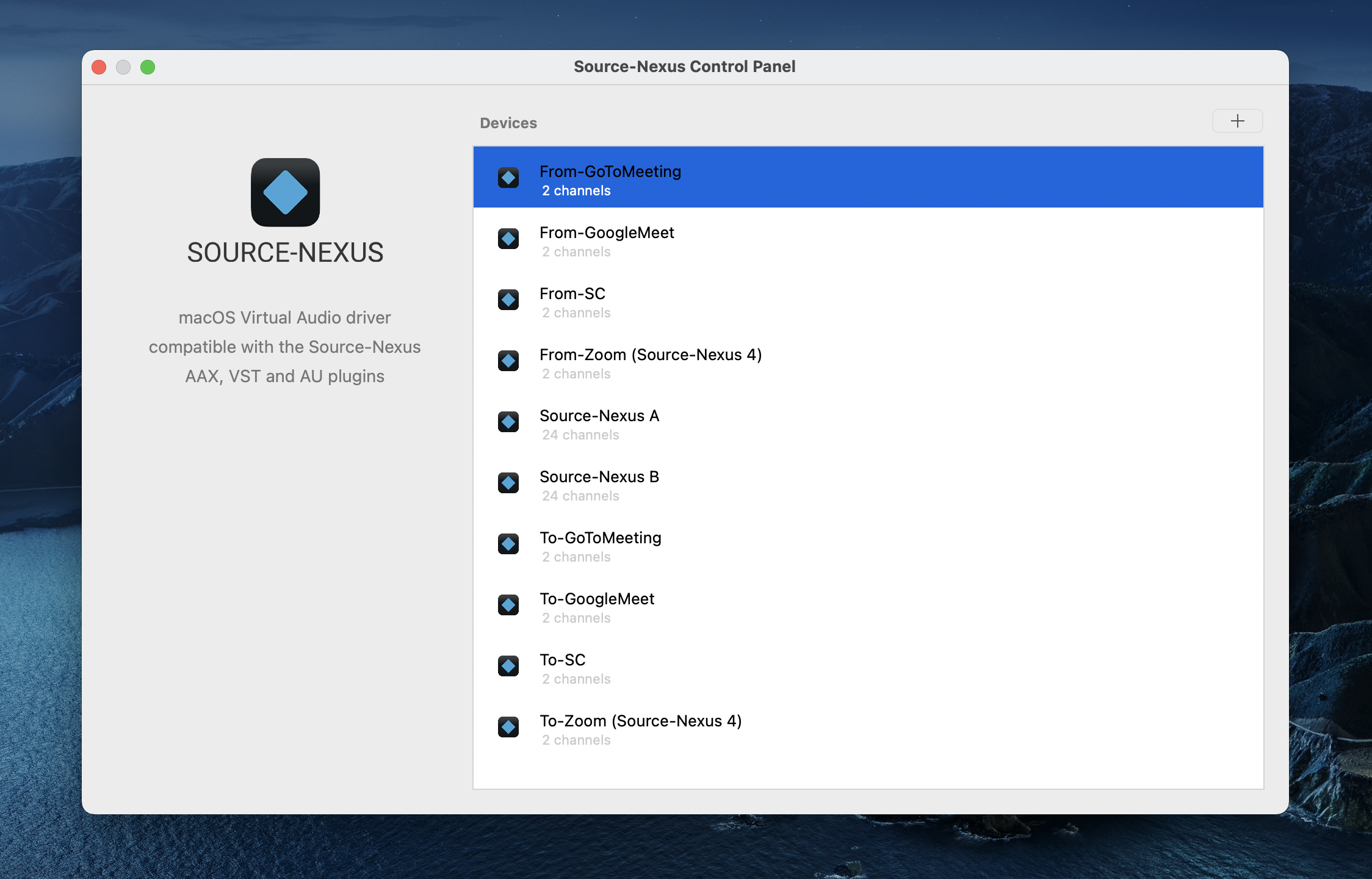
Note: you will need to have your devices created on your Mac before you save the DAW session and export it to Windows.