How to transfer iLok licenses to another computer or device
This article contains iLok instructions To remove a license from a computer and activate it on a different computer using the iLok License Manager:
- Open iLok License Manager on the computer where the license is located that you want to move or remove.
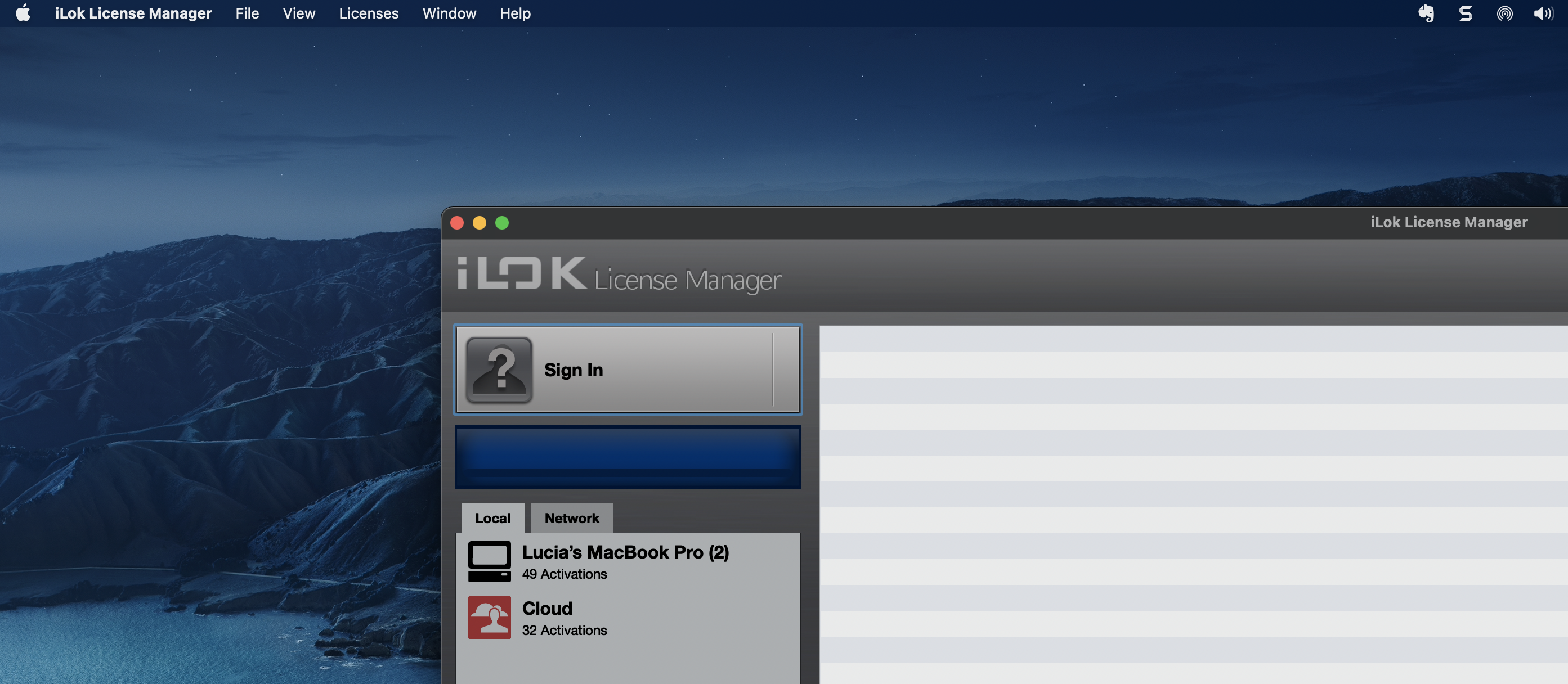
- Log in to the iLok License Manager with your iLok account.
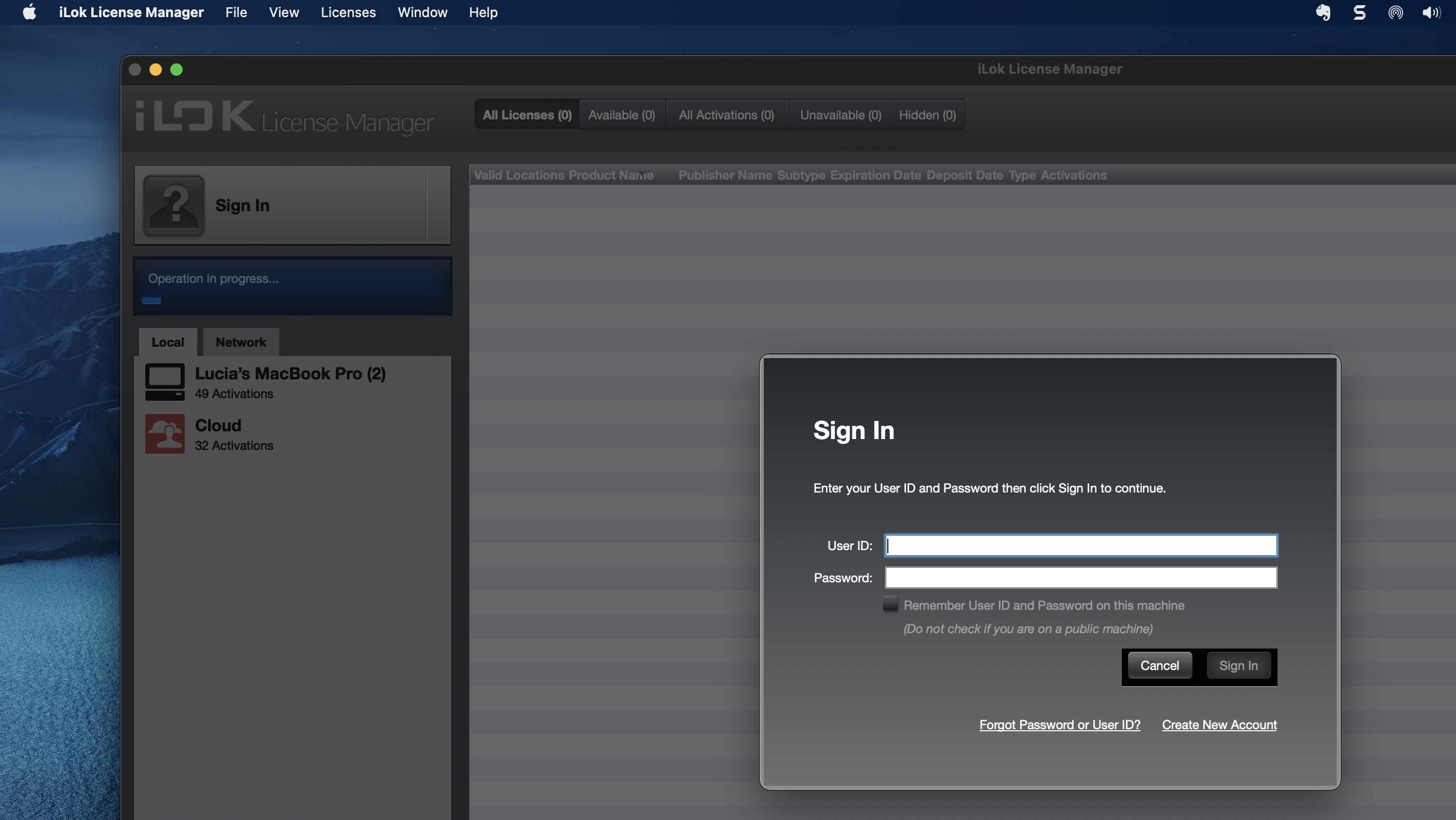
- On the left sidebar, click the computer where the license currently is. This will bring up all the licenses active on that device.
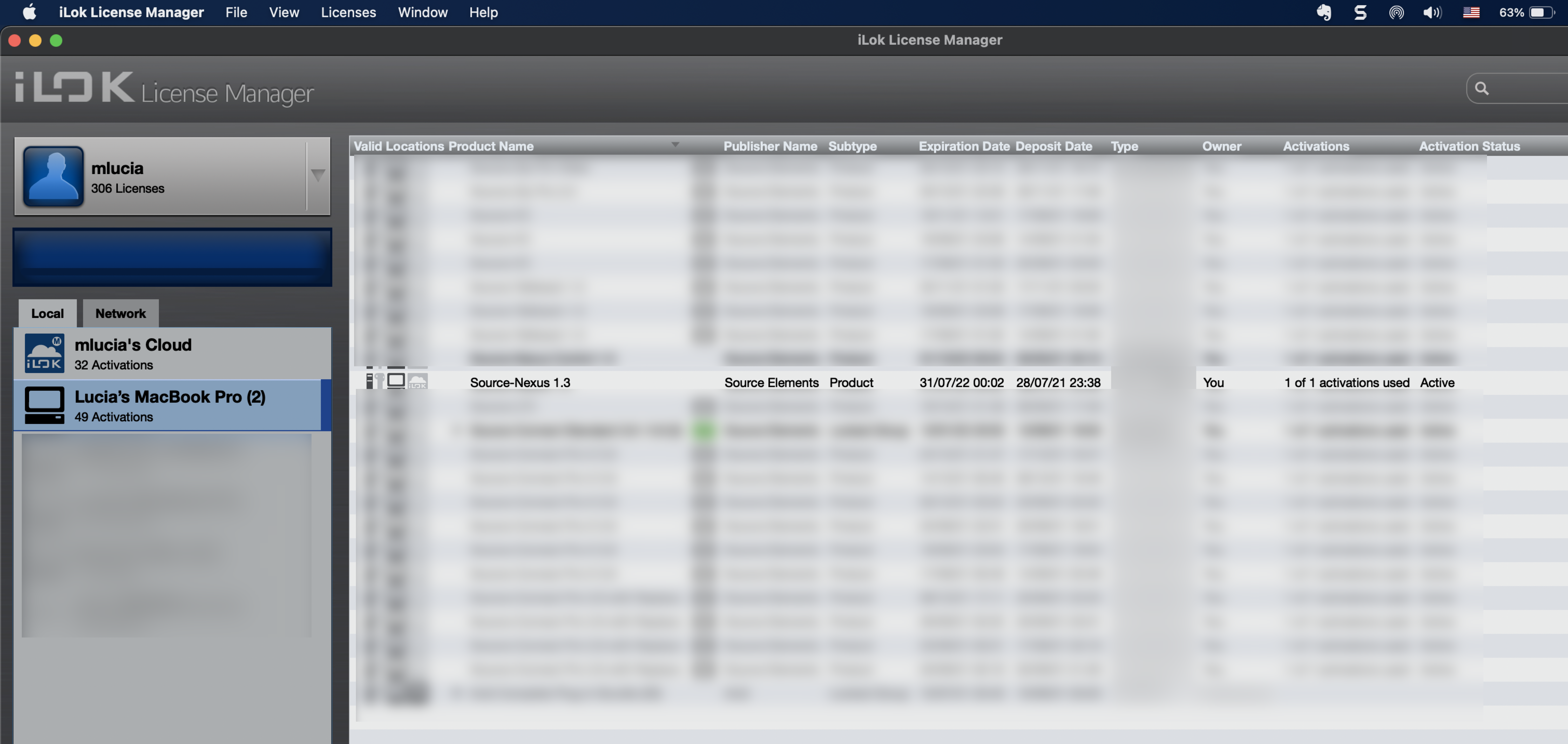
- Click the license you want to move, then right-click (or control + click on a Mac) and choose “deactivate” from the pop-up menu.
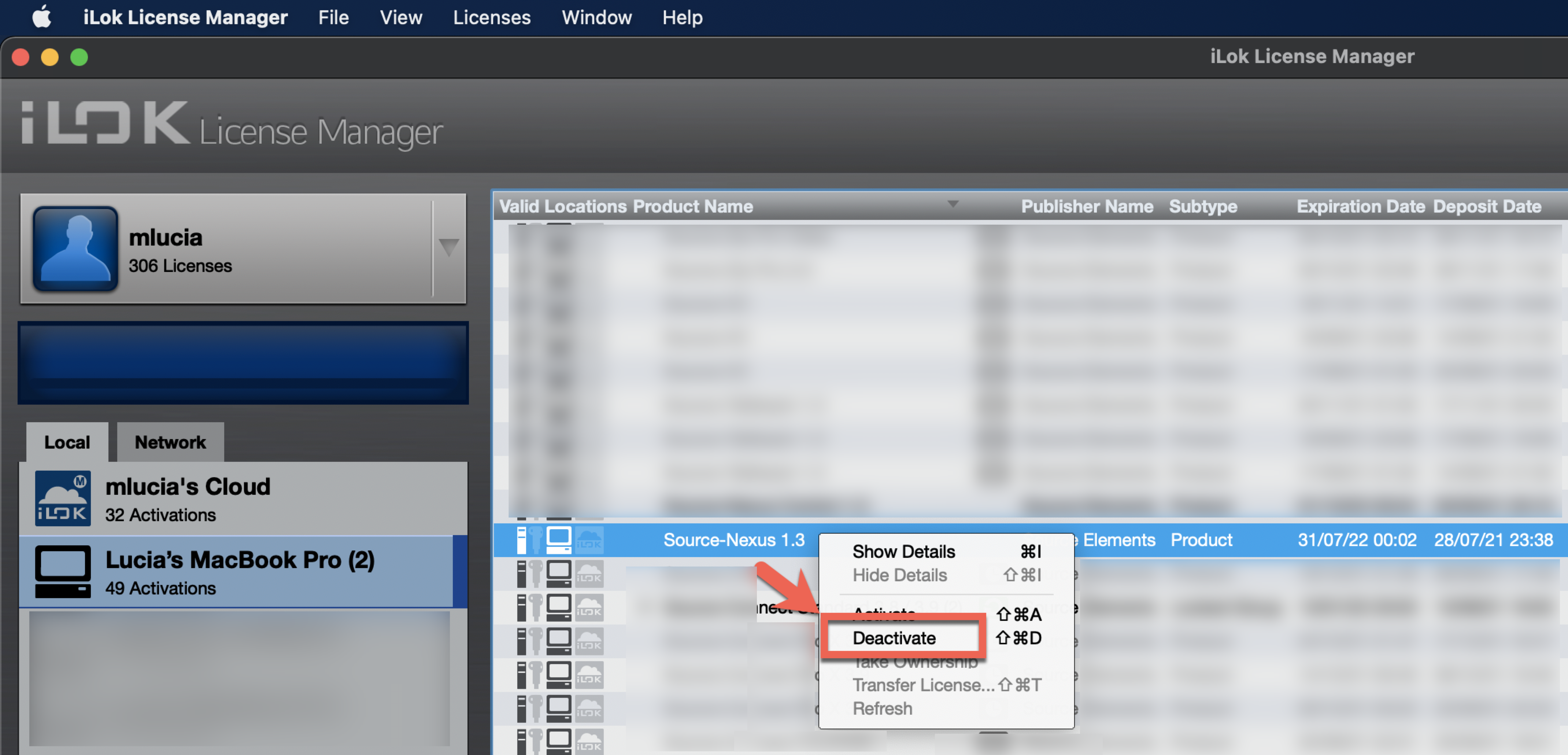
The license will be returned to your account. When you run the software on the new computer, you will be prompted to activate the software. You can then follow the prompts. The first time the software is run after license deactivation, you will be prompted for your iLok account details.
Here are installation instructions for all Source Elements products:
- Source-Connect Standard 3.9 for Mac: https://support.source-elements.com/source-connect/downloading-and-installing-source-connect-39
- Source-Connect Pro or Pro X 3.9 for Mac: https://support.source-elements.com/source-connect/downloading-and-installing-source-connect-39-pro
- Source-Connect Standard 3.8 for Windows
- Source-Connect Pro 3.8 for Windows
- Source-Nexus I/O for Mac and Windows: https://support.source-elements.com/source-nexus-io-user-guide/installing-source-nexus-io
Alternatively, you can install the iLok License Manager on the new device and use the iLok License Manager to activate the license to the new device. Once you have it installed:
- Log in to the iLok License Manager with your iLok account.
- Click the license you want to activate (or control + click on a Mac), and choose “activate” from the pop-up menu.
What if I no longer have access to my computer?
If, for any reason, you have lost access to your own computer, please contact our support team. They will help you through the process of getting your access back.
Table of Contents