Contacting Support for help with the Source-Nexus Gateway
This article is part of the Source-Nexus Gateway User GuideComprehensive documentation is available on this website. If your question is not answered please contact us via email. Please note that live support is not included with Source-Nexus Gateway subscriptions, however it can be purchased separately on request. Our email support is exceptional and very responsive: it should be your first place of contact with us.
- Email: support@source-elements.com
- Additional support documentation: https://support.source-elements.com
When emailing Support, please provide us with the information required to resolve the issue. These include, for example, your computer type, host version, and as much detail about the problem you are having as possible. This will assist us in responding to you with relevant assistance more rapidly.
Sending detailed browser troubleshooting information from a Mac
When troubleshooting issues with the Source-Nexus Gateway, it is extremely useful to provide the support care team with a screenshot of your browser's console in case of any errors.
On Mac, you can do so by going to Chrome > View > Developer > Console:
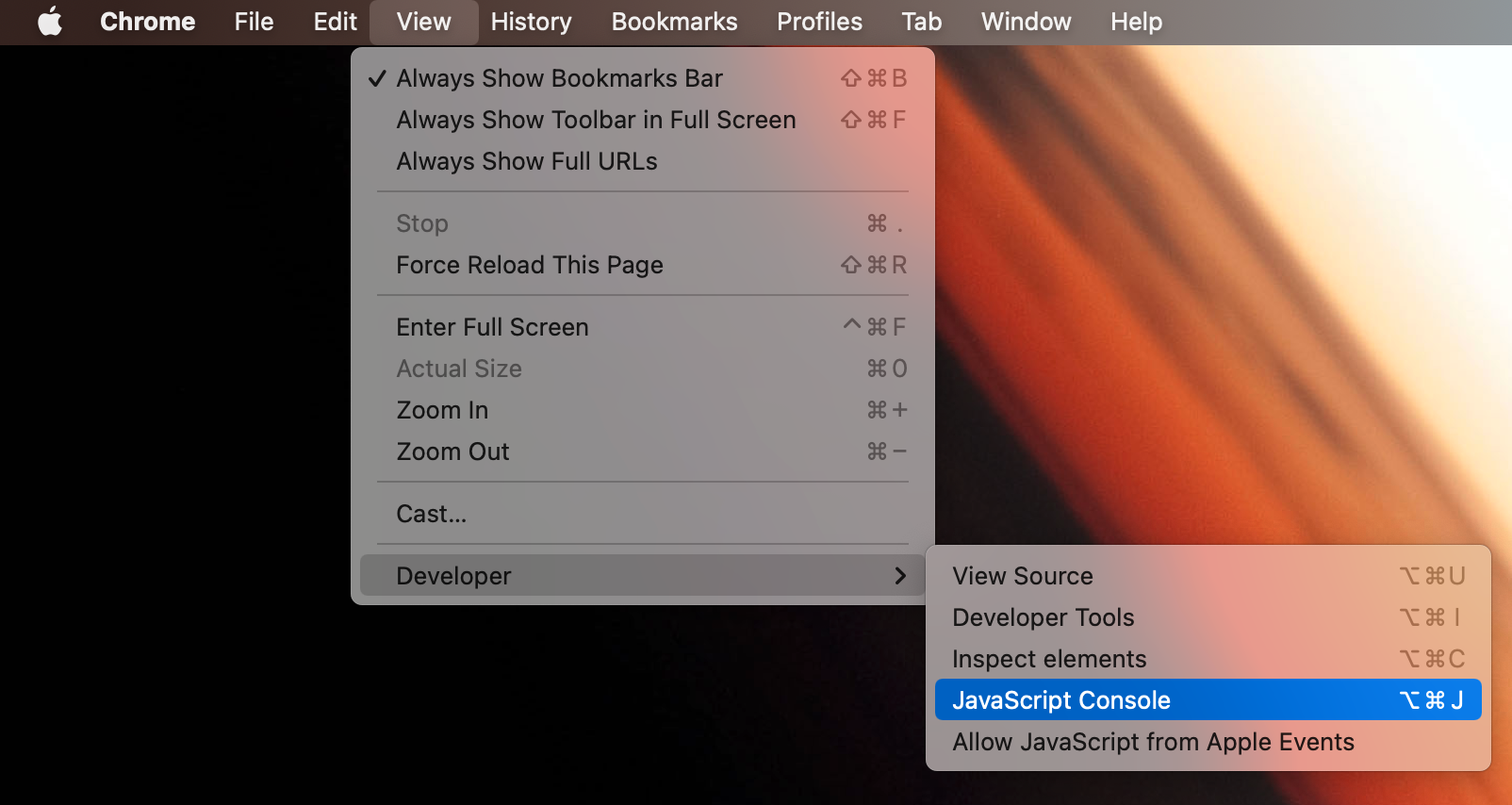
This will display the following tab on your chrome browser:
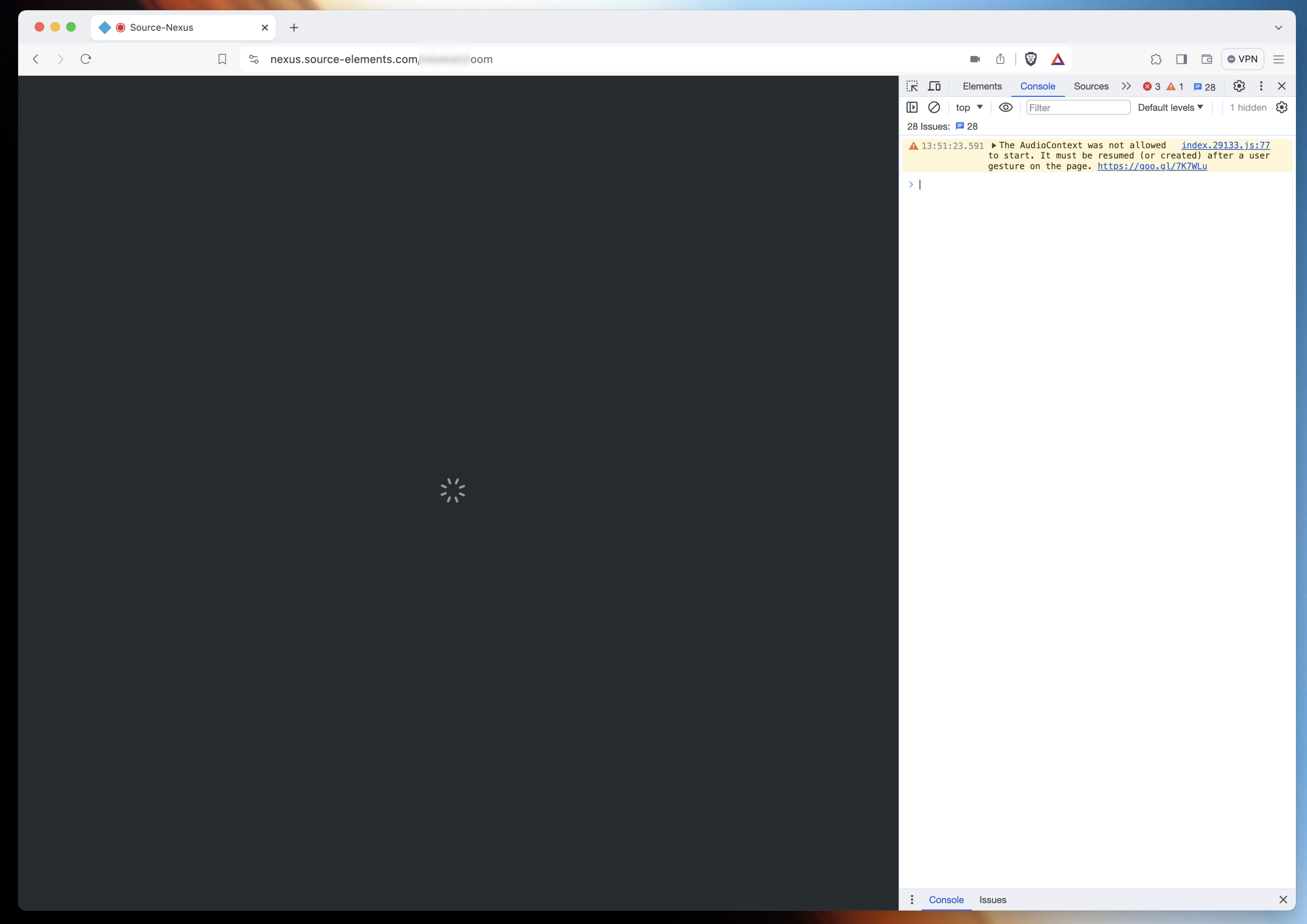
Send a capture of this last screen to the support team when facing any errors, timeouts, or infinite loading screens like the above one.
Sending detailed browser troubleshooting information from Windows
When troubleshooting issues with the Source-Nexus Gateway, it is extremely useful to provide the support care team with a screenshot of your browser's console in case of any errors.
On Windows, you can do so by right clicking anywhere on the Chrome screen and clicking “Inspect” (or right clicking Ctrl+Shft+I)

Then, in the panel that opens, click “Console”:
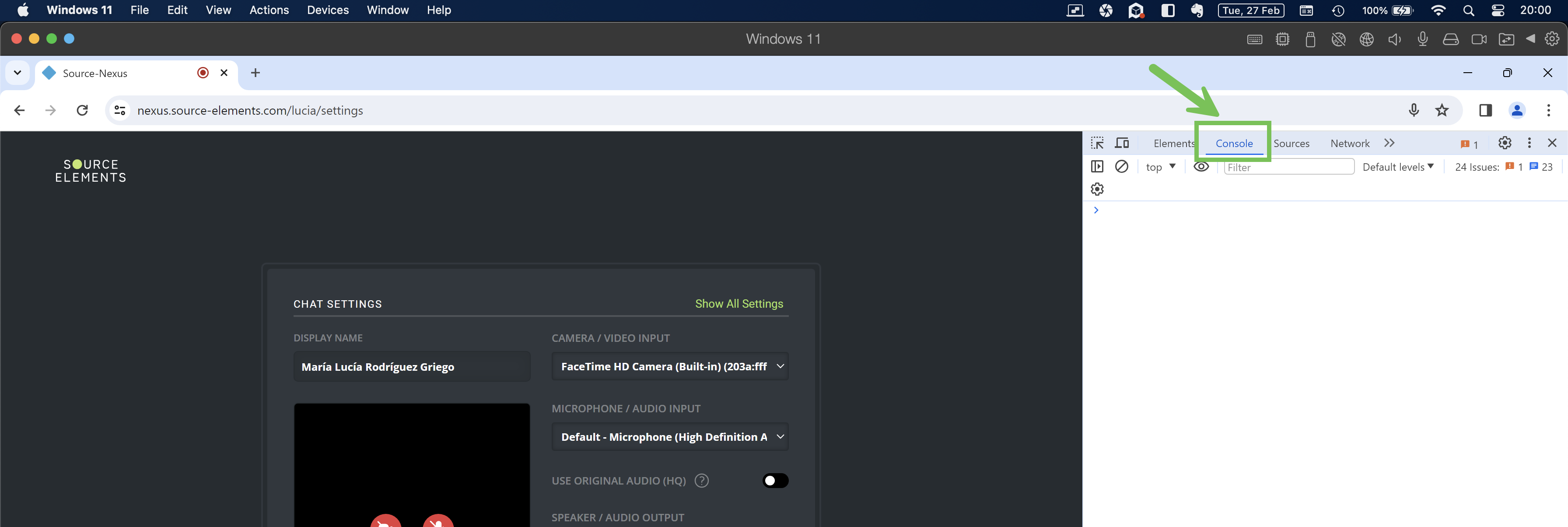
Send a capture of this last screen to the support team when facing any errors, timeouts, or infinite loading screens like the above one.