Record from any application into Pro Tools using System Audio in Source-Nexus I/O
This article is part of the Source-Nexus I/O User GuideRecording on Mac
- In your System Preferences, set your output device to Source-Nexus B.
- Open the audio application you wish to record from.
- Place the Source-Nexus I/O plugin on a track in Pro Tools.
- The input will come from Source-Nexus B Channel 1 (mono), 1&2 (stereo), 1-7 (Surround) so make the Receive of Source-Nexus I/O as Driver B and Channel 1&2.
- Make sure the sample rate of your SEND and RECV devices are on the same sample rate as your Nexus I/O driver.
- In the example below we are receiving audio from QuickTime on Driver B / Channel 2.
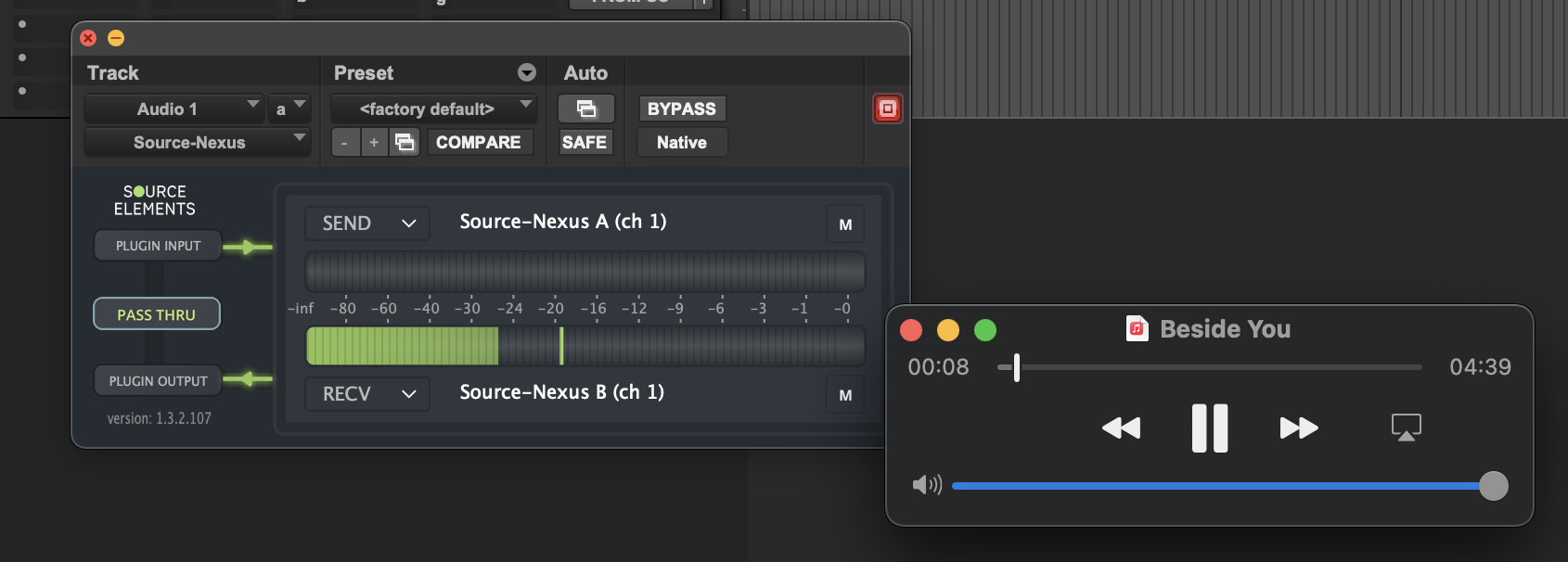
Recording on Windows
- On your Windows Sound Settings, set your output device to Source-Nexus B.
- Open the audio application you wish to record from.
- Place the Source-Nexus I/O plugin on a track in Pro Tools.
- The input will come from Source-Nexus B Channel 1 (mono), 1&2 (stereo), 1-7 (Surround) so make the Receive of Source-Nexus I/O as Driver B and Channel 1&2.
- Make sure the sample rate of your SEND and RECV devices are on the same sample rate as your Nexus I/O driver.
- In the example below we are receiving audio from Windows Media Player on Driver B / Channel 2.
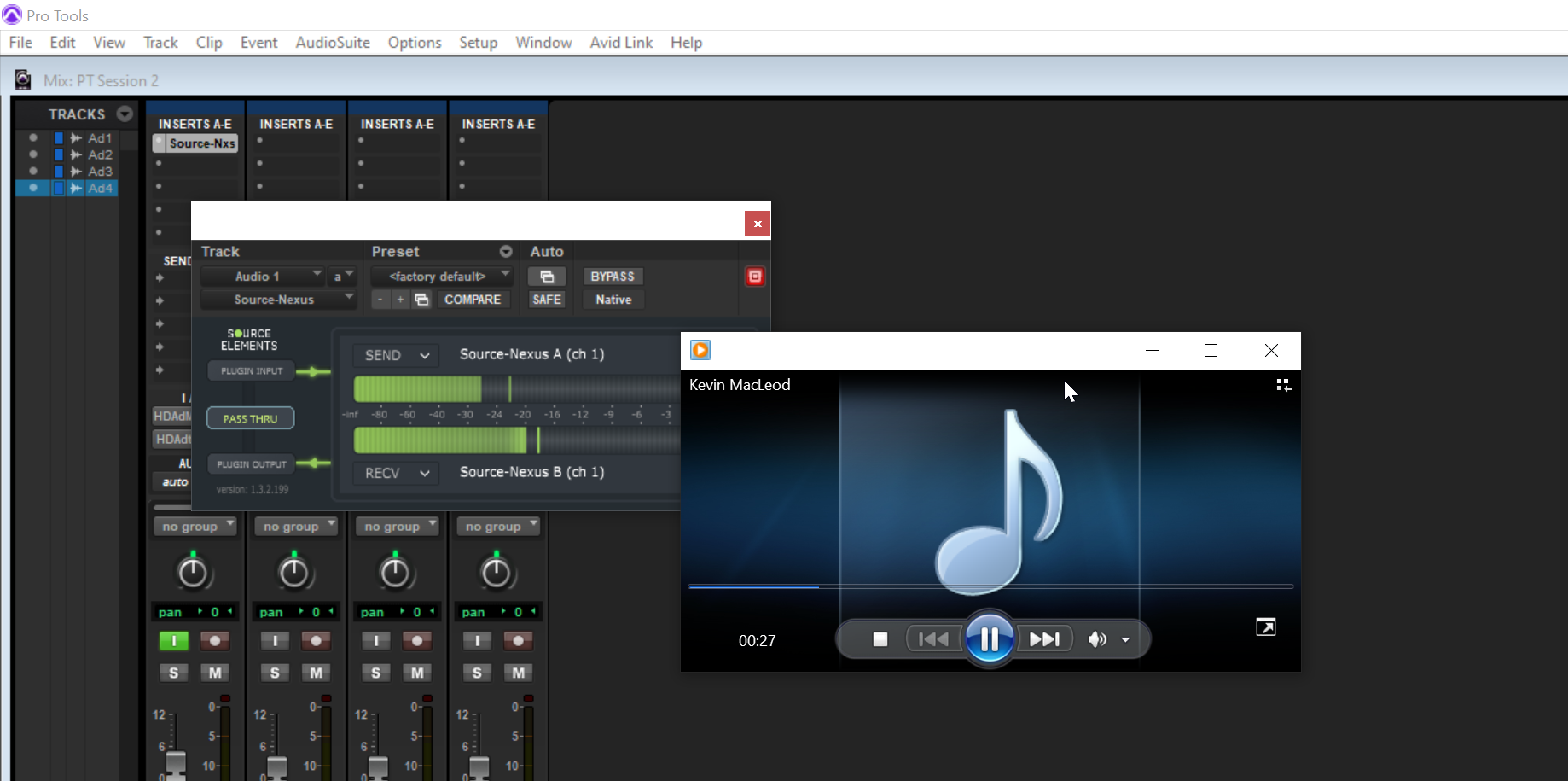
Table of Contents