Configuring your Video Streaming Source for Source-Live Pro LL
This article is part of the Source-Live Pro LL User GuideIn the main Source-Live panel, you can select your video source or disable your video to send an audio-only stream. Select any supported video input source, or select an area from the screen. This may be your primary, secondary or tertiary screen, since Source-Live supports multiple screens.
The video input is fixed at a ratio of 16:9. Any input source will be conformed to this ratio. The video codec is automatically selected and will be either H.264 or VP9. Both codecs are exceptional and low-latency. VP9 is increasingly favoured by Google devices and browsers.
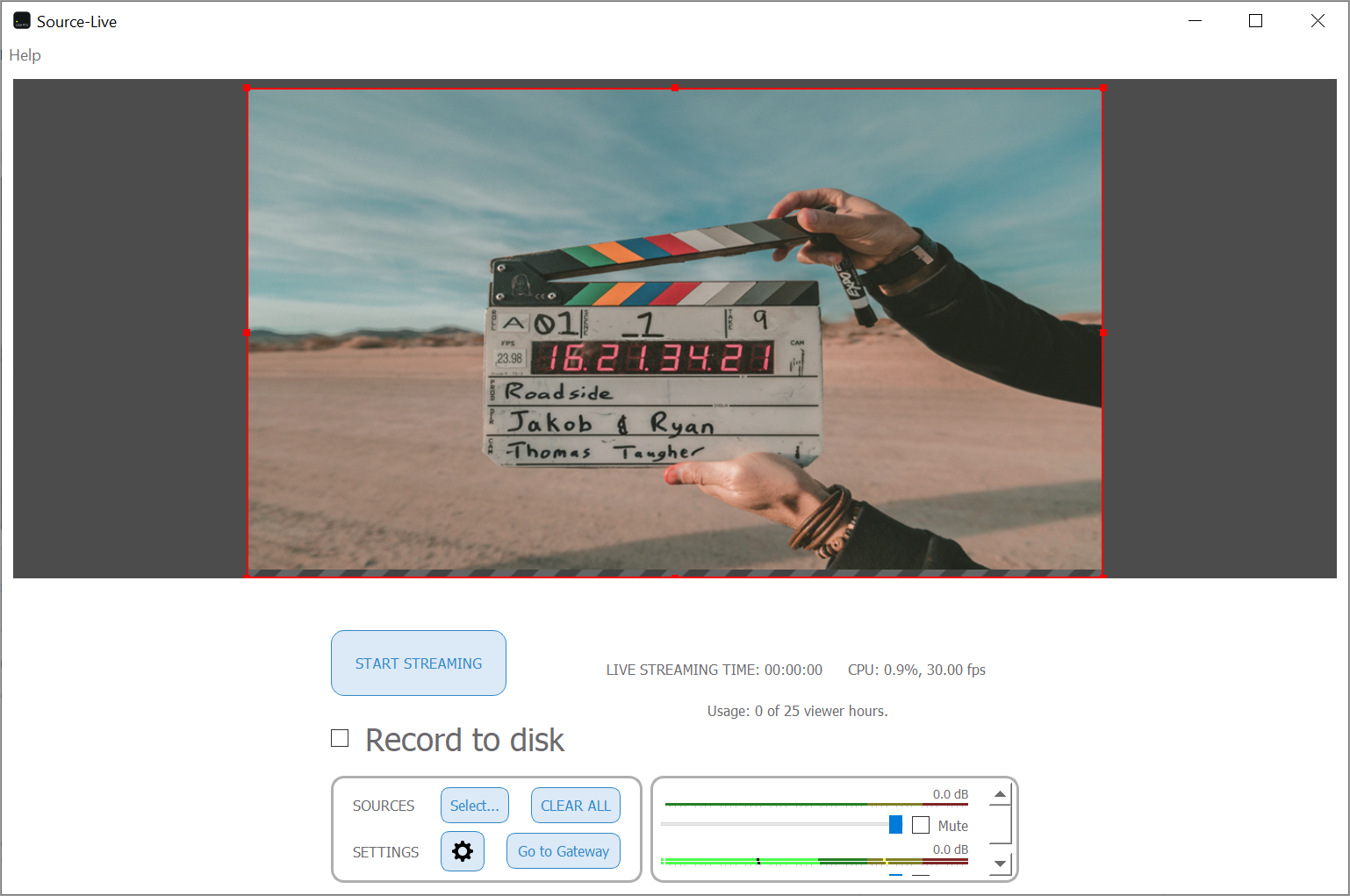
There are five streaming source options to configure the input to broadcast:
You select what part of the screen you want to share by dragging the red selection markers on the Source-Live screen. In addition, you can also configure the FPS rate and the quality of your video from the Video Settings menu.
NOTE: Do not select any of the options if you wish to broadcast only audio. Simply click "Start Streaming" after configuring the audio settings. You will get a warning message; however, it can be ignored.
NOTE: Window capture might lead to dropped frames due to high CPU usage. If you are experiencing dropped frames, use screen capture instead and crop the image.
TROUBLESHOOTING: If you are a Windows user experiencing a black screen when streaming the whole desktop or an application window, read through the Troubleshooting article.