The Source-Nexus Gateway Layout
This article is part of the Source-Nexus Gateway User GuideBased on your feedback, we simplified and restructured the control and component locations to give you more room for your shared content and video feeds. While Source-Nexus Gateway also includes legacy support for the Source-Live Low-Latency HD video viewer, there are new layouts to learn about.
The Source-Nexus Gateway layout is comprised of various components which can be independently viewed or dynamically mixed according to your needs:
- Viewer controls, such as in-meeting chat, microphone and speaker configurations, camera settings, and others.
- Screen-sharing capabilities, allowing you to share your entire screen, a browser tab, or specific windows.
- Specific host controls - such as a second audio input for you to use in case of remote mix review sessions.
- Source-Live controls, including picture-in-picture, full screen, and buffering options.
Viewer chat and Screen-sharing Layout
Here is a quick breakdown of the controls and displays in the Source-Nexus Gateway. You can find detailed information on each of these in the controls description section for viewers.

1. Call ID |
6. Push to talk |
11. Invite button |
2. Level meters |
7. Mic on/off |
12. Host information panel |
3. Output device* |
8. Camera on/off |
13. Participants list |
4. Buffer* |
9. Chat Settings |
14. In-call messaging |
5. Recording |
10. Leave call |
|
Source-Nexus Gateway Audio Broadcaster component
Here is a quick breakdown of the controls and displays in the Source-Nexus Gateway audio broadcast component. You can find detailed information on each of these in the controls description section for broadcasters.
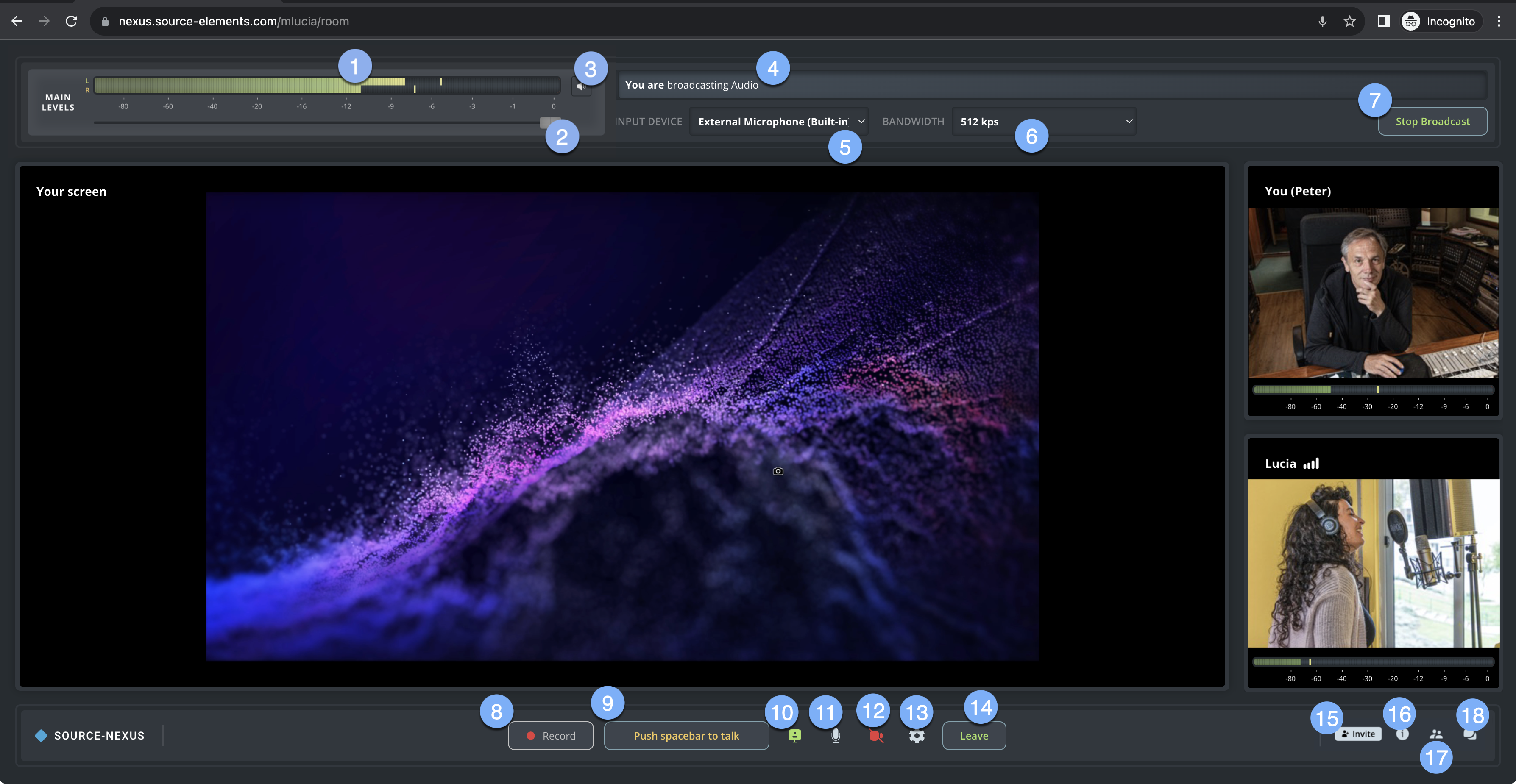
1. External audio (EA) indicator |
7. Start/Stop broadcast |
13. Chat settings |
2. EA volume slider |
8. Recording indicator |
14. Leave call |
3. EA mute |
9. Push to talk |
15. Invite viewers |
4. Broadcast status |
10. Sharing panel |
16. Host information |
5. EA Input Device |
11. Mic on/off |
17. Participants list |
6. Bandwidth |
12. Camera on/off |
18. In-call messages |
In addition to these, there are two additional settings in the participants list panel for broadcasters:
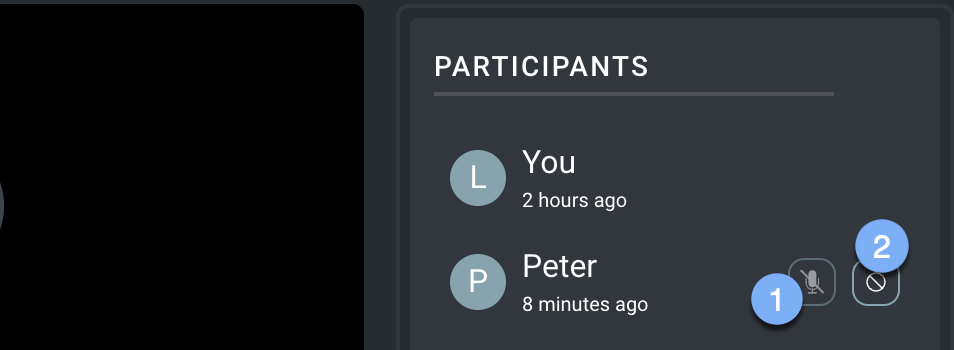
| 1. Mute other participants | 2. Block participants |
Source-Live Low Latency Video components
Here is a quick breakdown of the controls and displays in the Source-Live Low-Latency video broadcast component. You can find detailed information on each of these in the controls description section for Source-Live.
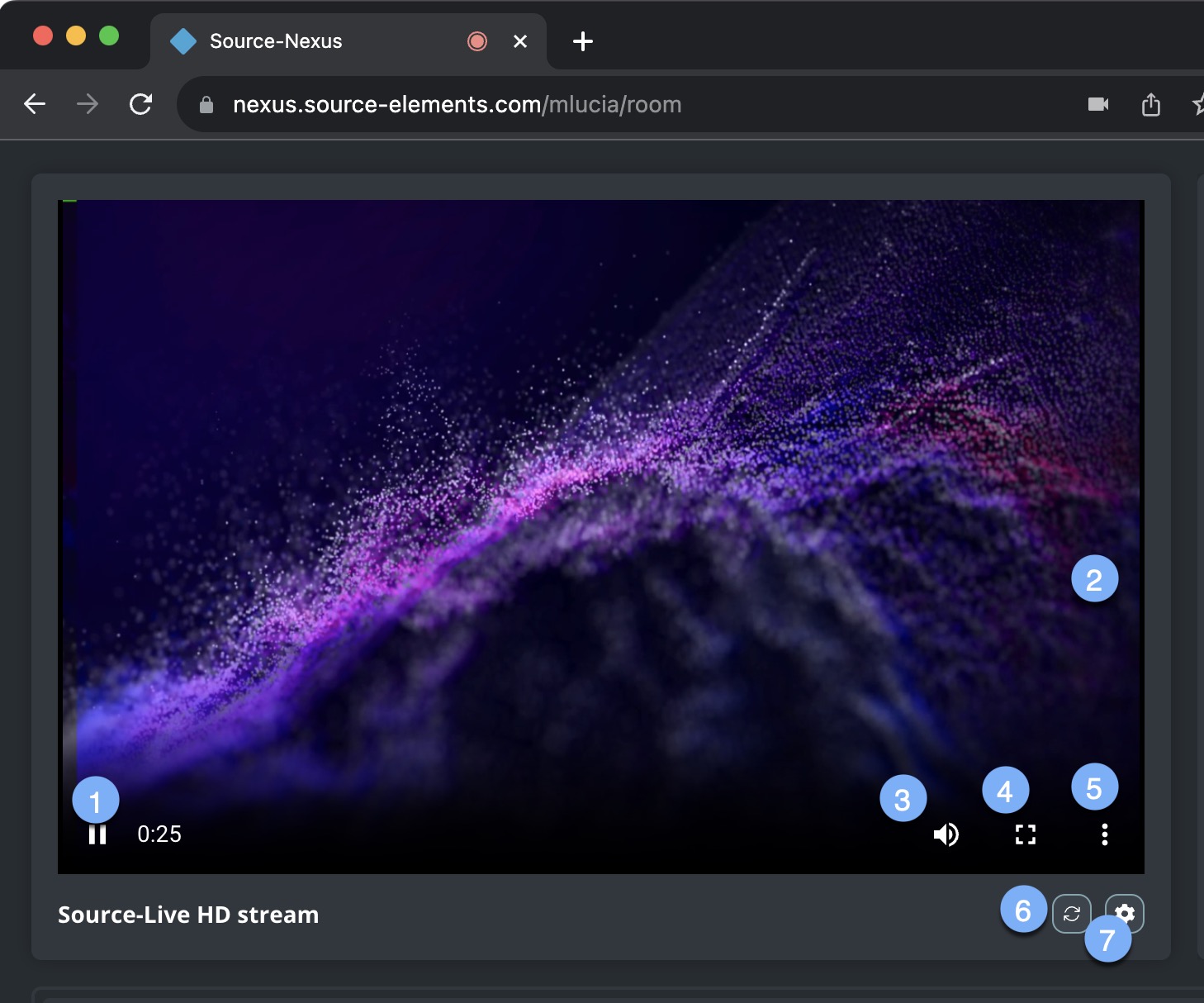
| 1. Play/pause broadcast | 4. Full screen | 7. Refresh stream |
| 2. Screen-sharing | 5. Picture-in-picture | |
| 3. Audio Control | 6. Settings |